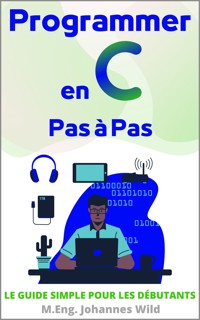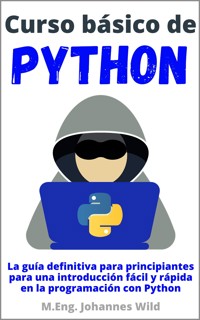9,99 €
Mehr erfahren.
- Herausgeber: 3DTech
- Kategorie: Fachliteratur
- Sprache: Englisch
Important: If you do not have any previous knowledge about Tinkercad, you should first work through my basic book "Tinkercad Step by Step". The general handling of Tinkercad is only repeated briefly at the beginning of this advanced 3D modeling book.
If you want to learn how to create great 3D models with the free Tinkercad software, then this book is perfect for you! I am an engineer (M.Eng.) and I would like to show you in a simple way how to design 3D parts in Tinkercad.
For this purpose, we will create the models shown on the book cover step-by-step. You will learn how to use the different functions of Tinkercad and how to build quite complex 3D models with it. In addition to designing 3D objects, you can also use Tinkercad for creating electronic circuits and programming. However, this book exclusively deals with the design of 3D models.
Take a look inside the book and get your copy as e-book or paperback!
This book gives you a good, understandable and intuitive introduction to 3D design with Tinkercad! No matter what age you are, if you are still in school, if you are already an adult, if you are a student or a retiree, with the help of countless illustrations, you will learn easily and quickly. The software is fantastic and can be used by any age group. After a short general introduction to the design process in Tinkercad, we will learn step by step and in detail through four practical example projects.
This book is specifically designed for those who have only little previous knowledge of designing 3D models with Autodesk's Tinkercad. It is a sequel to the basic book "Tinkercad Step by Step".
The benefits of this book at a glance:
- Step-by-step explanations on how to use the "3D Designs" section of Tinkercad by an engineer (Master of Engineering).
- Hands-on learning with four great sample projects including step-by-step illustrations.
- Course content: Basics for creating 3D models in Tinkercad & four projects: Clothespin, Flashlight, Skateboard, Home & Garden.
- An easy, simple & quick way to strengthen your 3D modeling skills in Tinkercad
Simple and easy to follow explanations. Suitable for kids, students, employees, tinkerers & inventors, retirees, and all ages.
Learn everything important quickly. Compact and to the point on about 120 pages.
Take a look inside the book and get your copy.
Das E-Book können Sie in Legimi-Apps oder einer beliebigen App lesen, die das folgende Format unterstützen:
Seitenzahl: 61
Veröffentlichungsjahr: 2023
Ähnliche
Table of Contents
Legal information
Chapter 1 | Introduction
Chapter 2 | The operation of the CAD area of "Tinkercad"
2.1 What is "Tinkercad"?
2.2 Designing with "Tinkercad"
Chapter 3 | 3D Model Project 1: Clothespin
Chapter 4 | 3D Model Project 2: Flashlight
Chapter 5 | 3D Model Project 3: Skateboard
Chapter 6 | 3D Model Project 4: Plot
Closing words
Imprint of the author / publisher
Legal information
© 2023
Author and Editor: M.Eng. Johannes Wild
A94689H39927F
Email: [email protected]
The complete imprint of the book can be found on the last pages!
This work is protected by copyright
The work, including its parts, is protected by copyright. Any use outside the narrow limits of copyright law without the consent of the author is prohibited. This applies in particular to electronic or other reproduction, translation, distribution and making publicly available. No part of the work may be reproduced, processed or distributed without written permission of the author! All rights reserved.
All information contained in this book has been compiled to the best of our knowledge and has been carefully checked. However, the publisher and the author do not guarantee the timeliness, accuracy, completeness and quality of the information provided. This book is for educational purposes only and does not constitute a recommendation for action. The use of this book and the implementation of the information contained therein is expressly at your own risk. In particular, no warranty or liability is given for damages of a material or immaterial nature on the part of the author and publisher for the use or non-use of information in this book. This book does not claim to be complete or error-free. Legal claims and claims for damages are excluded. The operators of the respective Internet sites referred to in this book are exclusively responsible for the content of their site. The publisher and the author have no influence on the design and contents of third party internet web sites. The publisher and author therefore distance themselves from all external content. At the time of use, no illegal content was present on the websites. The trademarks and common names cited in this book remain the sole property of the respective author or rights holder.
Thank you so much for choosing this book!
Chapter 1 | Introduction
Thank you so much for choosing this book!
Attention: If you have no previous knowledge of "Tinkercad", you should first work through the basics book "Tinkercad | Step by Step". More information can be found on the last pages of this book. The general operation of "Tinkercad" is only briefly repeated at the beginning of this book.
If you are keen on learning how to create 3D models with the very versatile and also free program "Tinkercad", then this book is perfect for you! I am an engineer (M.Eng.) and I would like to show you in a simple way how to design parts in "Tinkercad".
In this book, we will create four great models together and step by step. You will learn how to use the individual functions of "Tinkercad" and how to build a 3D model with it. With "Tinkercad" you can – besides designing 3D objects – also design electronic circuits and learn how to program. However, this book deals exclusively with the design of 3D models in "Tinkercad". If you are also interested in electronics and programming, take a look at the book "Arduino Projects with Tinkercad". You can find more details on the last pages of this book.
This book offers you an easy-to-understand and intuitive introduction to 3D design with "Tinkercad"! No matter what age you are, if you are still in school, if you are already an adult, if you are a student or a pensioner. The software is fantastic and can be used by any age group.
After a short general introduction to the construction with "Tinkercad", we will get to know the great possibilities of "Tinkercad" step by step and in detail by means of four practical example projects with countless illustrations. This basic book is especially for those who have little or no previous knowledge in the design of 3D models with the software "Tinkercad" from "Autodesk".
Chapter 2 | The operation of the CAD area of "Tinkercad"
Before we start with the CAD projects, you will find in this chapter a short introduction for using the program "Tinkercad". If you have already read my basics book "Tinkercad | Step by Step", you can either skim this chapter or skip it directly. Everyone who has no previous knowledge of "Tinkercad" should definitely work through this chapter. This chapter is also worthwhile for you if you haven't designed anything in "Tinkercad" for a while.
2.1 What is "Tinkercad"?
As you may already know, "Tinkercad" is an online platform of the company "Autodesk", where you can realize projects of a technical nature. The term "Tinkercad" already contains the abbreviation CAD, which stands for "Computer-Aided Design". With the help of CAD software, you can create 3D models and objects. The term "Tinker" stands for the process of tinkering. The 3D models that you can create in "Tinkercad" you can also print, for example, with a 3D printer to turn them into real objects. But you can not only design with "Tinkercad", you can also design electronic circuits and even program them. In this course, however, we will deal exclusively with the design of 3D models.
Since "Tinkercad" is an online software, you can not and do not need to download anything, but simply work in your favorite Internet browser. All projects are stored in the cloud and so you can access them from anywhere with a computer, cell phone or tablet via the Internet. But there is also a function that allows you to export the 3D models in a desired format (e.g., "stl" or "obj").
"Tinkercad" is free to use. The target group of "Tinkercad" are primarily children and teenagers. In my opinion, however, the program is also excellent for adults, especially if you are a beginner. Just this simplicity offers many advantages and quick success in dealing with the creation of 3D objects or electronic circuits.
"Tinkercad" is, at least in the field of CAD design, a basic but useful software. You can combine here for the construction of a 3D model mainly geometric shapes like cube, cylinder, sphere, ... in different ways to get a desired 3D model. If you are interested in the construction of more advanced models or more professional CAD software, I recommend that you also definitely look into the CAD programs "Fusion 360" or "FreeCAD", which are also free for home users, and my related courses "Fusion 360 | Step by Step" and "FreeCAD | Step by Step". But for the beginning, for simple 3D models and for an uncomplicated learning, "Tinkercad" is unbeatable. Therefore, we will now start with the basic operation of the program.
2.2 Designing with "Tinkercad"
If you don't have a "Tinkercad" account yet, you can easily create one for free on www.tinkercad.com. Just follow the instructions on the website.
Before we can start designing a 3D model, we need to create a new document. We do this on the home page (arrow 1) using the button "+ New" (arrow 3) and selecting "3D Design" (arrow 4). We need to be in the left pane in the tab "Designs" (arrow 2).