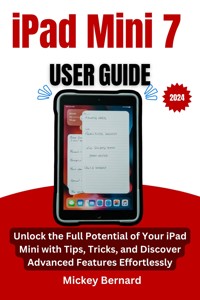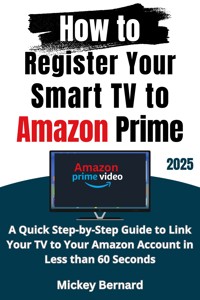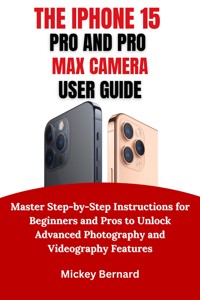
5,99 €
Mehr erfahren.
- Herausgeber: ChapterOne Press
- Kategorie: Fachliteratur
- Sprache: Englisch
iPhone 15 Pro and Pro Max Camera User Guide
Are you struggling to get the most out of your iPhone 15 Pro or Pro Max camera? Feeling overwhelmed by its advanced features or unsure where to start with ProRAW, Cinematic Mode, or Night Mode? Worry no more! This comprehensive guide will transform the way you capture photos and videos, whether you’re a beginner or an experienced photographer.
What’s Inside the Book?
- Step-by-Step Instructions: Learn how to navigate the camera interface and use all its modes effectively, from Portrait Mode to Action Mode.
- Tips and Tricks for Beginners and Pros: Discover secrets to mastering ProRAW photography, ProRes videography, and optimizing settings for every scene.
- Lighting and Composition Techniques: Capture breathtaking shots by understanding lighting basics and applying advanced composition techniques like the rule of thirds.
- Troubleshooting Guide: Solve common camera issues like blurry photos, exposure problems, and Night Mode malfunctions with ease.
- Accessory Recommendations: Enhance your photography with tripods, external lenses, gimbals, and more for professional-level results.
- Creative Project Ideas: Explore ways to use your camera for travel photography, special events, DIY studio projects, and stop-motion videos.
Unleash your creative potential and turn your iPhone 15 Pro or Pro Max into a powerful photography and videography tool. Don’t let its advanced features go to waste—
Grab your copy of the "iPhone 15 Pro and Pro Max Camera User Guide" now and start capturing stunning images like a pro!
Das E-Book können Sie in Legimi-Apps oder einer beliebigen App lesen, die das folgende Format unterstützen:
Veröffentlichungsjahr: 2025
Ähnliche
IPhone 15 Pro and Pro Max Camera User Guide
Master Step-by-Step Instructions for Beginners and Pros to Unlock Advanced Photography and Videography Features
Mickey Bernard
Copyright © 2025 Mickey Bernard
All rights reserved. No part of this publication may be reproduced, distributed, or transmitted in any form or by any means, including photocopying, recording, or other electronic or mechanical methods, without the prior written permission of the publisher, except in the case of brief quotations embodied in critical reviews and certain other noncommercial uses permitted by copyright law.
Table of Contents
Introduction
Chapter 1: Getting Started
Unboxing your iPhone's Camera Essentials
Configuring the Camera for the First Time
Understanding the Camera Application Interface
Using the Action Button for Quick Camera Access
Important Camera Settings to Customize
Experimenting With Advanced Features
Chapter 2: Camera Hardware and Features
The Triple-Lens Camera System
Why It Matters to Beginners and Seniors
Practical Tips for Beginners and Seniors
Ultra-Wide Lens for Macro Photography and Wide View
Chapter 3: Exploring Camera Modes
Photo Mode: The Basics of Point-and-Shoot
Portrait Mode: Understanding Depth and Lighting Effects
Night Mode: Capture Low-Light Scenes
Macro Mode: Get Close-Up Details Like A Pro
Cinematic Mode: Storytelling via Focus Transitions
Action Mode: Stabilized Videos for Motion.
Slo-Mo and Time-Lapse: A Creative Way to Capture Time
Time-Lapse: compressing time
Panorama: Seamlessly Wide-Angle Photography
Chapter 4: Advanced Camera Settings
Recording High-Quality ProRes Videos
Maximizing Your ProRAW and ProRes Experience
Understanding Smart HDR and the Photonic Engine
Chapter 5: Photography Techniques and Tips
Lighting Basics: Using Natural and Artificial Light
Framing and Composition: The Rule of Thirds, Leading Lines, and More
Tips for Portraits: Posing, Backgrounds, and Lighting
Creative Applications of the Ultra-Wide Lens
Making the Most of Telephoto Zoom
Shooting Wildlife and Landscapes
Chapter 6: Videography Techniques
Preparing for Cinematic Mode Videos
Tips for Getting Stabilized Action Shots
Adjusting Focus Depth in Cinematic Videos
Shooting Slow Motion Videos
Shooting Timelapse Videos
Best Practices for Recording ProRes Videos
Chapter 7: Photo and Video Editing
Making Quick Edits on the Photos App
Advanced Editing with Third-Party Apps (Lightroom and Snapseed)
ProRes Video Editing for Mac and iPad
Changing Depth and Focus in Portrait and Cinematic Images
Developing Artistic Looks with Filters and Effects
Chapter 8: Troubleshooting Common Issues
Why are my photos blurry?
Managing Overexposure and Underexposure
What to Do When Night Mode Doesn't Work
Optimizing Storage for ProRAW and ProRes Files
Questions and Answers about Camera Performance
Chapter 9: Accessories and Enhancements
Recommended Camera Accessories: Tripods, Lenses, and Lights
Configuring External Microphones for Better Audio
Utilizing Gimbals for Professional Stabilization
Protecting Your Lens: Cases and Covers
Combining Stability and Protection
Chapter 10: Inspiring Use Cases
Travel Photography with iPhone 15 Pro
Documenting Special Events (Weddings, Concerts, etc.)
Everyday Photography: Pet, Food, and Lifestyle Photos
Professional Work: Product Photography and Filmmaking.
Creative Projects: DIY Studio and Stop-Motion Videos
Appendices
Glossary of Camera Terms
Quick Reference Guide: Camera Modes and Features
Software Updates: What's New on iOS
Recommended Resources: Apps, Websites, and Communities
Bonus
Top 10 Hidden Features of the iPhone 15 Pro Camera.
The Beginner's Challenge: Mastering Your Camera in 7 Days
Expert Advice from Professional Photographers
Introduction
T
he iPhone 15 Pro and iPhone 15 Pro Max are a turning point in smartphone photography. They combine cutting-edge hardware with cutting-edge software to offer photography skills that have never been seen before. This guide is meant to help people of all skill levels get the most out of the smart camera systems on these devices. This guide will teach you how to get the most out of your iPhone 15 Pro series, whether you're a regular user looking to improve your everyday shooting or a professional wanting to learn more about the device's pro-level features.
The iPhone 15 Pro and Pro Max have a lot of new features that change what a smartphone camera can do. The A17 Pro chip in these devices makes them the best at digital photography and video recording. Adding a Grade 5 titanium frame not only makes the devices last longer but also makes them lighter, so users can shoot for longer amounts of time without getting tired. The 48MP main sensor has a huge dynamic range and a lot of information, which makes it great for a wide range of situations, from bright outdoor scenes to dimly lit rooms inside. The Pro Max model is the only one with 5x optical zoom, a revolutionary feature that makes it easier to take pictures of things far away. Software improvements like Smart HDR 5 and improved noise reduction work with these features to ensure your photos and videos look professional.
This guide is made to fit the wants of a wide range of people, from those who are just starting to those who are very experienced. The guide provides straightforward, sequential instructions to assist individuals new to the iPhone 15 Pro or seasoned smartphone photographers in beginning their journey. You'll find out how to use the camera's screen, pick the best settings for each situation, and fix common problems. This book goes into detail about advanced methods for both amateurs and professionals. It covers shooting in ProRAW and ProRes, making manual changes, and working with edited images. It also caters to people who want to try out the camera's creative features, whether that's through macro photography, dramatic filming, or other methods.
The information is set up in clear, easy-to-follow parts so that the guide is both useful and easy to use. Each part builds on the one before it, so you can easily move from basic functions to more complex ideas. You'll find tips and examples that you can use right away, as well as full descriptions of technical terms that will make even the most difficult features easy to understand. The book also provides troubleshooting tips to help you overcome obstacles and maximize your camera's potential.
This guide will not only teach you how to use the cameras on your iPhone 15 Pro and Pro Max, but it will also help you understand the art and science of photography better. This guide aims to help you learn more about these devices and give you the tools you need to take beautiful pictures and videos by giving you both detailed directions and creative ideas. The iPhone 15 Pro line has the tools you need to make your ideas come to life, whether you're taking pictures of everyday life, working on a project, or just being creative. This guide will be with you on that trip and make it more meaningful and enjoyable.
Chapter 1: Getting Started
Unboxing your iPhone's Camera Essentials
Opening the box of your iPhone 15 Pro or Pro Max for the first time is a thrilling event, but it also provides a chance to become acquainted with the important components that will help you on your photographic adventure. Apple's elegant package includes everything you need to get started; however, it's worth noting that in recent years, the company has simplified its offerings to lessen environmental effect.
What's Inside the Box?
Upon unwrapping, you'll find the iPhone 15 Pro or iPhone 15 Pro Max.
A USB-C to USB-C charging cable.
A little packet that includes the SIM ejector tool, an Apple brand sticker, and a quick start instruction.
You may need to use an existing USB-C charger or purchase one separately, as the power adapter is noticeably absent. Apple recommends a 20W or greater adapter for quick charging, which is especially useful if you want to charge your phone while filming long video sessions.
Before you switch on the gadget, take a minute to examine its design. The titanium frame is both lightweight and sturdy, making it perfect for shielding complex camera systems while in operation. Clean the lenses with a gentle microfiber cloth to remove any smudges or dust that might degrade image quality.
Additional Accessories to Consider:
While the package includes the essentials, consider purchasing a few extras to improve your camera experience:
1. Lens Protectors: Thin, translucent coverings that protect your lenses from scratches while maintaining image quality.
2. Tripod or Stabilizer: Required for stable photos, particularly in low light or when using a telephoto lens.
3. Portable Battery Pack: Ideal for extended photographic sessions in areas without access to power outlets.
4. Cleaning Kit: Keep your lenses and screen clean for maximum clarity.
Starting with a clean and well-equipped gadget prepares you for success as you explore the world of iPhone photography.
Configuring the Camera for the First Time
After you've taken your iPhone out of the box, you'll need to configure its camera system. Setting it up correctly guarantees that you're ready to take full benefit of its advanced capabilities.
Power On and Initial Configuration:
Press and hold down the power button until the Apple logo displays. To pick your language, region, and Wi-Fi network, simply follow the on-screen directions. If you are moving data from an earlier device, Apple's Quick Start function makes the procedure simple. Simply position your new iPhone next to your old one and follow the steps to transfer your applications, settings, and images.
During this setup, make sure you enable iCloud Photo Library in Settings > Photos. This function automatically backs up your photographs and videos, ensuring that they are secure and available on all of your devices.
To improve your photographic experience, optimize your camera settings first. Here's a step-by-step guide for setting up major features:
1. Select Photo Formats.
Go to Settings > Camera > Formats.
Choose "High Efficiency" to conserve storage space using
HEIF/HEVC codecs
. If you want high-quality editing, activate
ProRAW and ProRes
for enhanced picture and video capabilities.
2. To Enable Gridlines
Go to Settings > Camera and click on
"Grid."
This tool assists with composition by ensuring that your images follow the rule of thirds or other framing approaches.
3. Adjust the HDR settings:
Under
Settings > Camera, select Smart HDR
to get balanced exposures in difficult lighting conditions.
4. Select Video Resolution:
For high-quality video, go to
Settings > Camera > Record Video.
Select
4K at 60 fps
for smooth, detailed filming. For cinematic projects, turn on the Cinematic Mode toggle, which enables focus transitions and depth-of-field modifications.
5. Action Button Configuration:
The new Action Button replaces the mute button. To enable fast camera access, navigate to Settings > Action Button and choose
"Camera."
This shortcut allows you to instantly start the app without having to navigate the home screen.
Open the Camera app and acquaint yourself with its interface. The bottom of the screen displays numerous shooting modes, including photos, videos, portraits, and panoramas.
Swiping left or right
allows you to easily move between different settings. The upper half of the screen has easy toggles for flash, Live Photos, aspect ratio, and exposure settings.