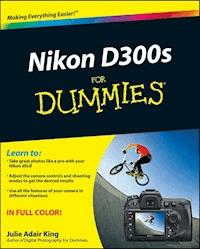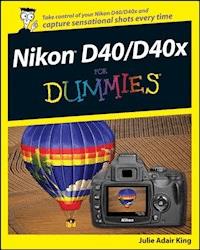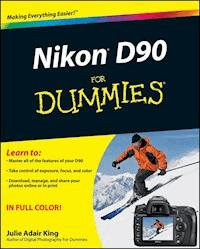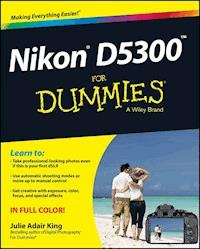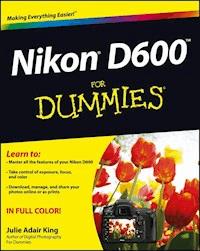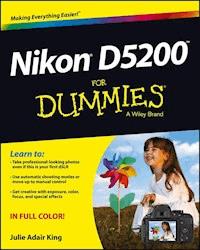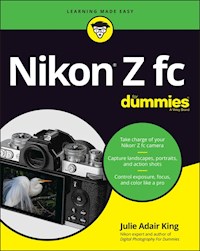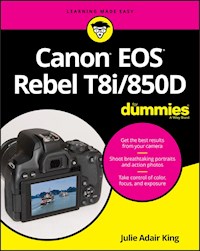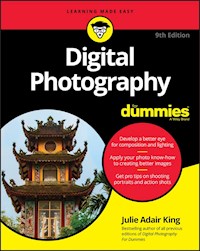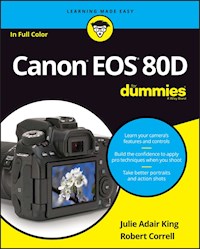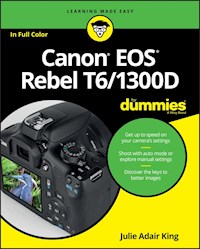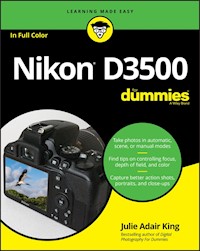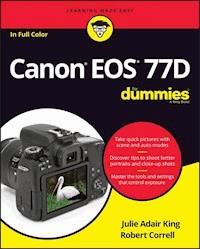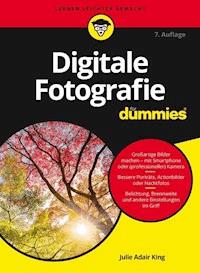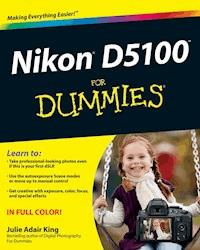
20,99 €
Mehr erfahren.
- Herausgeber: John Wiley & Sons
- Kategorie: Wissenschaft und neue Technologien
- Sprache: Englisch
A picture-perfect beginner guide to the new Nikon D5100 Eager to take a shot at using the exciting new Nikon D5100? Then this is the introductory book for you! Aimed at first-time DSLR shooters who need a friendly guide on how to use their camera, this straightforward book is packed with full-color images that help demonstrate how to use features of the Nikon D5100. Coverage explores the on-board effects, low-light settings, and automatic HDR shooting. Clear explanations detail the ways in which you can use the new features of the Nikon D5100 to add unique shots to your portfolio while an explanation of photography terms gets you confident and savvy with this fun DSLR camera. * Covers basic camera controls and functions, shooting in auto mode, setting photo quality, and navigating menus and the view screen * Introduces the basics of photography, including the settings that control lighting, exposure, focus, and color * Addresses the new low-light and HDR settings * Encourages you to use the new onboard effects features and shares tips for improving images with editing software Get a grasp on the fun Nikon D5100 with this fun and friendly guide!
Sie lesen das E-Book in den Legimi-Apps auf:
Seitenzahl: 514
Veröffentlichungsjahr: 2011
Ähnliche
Nikon® D5100™ For Dummies®
Table of Contents
Nikon® D5100™ For Dummies®
by Julie Adair King
Nikon® D5100™ For Dummies®
Published byWiley Publishing, Inc.111 River St.Hoboken, NJ 07030-5774www.wiley.com
Copyright © 2011 by Wiley Publishing, Inc., Indianapolis, Indiana
Published simultaneously in Canada
No part of this publication may be reproduced, stored in a retrieval system or transmitted in any form or by any means, electronic, mechanical, photocopying, recording, scanning or otherwise, except as permitted under Sections 107 or 108 of the 1976 United States Copyright Act, without either the prior written permission of the Publisher, or authorization through payment of the appropriate per-copy fee to the Copyright Clearance Center, 222 Rosewood Drive, Danvers, MA 01923, (978) 750-8400, fax (978) 646-8600. Requests to the Publisher for permission should be addressed to the Permissions Department, John Wiley & Sons, Inc., 111 River Street, Hoboken, NJ 07030, (201) 748-6011, fax (201) 748-6008, or online at http://www.wiley.com/go/permissions.
Trademarks: Wiley, the Wiley Publishing logo, For Dummies, the Dummies Man logo, A Reference for the Rest of Us!, The Dummies Way, Dummies Daily, The Fun and Easy Way, Dummies.com, Making Everything Easier, and related trade dress are trademarks or registered trademarks of John Wiley & Sons, Inc. and/or its affiliates in the United States and other countries, and may not be used without written permission. All other trademarks are the property of their respective owners. Wiley Publishing, Inc., is not associated with any product or vendor mentioned in this book.
Limit of Liability/Disclaimer of Warranty: The publisher and the author make no representations or warranties with respect to the accuracy or completeness of the contents of this work and specifically disclaim all warranties, including without limitation warranties of fitness for a particular purpose. No warranty may be created or extended by sales or promotional materials. The advice and strategies contained herein may not be suitable for every situation. This work is sold with the understanding that the publisher is not engaged in rendering legal, accounting, or other professional services. If professional assistance is required, the services of a competent professional person should be sought. Neither the publisher nor the author shall be liable for damages arising herefrom. The fact that an organization or Website is referred to in this work as a citation and/or a potential source of further information does not mean that the author or the publisher endorses the information the organization or Website may provide or recommendations it may make. Further, readers should be aware that Internet Websites listed in this work may have changed or disappeared between when this work was written and when it is read.
For general information on our other products and services, please contact our Customer Care Department within the U.S. at 877-762-2974, outside the U.S. at 317-572-3993, or fax 317-572-4002.
For technical support, please visit www.wiley.com/techsupport.
Wiley also publishes its books in a variety of electronic formats. Some content that appears in print may not be available in electronic books.
Library of Congress Control Number: 2011932272
ISBN 978-1-118-11819-1 (pbk); ISBN 978-1-118-16003-9 (ebk); ISBN 978-1-118-16004-6 (ebk); ISBN 978-1-118-16005-3 (ebk)
Manufactured in the United States of America
10 9 8 7 6 5 4 3 2 1
About the Author
Julie Adair King is the author of many books about digital photography and imaging, including the best-selling Digital Photography For Dummies. Her most recent titles include a series of For Dummies guides to popular Nikon, Canon, and Olympus cameras. Other works include Digital Photography Before & After Makeovers, Digital Photo Projects For Dummies, Julie King’s Everyday Photoshop For Photographers, Julie King’s Everyday Photoshop Elements, and Shoot Like a Pro!: Digital Photography Techniques. When not writing, King teaches digital photography at such locations as the Palm Beach Photographic Centre.
An Ohio native and graduate of Purdue University, she now resides in West Palm Beach, Florida, and does not miss Midwestern winters even a little bit (although she very much misses friends who have not yet made the journey south).
Author’s Acknowledgments
I am deeply grateful for the chance to work once again with the wonderful publishing team at John Wiley and Sons. Kim Darosett, Jennifer Webb, Steve Hayes, Jen Riggs, and Katie Crocker are just some of the talented editors and designers who helped make this book possible. And finally, I am also indebted to technical editor Dave Hall, without whose insights and expertise this book would not have been the same.
Publisher’s Acknowledgments
We’re proud of this book; please send us your comments through our online registration form located at www.dummies.com/register/.
Some of the people who helped bring this book to market include the following:
Acquisitions, Editorial, and Media Development
Project Editor: Kim Darosett
Executive Editor: Steven Hayes
Copy Editor: Jennifer Riggs
Technical Editor: David Hall
Editorial Manager: Leah Cameron
Editorial Assistant: Amanda Graham
Sr. Editorial Assistant: Cherie Case
Cover Photo: © iStockphoto.com / Rosemarie Gearhart
Cartoons: Rich Tennant (www.the5thwave.com)
Composition Services
Project Coordinator: Katie Crocker
Layout and Graphics: Claudia Bell, Carl Byers, Samantha K. Cherolis, Corrie Socolovitch
Proofreaders: Jessica Kramer, Susan Moritz, Linda Seifert
Indexer: Potomac Indexing, LLC
Publishing and Editorial for Technology Dummies
Richard Swadley, Vice President and Executive Group Publisher
Andy Cummings, Vice President and Publisher
Mary Bednarek, Executive Acquisitions Director
Mary C. Corder, Editorial Director
Publishing for Consumer Dummies
Diane Graves Steele, Vice President and Publisher
Composition Services
Debbie Stailey, Director of Composition Services
Introduction
Nikon. The name has been associated with top-flight photography equipment for generations. And the introduction of the D5100 has only enriched Nikon’s well-deserved reputation, offering all the control a die-hard photography enthusiast could want while at the same time providing easy-to-use, point-and-shoot features for the beginner.
In fact, the D5100 offers so many features that sorting them all out can be more than a little confusing, especially if you’re new to digital photography, SLR photography, or both. For starters, you may not even be sure what SLRmeans or how it affects your picture taking, let alone have a clue as to all the other techie terms you encounter in your camera manual — resolution, aperture, white balance, and so on. And if you’re like many people, you may be so overwhelmed by all the controls on your camera that you haven’t yet ventured beyond fully automatic picture-taking mode. Which is a shame because it’s sort of like buying a Porsche and never actually taking it on the road.
Therein lies the point of Nikon D5100 For Dummies. Through this book, you can discover not just what each bell and whistle on your camera does, but also when, where, why, and how to put it to best use. Unlike many photography books, this one doesn’t require any previous knowledge of photography or digital imaging to make sense of things, either. In classic For Dummies style, everything is explained in easy-to-understand language, with lots of illustrations to help clear up any confusion.
In short, what you have in your hands is the paperback version of an in-depth photography workshop tailored specifically to your Nikon picture-taking powerhouse.
A Quick Look at What’s Ahead
This book is organized into four parts, each devoted to a different aspect of using your camera. Although chapters flow in a sequence that’s designed to take you from absolute beginner to experienced user, I’ve also tried to make each chapter as self-standing as possible so that you can explore the topics that interest you in any order you please.
Here’s a brief preview of what you can find in each part of the book:
Part I: Fast Track to Super Snaps: Part I contains four chapters to help you get up and running. Chapter 1 offers a tour of the external controls on your camera, shows you how to navigate camera menus to access internal options, and walks you through initial camera setup. Chapter 2 explains basic picture-taking options, such as shutter-release mode and Image Quality settings, and Chapter 3 shows you how to use the camera’s fully automatic exposure modes. Chapter 4 explains the ins and outs of using Live View, the feature that lets you compose pictures on the monitor, and also covers movie recording.
Part II: Working with Picture Files: This part offers two chapters, both dedicated to after-the-shot topics. Chapter 5 explains how to review your pictures on the camera monitor, delete unwanted images, and protect your favorites from accidental erasure. Chapter 6 offers a look at some photo software options — including Nikon ViewNX 2, which ships free with your camera — and then guides you through the process of downloading pictures to your computer and preparing them for printing and online sharing.
Part III: Taking Creative Control: Chapters in this part help you unleash the full creative power of your camera by moving into the advanced shooting modes (P, S, A, and M). Chapter 7 covers the critical topic of exposure, and Chapter 8 explains how to manipulate focus and color. Chapter 9summarizes all the techniques explained in earlier chapters, providing a quick-reference guide to the camera settings and shooting strategies that produce the best results for portraits, action shots, landscape scenes, and close-ups.
Part IV: The Part of Tens: In famous For Dummies tradition, the book concludes with two “top ten” lists containing additional bits of information and advice. Chapter 10 covers the photo-editing and effects tools found on the camera’s Retouch menu and also shows you how to use the Effects exposure mode to add special effects to movies and photos as you record them. Chapter 11 wraps up the book by detailing some camera features that, although not found on most “Top Ten Reasons I Bought My Nikon D5100” lists, are nonetheless interesting, useful on occasion, or a bit of both.
Icons and Other Stuff to Note
If this isn’t your first For Dummies book, you may be familiar with the large, round icons that decorate its margins. If not, here’s your very own icon-decoder ring:
A Tip icon flags information that will save you time, effort, money, or some other valuable resource, including your sanity. Tips also point out techniques that help you get the best results from specific camera features.
When you see this icon, look alive. It indicates a potential danger zone that can result in much wailing and teeth-gnashing if ignored. In other words, this is stuff that you really don’t want to learn the hard way.
Lots of information in this book is of a technical nature — digital photography is a technical animal, after all. But if I present a detail that is useful mainly for impressing your technology-geek friends, I mark it with this icon.
I apply this icon either to introduce information that is especially worth storing in your brain’s long-term memory or to remind you of a fact that may have been displaced from that memory by some other pressing fact.
Additionally, I need to point out three additional details that will help you use this book:
Other margin art: Replicas of some of your camera’s buttons and onscreen symbols also appear in the margins of some paragraphs. I include these to provide a quick reminder of the appearance of the button or feature being discussed.
Software menu commands: In sections that cover software, a series of words connected by an arrow indicates commands that you choose from the program menus. For example, if a step tells you to “choose File⇒Convert Files,” click the File menu to unfurl it and then click the Convert Files command on the menu.
Camera firmware: Firmware is the internal software that controls many of your camera’s operations. The D5100 firmware consists of three parts, called A and B and L. At the time this book was written, both A and B were version 1.00, and L was version 1.003.
Occasionally, Nikon releases firmware updates, and it’s a good idea to check out the Nikon website (www.nikon.com) periodically to find out whether any updates are available. (Chapter 1 tells you how to determine which firmware version your camera is running.) Firmware updates typically don’t carry major feature changes — they’re mostly used to solve technical glitches in existing features — but if you do download an update, be sure to read the accompanying description of what it accomplishes so that you can adapt my instructions as necessary.
eCheat Sheet
As a little added bonus, you can find an electronic version of the famous For Dummies Cheat Sheet at www.dummies.com/cheatsheet/nikond5100. The Cheat Sheet contains a quick-reference guide to all the buttons, dials, switches, and exposure modes on your D5100. Log on, print it out, and tuck it in your camera bag for times when you don’t want to carry this book with you.
Practice, Be Patient, and Have Fun!
To wrap up this preamble, I want to stress that if you initially think that digital photography is too confusing or too technical for you, you’re in very good company. Everyone finds this stuff a little mind-boggling at first. So take it slowly, experimenting with just one or two new camera settings or techniques at first. Then, each time you go on a photo outing, make it a point to add one or two more shooting skills to your repertoire.
I know that it’s hard to believe when you’re just starting out, but it really won’t be long before everything starts to come together. With some time, patience, and practice, you’ll soon wield your camera like a pro, dialing in the necessary settings to capture your creative vision almost instinctively.
So without further ado, I invite you to grab your camera, a cup of whatever it is you prefer to sip while you read, and start exploring the rest of this book. Your D5100 is the perfect partner for your photographic journey, and I thank you for allowing me, through this book, to serve as your tour guide.
Please note that some special symbols used in this eBook may not display properly on all eReader devices. If you have trouble determining any symbol, please call Wiley Product Technical Support at 800-762-2974. Outside of the United States, please call 317-572-3993. You can also contact Wiley Product Technical Support at www.wiley.com/techsupport.
Part I
Fast Track to Super Snaps
In this part . . .
Making sense of all the controls on your D5100 isn’t something you can do in an afternoon — heck, in a week, or maybe even a month. But that doesn’t mean that you can’t take great pictures today. By using your camera’s point-and-shoot automatic modes, you can capture terrific images with very little effort. All you do is compose the scene, and the camera takes care of almost everything else.
This part shows you how to take best advantage of your camera’s automatic features and also addresses some basic setup steps, such as adjusting the viewfinder to your eyesight and getting familiar with the camera menus, buttons, and other controls. In addition, chapters in this part explain how to obtain the very best picture quality, whether you shoot in an automatic or manual mode, and how to use your camera’s Live View and movie-making features.
Chapter 1
Getting the Lay of the Land
In This Chapter
Familiarizing yourself with the monitor, viewfinder, and lens
Working with a memory card
Exploring external controls and menus
Using the Shooting Information, Quick Settings, and help screens
Customizing basic operations
Restoring the camera’s default settings
I still remember the day that I bought my first single-lens reflex (SLR) camera. I was excited to finally move up from my one-button point-and-shoot camera, but I was a little anxious, too. My new pride and joy sported several unfamiliar buttons and dials, and the explanations in the camera manual clearly were written for someone with an engineering degree.
You may be feeling similarly insecure if your Nikon D5100 is your first SLR, and doubly so if it’s both your first SLR and first digital camera. So to help you get a little more comfortable, this chapter introduces you to each external camera control, explains how to navigate menus, and covers a few other important basics, such as how to work with lenses, memory cards, and the D5100’s cool articulating monitor.
Using the Articulating Monitor
When you first take the camera out of its box, the monitor is positioned with the screen facing inward, protecting it from scratches and smudges, as shown on the left in Figure 1-1. It’s a good idea to place the monitor in this position when you’re not using the camera. When you’re ready to start shooting or reviewing your photos, you can lock the monitor in the traditional position on the camera back, as shown on the right in Figure 1-1. Or for more flexibility, you can swing the monitor out and away from the camera body and then rotate it to find the best viewing angle, as shown in Figure 1-2.
Figure 1-1: Here you see just two of the possible monitor positions.
Figure 1-2: You can angle the monitor to get the best view of things.
Because playing with the monitor is no doubt one of the first things you did after unpacking your new camera, I won’t waste space walking you through the process of adjusting the screen. (If you need help, the camera manual shows you what to do.) But I do want to offer a few monitor-related tips:
Lesen Sie weiter in der vollständigen Ausgabe!
Lesen Sie weiter in der vollständigen Ausgabe!
Lesen Sie weiter in der vollständigen Ausgabe!
Lesen Sie weiter in der vollständigen Ausgabe!
Lesen Sie weiter in der vollständigen Ausgabe!
Lesen Sie weiter in der vollständigen Ausgabe!
Lesen Sie weiter in der vollständigen Ausgabe!
Lesen Sie weiter in der vollständigen Ausgabe!
Lesen Sie weiter in der vollständigen Ausgabe!
Lesen Sie weiter in der vollständigen Ausgabe!
Lesen Sie weiter in der vollständigen Ausgabe!
Lesen Sie weiter in der vollständigen Ausgabe!
Lesen Sie weiter in der vollständigen Ausgabe!