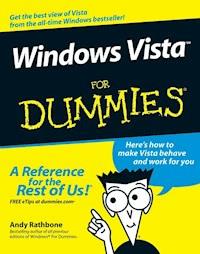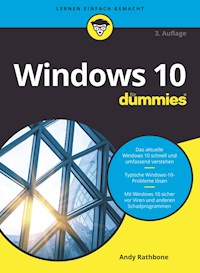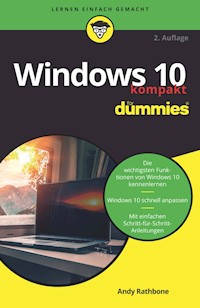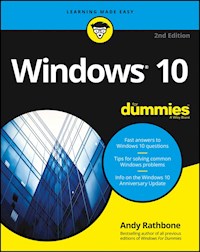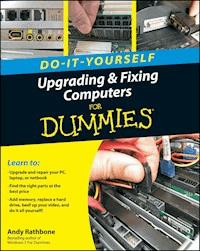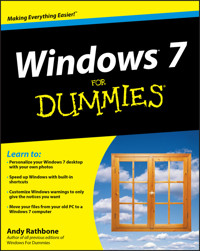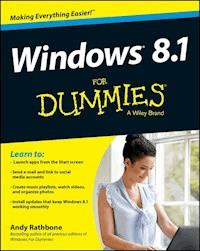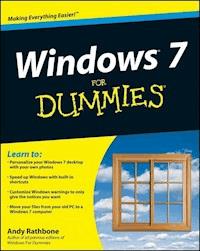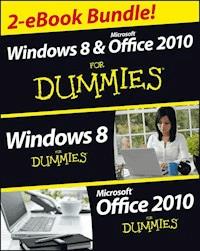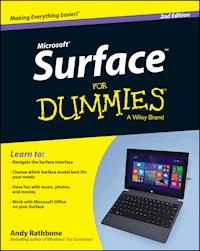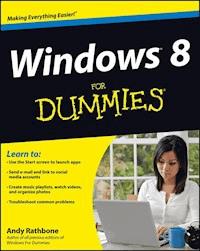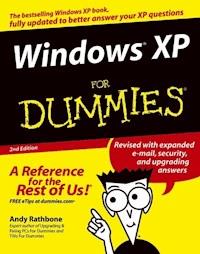
15,99 €
Mehr erfahren.
- Herausgeber: John Wiley & Sons
- Kategorie: Wissenschaft und neue Technologien
- Sprache: Englisch
Windows is the world's most popular operating system, and Windows For Dummies is the bestselling computer book ever. When you look at Windows XP For Dummies, 2nd Edition, it's easy to see why. Here's all the stuff you want to know, served up in plain English and seasoned with a few chuckles. But make no mistake, this book means business. Author Andy Rathbone listened to what you wanted to know, and this edition is loaded with additional information about * E-mail, faxing, and troubleshooting * Maximizing security features * Customizing and upgrading Windows XP * Multimedia applications--CDs, digital music and photos, video, and more * Answers to questions asked by thousands of Windows users If you're just getting started with Windows XP, you'll find Windows XP For Dummies, 2nd Edition is a lot easier than trying to get the fourth-grader next door to explain it to you. (Andy Rathbone is a lot more patient.) There's a whole section devoted to "Windows XP Stuff Everybody Thinks You Already Know," so you can get the hang of the basics quickly and in the privacy of your own home. And if you've been around a couple of generations of Windows, you'll be especially interested in how to squeeze maximum security from the beefed-up anti-spam and firewall features in Service Pack 2. Windows XP For Dummies, 2nd Edition is sort of like a buffet--you can sample everything, or just stick with the stuff you know you like. You'll find out how to * Locate programs and files, organize your information, and fax, scan, or print documents * Get online safely, send and receive e-mail, work with Internet Explorer's security toolbar, and steer clear of pop-ups, viruses, and spam * Make Windows XP work the way you want it to, share your computer while maintaining your privacy, set up a network, and perform routine maintenance * Transfer and organize pictures from your digital camera, edit digital video, and create custom CDs of your favorite tunes * Use Windows XP's troubleshooting wizards and become your own computer doctor With its task-oriented table of contents and tear-out cheat sheet, Windows XP For Dummies, 2nd Edition is easy to use. You can quickly find what you want to know, and you just may discover that this book is as important to your computer as the power cord.
Sie lesen das E-Book in den Legimi-Apps auf:
Seitenzahl: 537
Veröffentlichungsjahr: 2011
Ähnliche
Windows® XP For Dummies®, 2nd Edition
by Andy Rathbone
Windows® XP For Dummies®, 2nd Edition
Published byWiley Publishing, Inc.111 River St.Hoboken, NJ 07030-5774www.wiley.com
Copyright © 2004 by Wiley Publishing, Inc., Indianapolis, Indiana
Published by Wiley Publishing, Inc., Indianapolis, Indiana
Published simultaneously in Canada
No part of this publication may be reproduced, stored in a retrieval system or transmitted in any form or by any means, electronic, mechanical, photocopying, recording, scanning or otherwise, except as permitted under Sections 107 or 108 of the 1976 United States Copyright Act, without either the prior written permission of the Publisher, or authorization through payment of the appropriate per-copy fee to the Copyright Clearance Center, 222 Rosewood Drive, Danvers, MA 01923, (978) 750-8400, fax (978) 646-8600. Requests to the Publisher for permission should be addressed to the Legal Department, Wiley Publishing, Inc., 10475 Crosspoint Blvd., Indianapolis, IN 46256, (317) 572-3447, fax (317) 572-4355, e-mail: [email protected].
Trademarks: Wiley, the Wiley Publishing logo, For Dummies, the Dummies Man logo, A Reference for the Rest of Us!, The Dummies Way, Dummies Daily, The Fun and Easy Way, Dummies.com, and related trade dress are trademarks or registered trademarks of John Wiley & Sons, Inc. and/or its affiliates in the United States and other countries, and may not be used without written permission. Microsoft is a registered trademark of Microsoft Corporation. All other trademarks are the property of their respective owners. Wiley Publishing, Inc., is not associated with any product or vendor mentioned in this book.
LIMIT OF LIABILITY/DISCLAIMER OF WARRANTY: The publisher and the author make no representations or warranties with respect to the accuracy or completeness of the contents of this work and specifically disclaim all warranties, including without limitation warranties of fitness for a particular purpose. No warranty may be created or extended by sales or promotional materials. The advice and strategies contained herein may not be suitable for every situation. This work is sold with the understanding that the publisher is not engaged in rendering legal, accounting, or other professional services. If professional assistance is required, the services of a competent professional person should be sought. Neither the publisher nor the author shall be liable for damages arising herefrom. The fact that an organization or Website is referred to in this work as a citation and/or a potential source of further information does not mean that the author or the publisher endorses the information the organization or Website may provide or recommendations it may make. Further, readers should be aware that Internet Websites listed in this work may have changed or disappeared between when this work was written and when it is read.
For general information on our other products and services or to obtain technical support, please contact our Customer Care Department within the U.S. at 877-762-2974, outside the U.S. at 317-572-3993, or fax 317-572-4002.
Wiley also publishes its books in a variety of electronic formats. Some content that appears in print may not be available in electronic books.
Library of Congress Control Number: 2004107902
ISBN: 978-0-7645-7326-2
Manufactured in the United States of America
10 9 8 7 6
2B/TR/RR/QY/IN
About the Author
Andy Rathbone started geeking around with computers in 1985 when he bought a 26-pound portable CP/M Kaypro 2X. Like other budding nerds, he soon began playing with null-modem adapters, dialing up computer bulletin boards, and working part-time at Radio Shack.
When not playing computer games, he served as editor of the Daily Aztec newspaper at San Diego State University. Armed with a comparative literature degree, he began writing features for magazines and local newspapers.
He eventually combined his interests in words and computers, and sold articles to a local computer magazine. During the next few years, he started ghostwriting computer books for more-famous computer authors, as well as writing several hundred articles about computers for various techie publications.
In 1992, Andy and DOS For Dummies author/legend Dan Gookin teamed up to write PCs For Dummies. Andy subsequently wrote the award-winning Windows For Dummies series, Upgrading & Fixing PCs For Dummies, TiVo For Dummies, and many other For Dummies books.
Today, he has more than 15 million copies of his books in print, which have been translated into more than 30 languages.
Andy lives with his most-excellent wife, Tina, and their cat in Southern California. Feel free to drop by his Web site at www.andyrathbone.com.
Dedication
To my wife, parents, sister, and cat.
Author’s Acknowledgments
Special thanks to Dan Gookin, Matt Wagner, Tina Rathbone, Steve Hayes, Becky Huehls, and Kim Darosett. Thanks also to all the folks I never meet in editorial, sales, marketing, proofreading, layout, graphics, and manufacturing who work hard to bring you this book.
Publisher’s Acknowledgments
We’re proud of this book; please send us your comments through our online registration form located at www.dummies.com/register/.
Some of the people who helped bring this book to market include the following:
Acquisitions, Editorial, and Media Development
Project Editor: Rebecca Huehls
Senior Acquisitions Editor: Steve Hayes
Senior Copy Editor: Kim Darosett
Technical Editor: Lee Musick
Editorial Manager: Leah Cameron
Media Development Manager: Laura VanWinkle
Media Development Supervisor: Richard Graves
Editorial Assistant: Amanda Foxworth
Cartoons: Rich Tennant, www.the5thwave.com
Composition
Senior Project Coordinator: Nancee Reeves
Layout and Graphics: Lauren Goddard, Denny Hager, Joyce Haughey, Barry Offringa, Jacque Roth, Heather Ryan
Proofreaders: John Greenough, Brian H. Walls
Indexer: TECHBOOKS Production Services
Publishing and Editorial for Technology Dummies
Richard Swadley, Vice President and Executive Group Publisher
Andy Cummings, Vice President and Publisher
Mary Bednarek, Executive Acquisitions Director
Mary C. Corder, Editorial Director
Publishing for Consumer Dummies
Diane Graves Steele, Vice President and Publisher
Joyce Pepple, Acquisitions Director
Composition Services
Gerry Fahey, Vice President of Production Services
Debbie Stailey, Director of Composition Services
Contents
Title
Introduction
About This Book
How to Use This Book
And What about You?
How This Book Is Organized
Icons Used in This Book
Where to Go from Here
Part I : Windows XP Stuff Everybody Thinks You Already Know
Chapter 1: What Is Windows XP?
What Is Windows and Why Are You Using It?
Windows XP’s Luggage: Service Packs
Chapter 2: The Desktop, Start Menu, and Other Windows XP Mysteries
Being Welcomed to the World of Windows XP
The Desktop
The Start Button’s Reason to Live
Bellying Up to the Taskbar
Logging Off from Windows
Chapter 3: Basic Windows Mechanics
Dissecting a Typical Window
Filling Out Bothersome Dialog Boxes
Maneuvering Windows around the Desktop
Chapter 4: Flipping Through Files, Folders, Floppies, and CDs
Browsing My Computer’s File Cabinets
Getting the Lowdown on Folders
Peering into Your Drives and Folders
Creating a New Folder
Renaming a File or Folder
Selecting Bunches of Files or Folders
Getting Rid of a File or Folder
Copying or Moving Files and Folders
Seeing More Information about Files and Folders
What’s That Windows Explorer Thing?
Writing to CDs and DVDs
Floppy Disks and Memory Cards
Part II : Working with Programs and Files
Chapter 5: Playing with Programs and Documents
Starting a Program
Opening a Document
Saving a Document
Choosing Which Program Opens a File
Taking the Lazy Way with a Shortcut
The Absolutely Essential Guide to Cutting, Copying, and Pasting
Windows XP’s Free Programs!
Chapter 6: I Can’t Find It!
Finding Lost Windows on the Desktop
Finding Lost Files, Folders, Music, Photos, Videos, People, or Computers
Chapter 7: Printing, Faxing, and Scanning
Printing Your Masterwork
Sending and Receiving Faxes in Windows XP
Scanning a Photo, Letter, Receipt, or Clothing Stain
Part III : Getting Things Done on the Internet
Chapter 8: Cruising the Web
What Is the Internet?
What’s an ISP and Why Do I Need One?
Setting Up Internet Explorer the First Time
How Do I Navigate the Web with Microsoft Internet Explorer?
The Web Page Says It Needs a Weird Plug-In Thing!
Saving Information from the Internet
It Doesn’t Work!
The Pages Won’t All Fit on My Screen!
Chapter 9: Sending Mail and Instant Messages
Using Outlook Express
Bugging Friends with Windows Messenger
Chapter 10: Safe Computing
Assessing Your Safety in XP’s Security Center
Staying Safe on the Internet
Maintaining Your Privacy in Windows XP
Part IV : Customizing and Upgrading Windows XP
Chapter 11: Customizing Windows XP with the Control Panel
Finding the Right Switch in the Control Panel
Changing Windows’ Appearance and Themes
Changing Network and Internet Connections
Adding or Removing Programs
Adjusting Windows XP’s Sounds
Performance and Maintenance
Adding Printers and Other Hardware
Fiddling with User Accounts
Setting the Date, Time, Language, and Regional Options
Accessibility Options
Security Center
Icons to Avoid
Chapter 12: Keeping Windows from Breaking
Creating a Restore Point
Tuning Up Windows XP with Built-In Maintenance Tools
Fiddling with Drivers
Cleaning Your Computer
Chapter 13: Sharing One Computer with Several People
Understanding User Accounts
Setting Up or Changing User Accounts
Switching Quickly between Users
Changing a User Account’s Picture
Setting Up Passwords and Security
Chapter 14: Connecting Two or More Computers with a Network
Understanding a Network’s Parts
Setting Up a Small Network
Setting Up a Wireless Connection
Troubleshooting a Network
Sharing and Accessing Your Computer’s Files and Folders
Sharing a Printer on the Network
Part V : Music, Movies, Memories (And Photos, Too)
Chapter 15: Playing and Copying Music in Media Player
Stocking Media Player’s Library
Understanding Media Player’s Controls
Playing CDs
Playing DVDs
Playing Videos and TV Shows
Playing Music Files (MP3s and WMAs)
Playing Internet Radio Stations
Creating, Saving, and Editing Playlists
Copying CDs to Your Hard Disk
Duplicating Music CDs
Copying Songs to Your Portable Player
Buying Music and Movies from Online Stores
Uh, My Media Player Looks Different!
Chapter 16: Fiddling with Photos and Movies
Using Your Computer as a Digital Shoebox
Creating, Editing, and Viewing Digital Movies
Part VI : Help!
Chapter 17: The Case of the Broken Window
My New Computer Keeps Getting Shut Down!
Restoring Calm with System Restore
My Mouse Doesn’t Work Right
My Double-Clicks Are Now Single Clicks!
Making and Using a Password Reset Disk
Making Older Programs Run under Windows XP
It Says I Need to Be an Administrator!
I’m Stuck in Menu Land
All My Desktop Icons Vanished
My Computer Is Frozen Up Solid
The Printer Isn’t Working Right
Chapter 18: Strange Messages: What You Did Does Not Compute
Access Is Denied
Allow This Page to Install ActiveX Controls
AutoComplete
Click Here to Activate Now
Did You Notice the Information Bar?
Do You Want to Run This File?
Error Renaming File or Folder
Found New Hardware
Language Pack Installation
Hiding Your Inactive Notification Icons
If You Remove This File, You Will No Longer Be Able to Run This Program
New Fax Received
New Programs Installed
New Updates Are Ready to Install
The Publisher Could Not Be Verified
There Are Unused Icons on Your Desktop
To Help Protect Your Computer, Windows Firewall Has Blocked This Program . . .
When You Send Information to the Internet . . .
Windows Cannot Open This File
You Have Files Waiting to Be Written to the CD
Chapter 19: Moving from an Old Computer to a New One
Using the File and Settings Transfer Wizard
My New Computer Won’t Open My Old Computer’s Files!
Disposing of the Old Computer
Chapter 20: Help on the Windows XP Help System
Get Me Some Help, and Fast!
Consulting a Program’s Built-In Computer Guru
Using the Windows Help and Support Center
Part VII : The Part of Tens
Chapter 21: Ten Aggravating Things about Windows XP (And How to Fix Them)
Windows Makes Me Log On All the Time!
Turning Down (Or Up) the Volume
The Taskbar Keeps Disappearing!
My Bar Full of Buttons Just Fell Off!
Keeping Track of Open Windows
Lining Up Two Windows on the Screen
It Won’t Let Me Do Something Unless I’m an Administrator!
My Folders List the Wrong Task Panes!
What Version of Windows Do I Have?
My Print Screen Key Doesn’t Work
Chapter 22: Ten Things to Remember about Windows XP
When in Doubt, Right-Click
Create Restore Points
Make Windows Update Automatic
Show the Quick Launch Toolbar
Add Your Favorite Goodies to the Quick Launch Toolbar
Use the Show Desktop Icon
Use BCC When Forwarding E-Mails
Add Your Own User Account Picture
Share Files with Other User Accounts
Make Windows Open to the Size You Want
Lock Your PC before Leaving
Chapter 23: Ten Things to Look Forward to in the Next Version of Windows
Appendix A: Upgrading to Windows XP
Upgrading to Windows XP
Installing the Windows XP Upgrade
Introduction
W elcome to the second edition of Windows XP For Dummies, the world’s best-selling book about Windows XP! I’ve expanded the book to explain all the recent patches, tweaks, fixes, and frustrations that Microsoft has added to Windows XP.
This book’s popularity probably boils down to this simple fact: Some people want to be Windows whizzes. They love interacting with dialog boxes. Some randomly press keys in the hope of discovering hidden, undocumented features. A few memorize long strings of computer commands while washing their hair.
And you? Well, you’re no dummy, that’s for sure. But when it comes to Windows and computers, the fascination just isn’t there. You want to get your work done, stop, and move on to something more important. You have no intention of changing, and there’s nothing wrong with that.
That’s where this book comes in handy. Instead of making you a whiz at Windows, it merely dishes out chunks of useful computing information when you need them. Instead of becoming a Windows XP expert, you’ll know just enough to get by quickly, cleanly, and with a minimum of pain so that you can move on to the pleasant things in life.
About This Book
Don’t try to read this book in one sitting; there’s no need. Instead, treat this book like a dictionary or an encyclopedia. Turn to the page with the information you need and say, “Ah, so that’s what they’re talking about.” Then put down the book and move on.
Don’t bother trying to memorize all the Windows XP jargon, such as “Select the menu item from the drop-down list box.” Leave that stuff for the computer enthusiasts. In fact, if anything technical comes up in a chapter, a road sign warns you well in advance. Depending on your mood, you can either slow down to read it or speed on around it.
Instead of fancy computer jargon, this book covers subjects like these, all discussed in plain English:
Keeping your computer safe and secure
Finding, starting, and closing programs
Locating the file you saved or downloaded yesterday
Setting up a computer for the whole family to use
Copying information to and from a CD
Working with your digital camera’s photos
Scanning and printing your work
Fixing Windows XP when it’s misbehaving
There’s nothing to memorize and nothing to learn. Just turn to the right page, read the brief explanation, and get back to work. Unlike other books, this one enables you to bypass the technical hoopla and still get your work done.
How to Use This Book
Something in Windows XP will eventually leave you scratching your head. No other program brings so many buttons, bars, and babble to the screen. When something in Windows XP has you stumped, use this book as a reference. Look for the troublesome topic in this book’s table of contents or index. The table of contents lists chapter and section titles and page numbers. The index lists topics and page numbers. Page through the table of contents or index to the spot that deals with that particular bit of computer obscurity, read only what you have to, close the book, and apply what you’ve read.
If you’re feeling spunky and want to learn something, read a little further. You can find a few completely voluntary extra details or some cross-references to check out. There’s no pressure, though. You won’t be forced to learn anything that you don’t want to or that you simply don’t have time for.
If you have to type something into the computer, you’ll see easy-to-follow bold text like this:
Type Media Player in the Search box.
In the preceding example, you type the words Media Player and then press the keyboard’s Enter key. Typing words into a computer can be confusing, so a description of what you’re supposed to type usually follows.
Whenever I describe a message or information that you see on-screen or a cryptic Web address, I present it this way:
www.vw.com
This book doesn’t wimp out by saying, “For further information, consult your manual.” Windows XP doesn’t even come with a manual. You won’t find information about running specific Windows software packages, such as Microsoft Office. Windows XP is complicated enough on its own! Luckily, other For Dummies books mercifully explain most popular software packages.
Don’t feel abandoned, though. This book covers Windows in plenty of detail for you to get the job done. Plus, if you have questions or comments about Windows XP For Dummies, feel free to drop me a line on my Web site at www.andyrathbone.com.
Finally, keep in mind that this book is a reference. It’s not designed to teach you how to use Windows XP like an expert, heaven forbid. Instead, this book dishes out enough bite-sized chunks of information so that you don’t have to learn Windows.
And What about You?
Chances are you already own Windows XP or are thinking about upgrading. You know what you want to do with your computer. The problem lies in making the computer do what you want it to do. You’ve gotten by one way or another, hopefully with the help of a computer guru — either a friend at the office, somebody down the street, or your fourth-grader.
But if your computer guru isn’t around, this book can be a substitute during your times of need. (Keep a doughnut or Pokémon card nearby in case you need a quick bribe.)
How This Book Is Organized
The information in this book has been well sifted. This newly expanded book contains seven parts, and I divided each part into chapters relating to the part’s theme. With an even finer knife, I divided each chapter into short sections to help you figure out a bit of Windows XP’s weirdness. Sometimes, you may find what you’re looking for in a small, boxed sidebar. Other times, you may need to cruise through an entire section or chapter. It’s up to you and the particular task at hand.
Here are the categories (the envelope, please):
Part I: Windows XP Stuff Everybody Thinks You Already Know
This part dissects Windows XP’s backbone: Its annoying Welcome screen and user name buttons, the mammoth Start button menu that hides all your important stuff, and your computer’s desktop — the background where all your programs live. It explains how to move windows around, for instance, and click the right buttons at the right time. It explains the Windows XP stuff that everybody thinks that you already know.
Part II: Working with Programs and Files
Windows XP comes with bunches of free programs. Finding and starting the programs, however, often proves to be a chore. This part of the book shows how to prod programs into action. If an important file or program has vanished from the radar, you discover how to make Windows XP dredge your computer’s crowded cupboards and bring it back.
Also, by popular demand, a new chapter explains how to fax, scan, and print your important information.
Part III: Getting Things Done on the Internet
Turn here for a crash course in today’s computing playground, the Internet. This part explains how to send e-mail and globetrot across Web sites. Best yet, an entire chapter explains how to do it all safely, without viruses and annoying pop-up ads. (And with the newly strengthened firewall.)
An entire section explains Internet Explorer’s new security toolbar and how it stops Web parasites from attaching themselves to your board as you Web surf.
Part IV: Customizing and Upgrading Windows XP
When Windows XP needs a jolt, fix it by flipping one of the switches hidden in its Control Panel, described here. Another chapter explains computer maintenance you can easily perform yourself, reducing your repair bills. You discover how to share your computer with several people in a family or shared apartment — without letting anybody peek into anybody else’s information.
And when you’re ready to add a second computer, head to the networking chapter for quick instructions on linking computers to share an Internet connection as well as files.
Part V: Music, Movies, Memories (And Photos, Too)
Turn here for information on playing music CDs, digital music, and movies. Buy some cheap CDs and create your own greatest hits CDs from your favorite tunes. (Or just copy a CD so your favorite one doesn’t get scratched in the car.)
Digital camera owners should visit the chapter on transferring pictures from your camera to your computer, organizing the pictures, and e-mailing them to friends. Bought a camcorder? Head to the section that explains how to edit out the dopey parts and create a movie the relatives will enjoy for a change.
Part VI: Help!
Although glass doesn’t shatter when Windows XP crashes, it still hurts. In this part, you find some soothing salves for the most painful irritations. Plus, you find ways to unleash the Windows XP program’s wise team of Troubleshooting Wizards.
Stuck with the problem of moving your files from an old computer to a new one? You’ll find help here, as well, with a walkthrough of Windows XP’s Files and Settings Transfer Wizard. (If you’re ready to upgrade your old version of Windows to Windows XP, check out the appendix, too, which holds complete instructions.)
Part VII: The Part of Tens
Everybody loves lists (except during tax time). This part contains lists of Windows-related trivia — ten aggravating things about Windows XP (and how to fix them) and ten simple things to keep in mind about Windows. As a bonus (and to help you make conversation with your kids), check out ten things found in the upcoming version of Windows.
Icons Used in This Book
It just takes a glance at Windows XP to notice its icons, which are little push-button pictures for starting various programs. The icons in this book fit right in. They’re even a little easier to figure out:
Watch out! This signpost warns you that pointless technical information is coming around the bend. Swerve away from this icon to stay safe from awful technical drivel.
This icon alerts you about juicy information that makes computing easier: A tried and true method for keeping the cat from sleeping on top of the monitor, for instance.
Don’t forget to remember these important points. (Or at least dog-ear the pages so that you can look them up again a few days later.)
The computer won’t explode while you’re performing the delicate operations associated with this icon. Still, wearing gloves and proceeding with caution is a good idea.
There’s a bad corner in every large neighborhood, and the Internet’s global reach makes for some very large bad corners. Look here for information about keeping you, your computer, and your information as safe as possible.
Where to Go from Here
Now, you’re ready for action. Give the pages a quick flip and scan a section or two that you know you’ll need later. Please remember, this is your book — your weapon against the computer criminals who’ve inflicted this whole complicated computer concept on you. Please circle any paragraphs you find useful, highlight key concepts, add your own sticky notes, and doodle in the margins next to the complicated stuff.
The more you mark up your book, the easier it will be for you to find all the good stuff again.
Part I
Windows XP Stuff Everybody Thinks You Already Know
In this part . . .
Most people are dragged into Windows XP without a choice. Their new computers probably came with Windows XP already installed. Or maybe you have Windows XP at the office, where everyone has to learn it except for the boss, who doesn’t have a computer. Or perhaps your favorite program’s latest version requires Windows XP, so you’ve had to upgrade.
Whatever your situation, this part gives a refresher on Windows XP basics and buzzwords like dragging and dropping, cutting and pasting, and tugging at mischievous toolbars.
And if you’re completely new to computers, the first chapter answers that question you’ve been afraid to ask around the lunchroom: “Just how do I use this thing, anyway?”
Chapter 1
What Is Windows XP?
In This Chapter
Understanding what Windows XP is and what it does
Understanding Windows XP’s service packs
Knowing what service pack is on your computer
Downloading and installing Service Pack 3
C hances are, you’ve probably heard about Windows. In fact, millions of people all over the world are puzzling over it as you read this. Almost every new computer sold today comes with a copy of Windows XP preinstalled — cheerfully greeting you when first turned on.
This chapter helps you understand why Windows lives inside your computer, and how to keep it alive and well with Microsoft’s service packs. It explains which service packs you need to keep Windows XP up-to-date and how to deal with the burdens they lay at your feet in the name of increased security.
What Is Windows and Why Are You Using It?
The answer to this one’s pretty easy: You’re using Microsoft Windows because you don’t have much choice. Nearly every computer sold since late 2001 comes with Windows XP preinstalled. A few people escaped Windows by buying Apple computers (those nicer-looking computers that cost more). But chances are, you, your neighbors, your boss, your kids at school, and millions of other people around the world are using Microsoft Windows.
And just what is Windows? Sold by a company called Microsoft, Windows isn’t like your usual software that lets you write term papers or send angry e-mails to mail-order companies. No, Windows is an meaning it controls the way you work with your computer.
Lesen Sie weiter in der vollständigen Ausgabe!
Lesen Sie weiter in der vollständigen Ausgabe!
Lesen Sie weiter in der vollständigen Ausgabe!
Lesen Sie weiter in der vollständigen Ausgabe!
Lesen Sie weiter in der vollständigen Ausgabe!
Lesen Sie weiter in der vollständigen Ausgabe!
Lesen Sie weiter in der vollständigen Ausgabe!
Lesen Sie weiter in der vollständigen Ausgabe!
Lesen Sie weiter in der vollständigen Ausgabe!
Lesen Sie weiter in der vollständigen Ausgabe!
Lesen Sie weiter in der vollständigen Ausgabe!
Lesen Sie weiter in der vollständigen Ausgabe!
Lesen Sie weiter in der vollständigen Ausgabe!
Lesen Sie weiter in der vollständigen Ausgabe!
Lesen Sie weiter in der vollständigen Ausgabe!
Lesen Sie weiter in der vollständigen Ausgabe!
Lesen Sie weiter in der vollständigen Ausgabe!
Lesen Sie weiter in der vollständigen Ausgabe!
Lesen Sie weiter in der vollständigen Ausgabe!
Lesen Sie weiter in der vollständigen Ausgabe!
Lesen Sie weiter in der vollständigen Ausgabe!
Lesen Sie weiter in der vollständigen Ausgabe!
Lesen Sie weiter in der vollständigen Ausgabe!
Lesen Sie weiter in der vollständigen Ausgabe!
Lesen Sie weiter in der vollständigen Ausgabe!
Lesen Sie weiter in der vollständigen Ausgabe!
Lesen Sie weiter in der vollständigen Ausgabe!
Lesen Sie weiter in der vollständigen Ausgabe!
Lesen Sie weiter in der vollständigen Ausgabe!