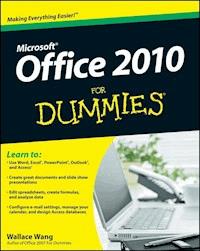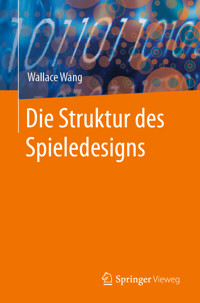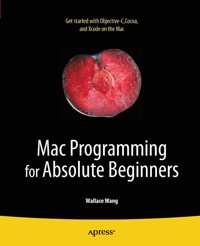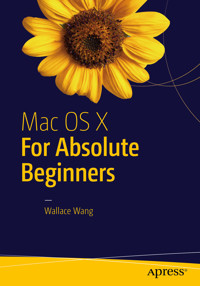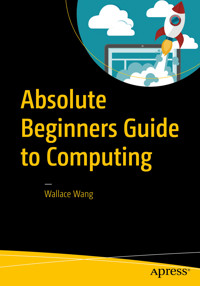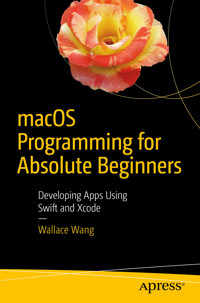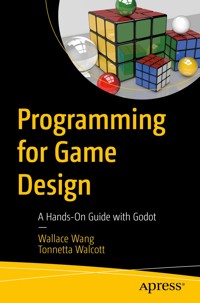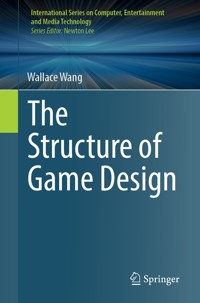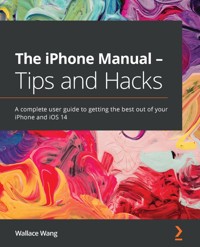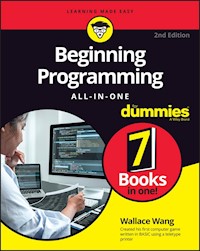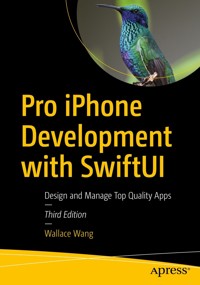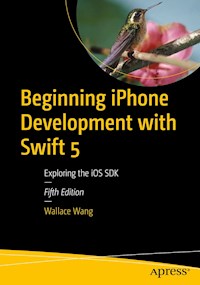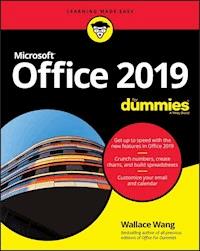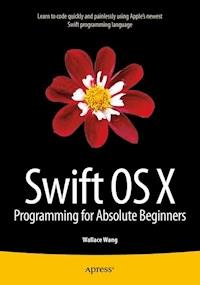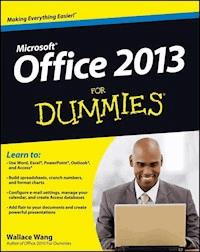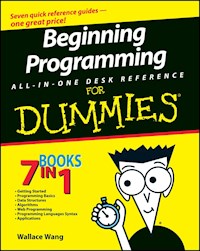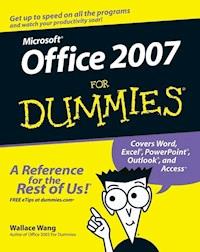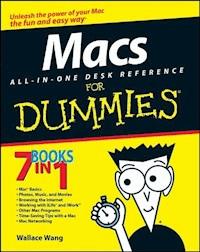
15,99 €
Mehr erfahren.
- Herausgeber: John Wiley & Sons
- Kategorie: Wissenschaft und neue Technologien
- Sprache: Englisch
Welcome to the wonderful world of the Mac! Whether you'vejust decided to switch from Windows or you've been using aMac for awhile and want to take advantage of all its bells andwhistles, Macs All-in-One Desk Reference For Dummies is theperfect guidebook to Mac land. You probably already know that Macs were made for media.There's iPhoto for organizing, editing, and sharing yourdigital photos; iMovie to let you become a moviemaker; iDVD forpreserving that movie and playing your favorites; and of course,iTunes for managing your music. But your Mac is just as happycreating documents, browsing the Internet, putting together coolpresentations, or even crunching numbers. This guide shows you howto use all those applications and more. Seven minibooks cover Macbasics; working with photos, movies, and music; using the Internet;working with iLife and iWork applications; various other Macprograms; time-saving tips; and networking. You'll discoverhow to * Set up and customize a new Mac * Get online, choose a browser, configure an e-mail account, andinstant-message with iChat * Handle Mac security and troubleshoot problems * Create a Web site with iWeb and get it online * Back up your files, sync your stuff, and manage your life withyour Mac * Network your Mac with other computers, even PCs, and sharefiles, printers, and more Even if you're a seasoned Mac veteran, we bet you'llfind some things here you didn't know! And you'll referto this book again and again.
Sie lesen das E-Book in den Legimi-Apps auf:
Seitenzahl: 890
Veröffentlichungsjahr: 2011
Ähnliche
Macs All-in-One Desk Reference For Dummies
by Wally Wang
Macs All-in-One Desk Reference For Dummies®
Published byWiley Publishing, Inc.111 River St.Hoboken, NJ 07030-5774www.wiley.com
www.wiley.com
Copyright © 2008 by Wiley Publishing, Inc., Indianapolis, Indiana
Published by Wiley Publishing, Inc., Indianapolis, Indiana
Published simultaneously in Canada
No part of this publication may be reproduced, stored in a retrieval system or transmitted in any form or by any means, electronic, mechanical, photocopying, recording, scanning or otherwise, except as permitted under Sections 107 or 108 of the 1976 United States Copyright Act, without either the prior written permission of the Publisher, or authorization through payment of the appropriate per-copy fee to the Copyright Clearance Center, 222 Rosewood Drive, Danvers, MA 01923, (978) 750-8400, fax (978) 646-8600. Requests to the Publisher for permission should be addressed to the Legal Department, Wiley Publishing, Inc., 10475 Crosspoint Blvd., Indianapolis, IN 46256, (317) 572-3447, fax (317) 572-4355, or online at http://www.wiley.com/go/permissions.
Trademarks: Wiley, the Wiley Publishing logo, For Dummies, the Dummies Man logo, A Reference for the Rest of Us!, The Dummies Way, Dummies Daily, The Fun and Easy Way, Dummies.com, and related trade dress are trademarks or registered trademarks of John Wiley & Sons, Inc. and/or its affiliates in the United States and other countries, and may not be used without written permission. All other trademarks are the property of their respective owners. Wiley Publishing, Inc., is not associated with any product or vendor mentioned in this book.
LIMIT OF LIABILITY/DISCLAIMER OF WARRANTY: The publisher and the author make no representations or warranties with respect to the accuracy or completeness of the contents of this work and specifically disclaim all warranties, including without limitation warranties of fitness for a particular purpose. No warranty may be created or extended by sales or promotional materials. The advice and strategies contained herein may not be suitable for every situation. This work is sold with the understanding that the publisher is not engaged in rendering legal, accounting, or other professional services. If professional assistance is required, the services of a competent professional person should be sought. Neither the publisher nor the author shall be liable for damages arising herefrom. The fact that an organization or Website is referred to in this work as a citation and/or a potential source of further information does not mean that the author or the publisher endorses the information the organization or Website may provide or recommendations it may make. Further, readers should be aware that Internet Websites listed in this work may have changed or disappeared between when this work was written and when it is read.
For general information on our other products and services, please contact our Customer Care Department within the U.S. at 800-762-2974, outside the U.S. at 317-572-3993, or fax 317-572-4002.
For technical support, please visit www.wiley.com/techsupport.
Wiley also publishes its books in a variety of electronic formats. Some content that appears in print may not be available in electronic books.
Library of Congress Control Number: 2008920769
ISBN: 978-0-470-16957-5
Manufactured in the United States of America
10 9 8 7 6 5 4 3 2 1
About the Author
I might as well use this space to tell you about myself on the off chance that anyone actually reads it. After suffering through post-traumatic stress disorder after working for General Dynamics for 1.5 years and Cubic Corporation for another 2 years (where I can count my contributions to making the world a better place on one amputated, missing finger), I soon fled the world of Department of Defense contractors to the sanctuary of the personal computer market, where I was fortunate enough to make a living writing computer magazine articles and books.
I’ve written several dozen computer books, most of which are out of print (unless someone still wants a book teaching them about the joys of Turbo Pascal programming or how to write macros in WordPerfect 5.0 for DOS). While spending most of my adult life covering the rise and fall of the computer industry, I noticed a pattern. Every computer company that was the leader in its field would eventually mess up by failing to update its product for several years and then finally churn out a shoddy update that drove their customers en masse to a rival, thereby turning the rival into the new leader of that particular category.
This happened when WordStar failed to update its word processor for four years and finally cranked out an incompatible version (called WordStar 2000) that everyone hated, thereby causing people to flock to WordPerfect instead. WordPerfect promptly fumbled the ball when it failed to update its product to run on Windows, which let Microsoft Word take over from there.
The same situation occurred again in the database market when dBASE took too long to issue an update and when it did, the update turned out to be the buggy dBASE IV that everyone hated, which caused everyone to switch to Paradox. Like WordPerfect, Paradox fumbled the ball by not creating a Windows version, which allowed Microsoft Access to take over the database market.
That’s when I noticed that Microsoft was fumbling the ball in the operating system market. After failing to update its operating system for five years, it promptly issued a buggy (like dBASE IV) and incompatible (like WordStar 2000) version dubbed Vista. One look at Vista made me realize that history was about to repeat itself and Vista would soon be the main reason people would crown a new leader in the operating system category. After ruling out competitors like Linux, I realized that the next leader of the personal computer market could only be Mac OS X.
So that’s when I became a complete Mac user, dumping Windows XP (and my free copy of Vista) in favor of learning and mastering the Macintosh. That’s who I am today: a devoted Mac user who has realized that the Mac is the future of the personal computer market because the Mac is reliable, easy to use, and most importantly, fun to use as well. Not that anyone cares what I think, though.
Dedication
This book is dedicated to all those long-suffering Windows users who have switched over to the Mac and discovered that it’s possible to buy and use a computer that actually works.
Author’s Acknowledgments
This book could never have been written without the invention of the printing press, so thank you, Johannes Gutenberg! On a more contemporary level, a big thanks goes out to Bill Gladstone and Margot Hutchison at Waterside Productions. Of course, if they weren’t my agents, they would have just gotten someone else to write this book and you’d see a different name plastered across the cover.
Another big round of thanks goes to the whole, happy crew at Wiley Publishing for turning this project into reality: Bob Woerner for entrusting me with the massive Mac tome you have in your hands; Paul Levesque for keeping this whole project together; Dennis Cohen for helping me make the transition from the world of Windows to the much better world of the Mac; and Virginia Sanders for editing, revising, and correcting what I wrote so I don’t wind up looking like an idiot.
I also want to acknowledge all the stand-up comedians I’ve met, who have made those horrible crowds at comedy clubs more bearable: Darrell Joyce (http://darrelljoyce.com), Leo “the Man, the Myth, the Legend” Fontaine, Chris Clobber, Bob Zany (www.bobzany.com), Russ Rivas (http:// russrivas.com), Don Learned, Dante, and Dobie “The Uranus King” Maxwell. Another round of thanks goes to Steve Schirripa (who appeared in HBO’s hit show The Sopranos) for giving me my break in performing at the Riviera Hotel and Casino in Las Vegas, one of the few old-time casinos left that the demolition crews haven’t imploded (yet).
I’d also like to acknowledge the animals in my life who have played such a large role in forcing me to buy paper towels, liquid cleaners, and air fresheners: Bo, Scraps, Tasha, and Nuit (my cats) and Ollie and Loons (two birds who live with my sister because if they lived with me, they would have long ago become meals for Bo, Scraps, Tasha, or Nuit).
Finally, I’d like to acknowledge Cassandra (my wife) and Jordan (my son) for putting up with my long hours and my insistence that everyone dump their Windows XP PCs right away (an easy decision since they never worked right anyway) and migrate completely to the Mac.
Publisher’s Acknowledgments
We’re proud of this book; please send us your comments through our online registration form located at www.dummies.com/register/.
Some of the people who helped bring this book to market include the following:
Acquisitions and Editorial
Senior Project Editor: Paul Levesque
Acquisitions Editor: Bob Woerner
Copy Editor: Virginia Sanders
Technical Editor: Dennis Cohen
Editorial Manager: Leah Cameron
Editorial Assistant: Amanda Foxworth
Sr. Editorial Assistant: Cherie Case
Cartoons: Rich Tennant (www.the5thwave.com)
Composition Services
Project Coordinator: Kristie Rees
Layout and Graphics: Claudia Bell, Stacie Brooks, Karl Byers, Reuben W. Davis, Melissa K. Jester, Barbara Moore, Ronald Terry, Christine Williams
Proofreaders: Christopher M. Jones, Jessica Kramer
Indexer: Broccoli Information Management
Anniversary Logo Design: Richard Pacifico
Publishing and Editorial for Technology Dummies
Richard Swadley, Vice President and Executive Group Publisher
Andy Cummings, Vice President and Publisher
Mary Bednarek, Executive Acquisitions Director
Mary C. Corder, Editorial Director
Publishing for Consumer Dummies
Diane Graves Steele, Vice President and Publisher
Joyce Pepple, Acquisitions Director
Composition Services
Gerry Fahey, Vice President of Production Services
Debbie Stailey, Director of Composition Services
Contents
Title
Introduction
About This Book
How to Use This Book
How This Book Is Organized
Icons Used in This Book
Where to Go from Here
Book I : Mac Basics
Chapter 1: Getting to Know Your Mac
Different Macintosh Models
Understanding Mac Processors
Identifying the Parts of Your Mac
Chapter 2: Starting Up, Sleeping, and Shutting Down
Starting Your Mac
Putting a Mac in Sleep Mode
Shutting Down a Mac
Restarting a Mac
Chapter 3: Getting Acquainted with the Mac User Interface
Mastering the Mouse and Keyboard
Getting to Know the Mac User Interface
Playing with Icons in the Dock and Finder
Getting Help
Chapter 4: Running Programs
Running a Program from the Dock
Starting Programs by Double-Clicking Icons
Switching Between Programs
Getting Organized on Multiple Desktops with Spaces
Quitting Programs
Chapter 5: Installing and Uninstalling Software
Finding Software
Installing Software
Uninstalling Software
Chapter 6: Managing Files and Folders
Using the Finder
Navigating through the Finder
Organizing and Viewing a Folder
Creating Folders
Manipulating Files and Folders
Archiving Files and Folders
Searching Files
Storing Files and Folders in the Dock
Burning Files and Folders to CD/DVD
Deleting a File or Folder
Chapter 7: Customizing Your Mac
Changing the Desktop
Customizing the Screen Saver
Changing the Display and Appearance
Changing the Date and Time
Adjusting Sounds
Saving Energy
Picking a Printer
Creating Separate Accounts
Chapter 8: Accessibility Features of the Macintosh
Correcting Vision Limitations
Using Voice Recognition and Speech
Chapter 9: Maintenance and Troubleshooting
Handling Startup Troubles
Shutting Down Frozen or Hung Up Programs
Removing Jammed CDs/DVDs
Repairing and Maintaining Hard Drives
Preventative Maintenance
Book II : Photos, Music, and Movies
Chapter 1: Playing with Audio
Understanding Audio File Formats
Playing Audio with iTunes
Burning an Audio CD
Chapter 2: Playing with Pictures
Understanding Digital Photography
Transferring Digital Images to the Mac
Capturing Pictures from Other Sources
Editing Digital Images
Chapter 3: Watching Videos on a Mac
Understanding Video Disc Formats
Understanding Digital Video Formats
Playing a Digital Video File
Playing a DVD
Chapter 4: Using Front Row for Movies, Music, and Photos
Using the Apple Remote
Accessing Front Row
Playing Movies and Videos
Playing Music and Other Sounds
Viewing Pictures
Book III : Browsing the Internet
Chapter 1: Browsing the Internet
Setting Up an Internet Connection
Browsing through Web Sites
Search for Text on a Web Page
Saving Web Pages
Viewing and Playing Multimedia Files
Downloading Files
Chapter 2: Sending and Receiving E-Mail
Setting Up an E-Mail Account
Writing E-Mails
Receiving and Reading E-Mail
Organizing E-Mail
Chapter 3: Chatting in Real Time
Setting Up an iChat Account
Chatting with Someone
Accepting (Or Blocking) a Chat Invitation
Chapter 4: Security for Your Mac
Locking Down Your Mac
Creating Multiple Accounts
Dealing with Junk E-Mail
Chapter 5: Setting Up Your Own Web Site
Types of Web Sites
Creating Web Pages
Uploading Web Pages
Using .Mac
Book IV : Working with iLife and iWork
Chapter 1: Storing Memories with iPhoto
Importing Pictures
Organizing Events in the Library
Organizing Pictures
Editing Pictures
Sharing Pictures
Chapter 2: Using iMovie
How iMovie Works
Importing a Video into the Event Library
Working with Projects
Editing Video Clips in a Project
Saving a Video
Chapter 3: Using iDVD
Burning a Video Straight to DVD
Creating a DVD with the Magic iDVD Option
Working with iDVD Projects
Chapter 4: Creating Web Sites with iWeb
The Parts of a Web Page
Creating a Web Site in iWeb
Designing a Web Page
Customizing the Parts of a Web Page
Publishing Your Web Pages
Chapter 5: Using GarageBand
Recording Audio
Editing Audio
Saving Music
Recording Podcasts
Chapter 6: Writing and Publishing with Pages
Working with Document Templates
Working with Text
Using Formatting Styles
Creating and Placing Text Boxes
Working with Digital Photographs
Polishing Your Document
Chapter 7: Making Presentations with Keynote
Creating a Presentation
Working with Themes
Changing Presentation Views
Working with Slides
Adding Media Files
Editing Pictures and Movies
Creating Transitions and Effects
Polishing Your Presentation
Chapter 8: Doing Calculations with Numbers
Understanding the Parts of a Numbers Spreadsheet
Creating a Numbers Spreadsheet
Working with Sheets
Designing Tables
Typing Data into Tables
Making Charts
Making Your Spreadsheets Pretty
Sharing Your Spreadsheet
Book V : Other Mac Programs
Chapter 1: Word Processing on the Mac
The Basic Features of Word Processing
Choosing a Word Processor
Word Processor File Formats
Converting File Formats
Chapter 2: Office Suites on the Mac
Understanding Spreadsheets
Understanding Presentation Programs
Comparing Office Suites
Office Suite File Formats
Chapter 3: Painting and Drawing on a Mac
Understanding Painting versus Drawing
Common Raster-Editing Features
Common Vector-Editing Features
Choosing a Painting and Drawing Program
Graphic File Formats
Chapter 4: Running Windows on a Mac
Giving Your Mac a Dual Personality with Boot Camp
Using Virtual Machines
Using CrossOver Mac
Chapter 5: Having Fun with a Mac
¿No Hablas Español? Then Get Crackin’!
Tooting Your Own Horn
Getting Touchy-Feely with Your Keyboard
Taking Your Grey Matter to the Gym
Playing Hooky with Your Hobby
Bring on the Games!
Book VI : Time-Saving Tips with a Mac
Chapter 1: Protecting Your Data
Understanding Different Backup Options
Going Back to the Past with Time Machine
Working with Data-Recovery Programs
Encrypting with FileVault
Chapter 2: Managing Your Time with iCal
Understanding iCal
Working with the Calendar List
Using the Mini-Month
Creating and Modifying Events
Finding Events
Making a To Do List
Managing iCal Files
Chapter 3: Storing Contact Information in the Address Book
Storing Names
Creating Groups
Managing Your Address Book Files
Chapter 4: Using Dashboard
Getting to Know Your Dashboard Widgets
Adding and Removing Widgets
Finding New Widgets
Disabling and Deleting Widgets from Dashboard
Chapter 5: Automating Your Mac
Understanding Automator
Understanding Actions
Creating Example Workflows
Book VII : Mac Networking
Chapter 1: Networking Your Macs
Creating a Wired Network
Creating a Wireless Network
Setting Up an Airport Extreme Base Station
Connecting a Phone or PDA to a Mac
Chapter 2: Sharing Files and Resources on a Network
Sharing Files
Sharing Printers
Sharing an Internet Connection
Chapter 3: Bluetooth Wireless Networking
Identifying Bluetooth Capabilities
Configuring Bluetooth
Pairing a Device
Sharing through Bluetooth
Introduction
Whether you’re a beginner, an intermediate user, or a seasoned computer expert, you can find something in Macs All-in-One Desk Reference For Dummies for you. This book is divided into several minibooks so you can focus on the topics that interest you and skip over the rest. Eventually, you’ll need more detailed explanations on specific topics than this book can provide (that’s when you should look into a more specialized For Dummies book), but if you need a quick introduction to get you started on a variety of topics related to using a Mac, this book can answer your questions, steer you in the right direction, and lead you gently on your way.
This book focuses on the basics for using all aspects of a Mac, from just turning it on and using the mouse to connecting your Mac in a network to organizing your digital pictures and videos to create photo albums and home movies with fancy Hollywood-style effects to . . . you get the idea.
This book even shows you how to use and take advantage of Apple’s new iWork suite, which provides word processing and desktop publishing, presentation software, and a spreadsheet program for calculating formulas and displaying your data as 3-D charts. Whether you need a Mac for work, school, or just for fun, you’ll find that, with the right software, your Mac can definitely meet your needs.
If you’re migrating to a Mac from another computer — you ex-Windows folks know who you are — this book can show you several ways to run your favorite Windows program on a Mac. By running Windows on a Mac, you can basically get two computers in one.
If you’re new to the Mac, you’ll find this book introduces you to all the main features of using a Mac. If you’re already a Mac user, you’re sure to find information on topics you might not know much about. By reading this book, you’ll have the foundation and confidence to move on to more advanced books.
You might not become a Mac expert after reading this book, but you will become more familiar and comfortable using a Mac, and you might just pick up a few shortcuts and secrets that can make using your Mac even easier. By using or switching over to the Mac, you’re sure to find a computer that’s easier to use, just as powerful and productive as its rivals, and more important, more fun to use.
If you already have a Mac, you’re already convinced that you’re using the best computer in the world. Now use this book to help you turn the best computer in the world into the best computer for you.
About This Book
Don’t be afraid of this book because of its hefty bulk. You probably won’t need (or want) to read this whole thing from cover to cover, and that’s fine. Think of this book more as a reference like an encyclopedia or a dictionary than a step-by-step instruction manual that requires you to read every page.
To help you find just the information you need, this book is divided into several minibooks where each minibook tackles a specific topic independent of the other minibooks. Any time you have questions, just flip to the minibook that covers that particular topic.
Each minibook gives you a quick introduction to a specific topic, and then it teaches you the basics to doing something right away. After you find the answers you need, you can put this hefty book back on your bookshelf to get it out of the way so you can get some work done on your Mac.
How to Use This Book
Given the weight of this book, you can use it both as a reference and a weapon that you can throw at unwanted visitors trying to steal office supplies from your desk. If you’re completely new to the Mac (or even computers in general), read this book starting with the first minibook and then pick the next minibook that interests you, such as how to use iLife or how to use the Mac’s user interface.
If you’re already an experienced Mac user, feel free to browse the minibooks that interest you. If you know nothing about a particular topic, such as networking your Macs, you might want to read that minibook in more detail. If you already know about a particular topic, browse through the minibook that covers that topic anyway. You just might find a shortcut or tip that you never knew about before.
Although the Mac is easy to use, it’s also easy to get used to one way of using your Mac and never take the time to explore other ways to accomplish the same task (that might be faster) or other ways to use your Mac that you might never have thought about before.
So use this book as a reference, a brief introduction to different features, and a guide to help you discover different ways you can use your Mac.
How This Book Is Organized
This book is divided into seven separate minibooks. Here’s a brief description of what you can find in each minibook:
Book I: Mac Basics
This minibook explains everything you need to know just to use your Mac, such as how to turn it on and off, how to use the mouse and keyboard, and how to use the Mac user interface. Even if you’re already familiar with using a Mac, you might want to skim through this minibook just to pick up tidbits of information you might not know about.
Book II: Photos, Music, and Movies
More people are using computers to store more than just numbers and text, so this minibook explains how to use your Mac to store and organize digital photographs, audio files of your favorite songs, and digital movies. This is where you discover not only how to store this information on your Mac, but also how to modify it.
Book III: Browsing the Internet
This minibook explains how to connect your Mac to the Internet and what you can do after you’re connected. This minibook will teach you the basics of using the Safari Web browser and using e-mail with the Mail program along with explaining how to use video conferencing, design your own Web pages, and protect your Mac from online security threats such as junk e-mail and malicious software like viruses and Trojan horses.
Book IV: Working with iLife and iWork
Computers are only as useful as the software they can run, so this minibook explains how to use the iLife suite (for having fun with your Mac) and the iWork suite (for doing productive work with your Mac). This minibook is where you find out how to store and organize digital pictures and digital videos. If you want to write reports, create presentations, or crunch numbers, you find out how to do that here too.
Book V: Other Mac Programs
With the right software, your Mac can do practically anything, so this minibook introduces you to the variety of programs (many of which are free) for doing everything from painting and drawing to playing games to creating documents with word processors and desktop publishing programs. This minibook also shows you how to use special software to make your Mac run Windows programs so you’ll be able to use practically any program you want.
Book VI: Time-Saving Tips with a Mac
This minibook explains how to make the most of your Mac, from backing up your crucial files to using the variety of free programs on your Mac to organize your thoughts or jot down your ideas. You even discover how to store names and addresses, track appointments, and automate your Mac so it can do your work for you while you’re away from your computer.
Book VII: Mac Networking
This minibook explains what you need to know in order to set up a network of Mac computers. This is where you can find out how to share hard drives, folders, and printers with other Mac computers.
Icons Used in This Book
To help emphasize certain information, this book displays different icons in the page margins.
This icon identifies a shortcut that can save you time or make accomplishing a specific task much easier.
This icon highlights interesting information that isn’t necessary to know but can help explain why certain things work the way they do on the Mac. Feel free to skip this information if you’re in a hurry, but browse through this information when you have time. You might find out something interesting that can help you use your Mac.
Watch out! This icon highlights something that can go terribly wrong if you’re not careful, such as wiping out your important files or messing up your Mac. Make sure you read any Warning information before following any instructions.
This icon points out some useful information that isn’t quite as important as a Tip, but not as threatening as a Warning. If you ignore this information, you can’t hurt your files or your Mac, but you might miss something useful.
Where to Go from Here
If you already know what type of help you need, jump right to that particular minibook and start reading. If you just want to know more about your Mac, feel free to skip around and browse through any minibook that catches your eye.
For starters, you might want to begin with Book I and find out about the basics of using your Mac in detail. This first minibook will likely show you new or different ways to do something and help you fully take control of your Mac.
No matter what your experience is with the Mac, don’t be afraid to explore and keep making new discoveries. As you expand your horizons, you’ll find out that the capabilities of your Mac expand right along with your own growing knowledge. If you know what you want to do, your Mac can probably help you do it, and this book can show you how.
Book I
Mac Basics
Chapter 3: Getting Acquainted with the Mac User Interface
In This Chapter
Using the mouse and keyboard
Acquainting yourself with the Mac user interface
Playing with icons in the Dock and Finder
Getting help
Theoretically, using a computer is simple. In practice, using a computer can cause people to suffer a wide range of emotions from elation to sheer frustration and despair.
The problem with using a computer stems mostly from two causes:
Not knowing what the computer can do
Not knowing how to tell the computer what you want it to do
This communication gap between users and computers arises mostly from ordinary people trying to use machines designed by engineers for other engineers. If you don’t understand how a computer engineer thinks (or doesn’t think), computers can seem nearly impossible to understand.
Fortunately, Apple has solved this problem with the Mac. Instead of designing a computer for other computer engineers, Apple designed a computer for ordinary people. And what do ordinary people want? Here’s the list:
Reliability
Ease of use
Not a long list, but definitely an important one.
From a technical point of view, what makes the Mac reliable is its operating system, Mac OS X. An operating system is nothing more than a program that makes your computer actually work.
By itself, an operating system works in the background. When you use a computer, you’ll rarely see the operating system, but you will see its user interface. The user interface is like a clerk at the front desk of a hotel. Instead of talking directly to the maid or the plumber (the operating system), you always talk to the front desk clerk, and the clerk talks to the maid or plumber.
While other companies have been busy designing user interfaces that only computer engineers can understand, Apple designed a user interface that everyone can understand. Dubbed Aqua, Apple’s user interface puts the friendly face on the Mac.
Mastering the Mouse and Keyboard
To control your Mac, you need to use the mouse (or trackpad on laptop Macs) and the keyboard. Both the mouse (trackpad) and the keyboard can choose commands, manipulate items on the screen, or create data such as text or pictures.
To modify the mouse and keyboard, click the Apple menu in the upper-left corner of the screen and choose System Preferences. Then click the Keyboard & Mouse icon under the Hardware category.
The parts of the mouse
A typical mouse looks like a smooth bar of soap with one or more buttons and a rubber wheel or ball in the middle. The main purpose of the mouse is to move a pointer on the screen, which tells the computer, “See what I’m pointing at right now? That’s what I want to select.”
Clicking, double-clicking, and dragging with the left mouse button
A mouse typically has one button on the left and one on the right. To select an item on the screen, you must move the mouse to point at that item and then press and release (click) the left mouse button.
Clicking (also called single-clicking): Moving the mouse and pressing the left mouse button is the most common activity with a mouse.
Double-clicking: If you point at something and click the left mouse button twice in rapid succession (that is, you double-click it), you can often select an item and open it at the same time.
Dragging: Another common activity with the mouse is called dragging. Dragging means pointing at an item on the screen, holding down the left mouse button, moving the mouse, and then releasing the left mouse button. Dragging is often used to move items on the screen.
If you know how to point and click, double-click, and point and drag the mouse, you’ve mastered the basics of controlling your Mac with a mouse.
Scrolling with the scroll wheel or ball
Many mice have a rubber wheel or ball embedded in the middle. By rolling this wheel or ball, you can make items (such as text or a picture) scroll up/down or right/left across the screen. Using the scroll wheel or ball can make your Mac just a little bit easier to use.
Pointing and clicking with the right mouse button
Like the scroll wheel or ball, the right mouse button is optional but convenient. Pointing the mouse and pressing the right mouse button is known as right-clicking.
Right-clicking is commonly used to display a pop-up menu (often called a contextual or shortcut menu) of commands to do something with the item that the mouse is currently pointing at. For example, if you point at a misspelled word, right-clicking that misspelled word can display a list of properly spelled words to choose from, as shown in Figure 3-1.
Some older mice (as well as some older laptop Mac computers) do not have a right mouse button. To simulate a right-click, hold down the Control key and click the lone mouse button (or hold down the Control key and click the single trackpad button on laptop Mac computers).
If you don’t like your mouse, you can always buy a replacement mouse. Some mice are molded to better fit the shape of your hand, so find a mouse that you like and plug it into the USB port of your Mac, or get a wireless mouse that connects to your Mac through the Bluetooth wireless standard.
The parts of the keyboard
The primary use of the keyboard is to type in data. However, the keyboard can also select items and menu commands — although not as easily as using the mouse. The keyboard groups related keys together, as shown in Figure 3-2:
Function keys
Typewriter keys
Numeric keys
Arrow keys
Modifier keys
The next few sections cover each kind of key in greater detail.
Figure 3-1: Right-clicking typically displays a list of commands that you can choose to manipulate an item.
Figure 3-2: The separate parts of the keyboard.
Function keys
Depending on your particular keyboard, you might see 12 to 19 function keys running along the top of the keyboard. These function keys are labeled F1 through F12/F19, along with an Escape key — brilliantly abbreviated “Esc” — and an Eject key that looks like a triangle on top of a horizontal line.
By default, every Mac has already assigned commands to the F8 through F12 function keys, as shown in Table 3-1.
Pressing the F8 function key displays multiple workspaces defined by the Spaces feature (which you find out more about in Book I, Chapter 4).
The F9 through F11 function keys activate a feature on your Mac called Exposé. Pressing F9 lets you see all the open windows currently running so you can pick the one you want to use right now. Pressing F10 shows you all windows that belong to the currently active program. (You can identify the currently active program by looking for its name on the left side of the menu bar.) Pressing F11 shoves all windows out of the way so you can see the Desktop.
Pressing F12 displays the Dashboard program and its widgets, which are simple programs such as a calculator or calendar. (You find out more about Dashboard in Book VI, Chapter 4.)
As for the other keys — F1 through F7 and (possibly) F13 through F19 — these fellows won’t do much of anything in most programs. Because such function keys are about as useful as wisdom teeth, laptop keyboards and the latest Apple keyboards often assign hardware controls to these seldom-used function keys. For example, pressing the F1 and F2 function keys might change the brightness of the screen, whereas pressing other function keys might adjust the volume.
If it turns out that you have a program that actually puts one of these function keys to use meaning you really want to press the function key as a function key