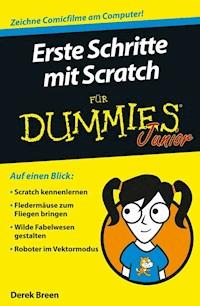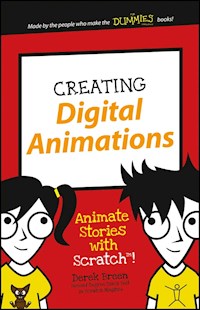
6,99 €
Mehr erfahren.
- Herausgeber: John Wiley & Sons
- Kategorie: Wissenschaft und neue Technologien
- Serie: Dummies Junior
- Sprache: Englisch
The easy way to start animating today! Creating Digital Animations is your ticket to learning animation! Learn how to animate your very own characters using Scratch--the free multimedia tool that lets you create interactive stories, games, and animations. Designed specifically for kids aged seven and up, this easy-to-follow, full-color guide introduces you to important game design concepts through three simple projects. Step-by-step instructions walk you through the four major phases of animation design, showing you how to turn your idea into a real animation with sound effects and more! You'll work just like the pros as you sketch out your main idea, add your own details, and develop a complete, workable character from scratch. If you're curious about coding, animation is the perfect place to start exploring. The Scratch platform doesn't require an actual programming language, but it gets you used to thinking like a programmer while you develop your very own animation. Short on rules but big on fun, this book is your friendly animation coach to get you started on the right foot. * Use stick figures to design your characters' 'bones' * Flesh out your design and animate movements * Create scenes and background locations * Add sound to take your animation to the next level Animation is fun! Building your own characters is exciting! And putting the finishing touches on your animation project shows you just how much you can learn while you play. Coding is a valuable skill that will serve you throughout school and beyond, and this book teaches you the basics in a way that leaves you hungry for more. Where will you take your new animation skills next? Creating Digital Animations takes you on the first steps of your journey to wherever you want to go!
Sie lesen das E-Book in den Legimi-Apps auf:
Seitenzahl: 93
Veröffentlichungsjahr: 2016
Ähnliche
CREATING DIGITAL ANIMATIONS
Published byJohn Wiley & Sons, Inc.111 River StreetHoboken, NJ 07030-5774
www.wiley.com
Copyright © 2016 by John Wiley & Sons, Inc., Hoboken, NJ
Published simultaneously in Canada
No part of this publication may be reproduced, stored in a retrieval system or transmitted in any form or by any means, electronic, mechanical, photocopying, recording, scanning or otherwise, except as permitted under Sections 107 or 108 of the 1976 United States Copyright Act, without the prior written permission of the Publisher. Requests to the Publisher for permission should be addressed to the Permissions Department, John Wiley & Sons, Inc., 111 River Street, Hoboken, NJ 07030, (201) 748-6011, fax (201) 748-6008, or online at http://www.wiley.com/go/permissions.
Trademarks: Wiley, For Dummies, the Dummies Kid logo, Dummies.com, and related trade dress are trademarks or registered trademarks of John Wiley & Sons, Inc. and may not be used without written permission. Scratch is developed by the Lifelong Kindergarten Group at the MIT Media Lab. See www.scratch.mit.edu. Project figures, illustrations and Scratch projects: Copyright © 2015 by Derek Breen. All other trademarks are the property of their respective owners. John Wiley & Sons, Inc. is not associated with any product or vendor mentioned in this book.
LIMIT OF LIABILITY/DISCLAIMER OF WARRANTY: THE PUBLISHER AND THE AUTHOR MAKE NO REPRESENTATIONS OR WARRANTIES WITH RESPECT TO THE ACCURACY OR COMPLETENESS OF THE CONTENTS OF THIS WORK AND SPECIFICALLY DISCLAIM ALL WARRANTIES, INCLUDING WITHOUT LIMITATION WARRANTIES OF FITNESS FOR A PARTICULAR PURPOSE. NO WARRANTY MAY BE CREATED OR EXTENDED BY SALES OR PROMOTIONAL MATERIALS. THE ADVICE AND STRATEGIES CONTAINED HEREIN MAY NOT BE SUITABLE FOR EVERY SITUATION. THIS WORK IS SOLD WITH THE UNDERSTANDING THAT THE PUBLISHER IS NOT ENGAGED IN RENDERING LEGAL, ACCOUNTING, OR OTHER PROFESSIONAL SERVICES. IF PROFESSIONAL ASSISTANCE IS REQUIRED, THE SERVICES OF A COMPETENT PROFESSIONAL PERSON SHOULD BE SOUGHT. NEITHER THE PUBLISHER NOR THE AUTHOR SHALL BE LIABLE FOR DAMAGES ARISING HEREFROM. THE FACT THAT AN ORGANIZATION OR WEBSITE IS REFERRED TO IN THIS WORK AS A CITATION AND/OR A POTENTIAL SOURCE OF FURTHER INFORMATION DOES NOT MEAN THAT THE AUTHOR OR THE PUBLISHER ENDORSES THE INFORMATION THE ORGANIZATION OR WEBSITE MAY PROVIDE OR RECOMMENDATIONS IT MAY MAKE. FURTHER, READERS SHOULD BE AWARE THAT INTERNET WEBSITES LISTED IN THIS WORK MAY HAVE CHANGED OR DISAPPEARED BETWEEN WHEN THIS WORK WAS WRITTEN AND WHEN IT IS READ.
For general information on our other products and services, please contact our Customer Care Department within the U.S. at 877-762-2974, outside the U.S. at 317-572-3993, or fax 317-572-4002. For technical support, please visit www.wiley.com/techsupport.
Wiley publishes in a variety of print and electronic formats and by print-on-demand. Some material included with standard print versions of this book may not be included in e-books or in print-on-demand. If this book refers to media such as a CD or DVD that is not included in the version you purchased, you may download this material at http://booksupport.wiley.com. For more information about Wiley products, visit www.wiley.com.
Library of Congress Control Number: 2016931714
ISBN: 978-1-119-23352-7 (pbk); 978-1-119-23355-8 (ebk); 978-1-119-23354-1 (ebk)
Creating Digital Animations
Table of Contents
COVER
INTRODUCTION
About Scratch
About This Book
Icons Used in This Book
Access Scratch
PROJECT 1: ANIMATION ESSENTIALS
Draw Your First Character
Animate the Stick Figure
Animate with Code Blocks
Bring Humor to Your Animation
Add Stick Man’s Best Friend
Walk Like a Man
Animate the Dog
Talk Like a Man
PROJECT 2: ANIMATE GREAT CHARACTERS
Keep It Simple, Stupid
Getting a Head Start
A Little Body Work
Apply Finishing Touches
It’s Okay to Clone Scratch People
From Dead Skin to Furry Beast
Fangs Make the Beast
Undress the Beast
Strike a Pose
Add Finishing Touches
Create a Third Character
Assembling Your Cast
PROJECT 3: LOCATION, LOCATION, LOCATION
Planning Animation Scenes
Design an Interior Scene
Make Scenes More Immersive
Design an Exterior Scene
PROJECT 4: SOUNDS GOOD TO ME
That’s What He Said
Record Dialogue in Scratch
Edit Audio Clips
Trim Beginning of Sound
Play Sound with Code Blocks
Animate Character Speech
PROJECT 5: LIGHTS, CAMERA, ACTION!
(Not) Starting from Scratch
Camera (or What Do I Focus On?)
Action! (or Let’s Get the Story Moving)
Broadcast Animation Messages
Switch between Animation Scenes
And Cut!
AUTHOR NOTES
Share Your Scratch Projects in the Scratch Online Community
Broadcast Scratch Animation on Any Website
Record/Export Scratch Videos
Export Scratch Graphics to Other Applications
ABOUT THE AUTHOR
END USER LICENSE AGREEMENT
Guide
Cover
Table of Contents
Begin Reading
Pages
i
ii
iii
iv
v
vi
1
2
3
4
5
6
7
8
9
10
11
12
13
14
15
16
17
18
19
20
21
22
23
24
25
26
27
28
29
30
31
32
33
34
35
36
37
38
39
40
41
42
43
44
45
46
47
48
49
50
51
52
53
54
55
56
57
58
59
60
61
62
63
64
65
66
67
68
69
70
71
72
73
74
75
76
77
78
79
80
81
82
83
84
85
86
87
88
89
90
91
92
93
94
95
96
97
98
99
100
101
102
103
104
105
106
107
108
109
110
111
112
113
114
115
116
117
118
119
120
121
122
INTRODUCTION
FOR AS LONG AS I CAN REMEMBER, I HAVE WANTED TO TELL MY OWN STORIES WITH ANIMATION. My first project was an animated birthday card for my grandfather. A boat sailed across the screen and then displayed “Happy Birthday.” He was blown away, perhaps because this happened over 30 years ago, before computer animation appeared on television or in films.
Today, digital animation is everywhere, but most people think that animating on their own is too hard. Think again! Scratch makes it easy for anybody to get started with animation.
ABOUT SCRATCH
Scratch was created for you. The designers at the MIT Media Lab had several goals:
Give you powerful software for free
Make it easy for you to learn
Allow many different ways for you to use the software
Enable you to browse, play, and remix other projects
Enable you to share your projects
Create an online community where you can learn from one another
Now review that list of six goals. Where does it say, “Force parents or teachers or coaches or kids to buy a big, fat Scratch book”? Nowhere! So why are you still reading? Don’t you know you can go to scratch.mit.edu right now and start Scratching?!?
If you are completely new to Scratch, it might be a good idea to start with one of the built-in tutorials. To see them, click the question mark in the top-right corner.
ABOUT THIS BOOK
In this book, you can start with any project. If you have not done much animating inside Scratch, you may find it useful to start with Project 1, which leads you through creating a basic stick figure animation. If you want to design your own cartoon characters, check out Project 2, where I share all kinds of tricks (and you discover that you don't have to be an awesome artist to create great-looking characters).
ICONS USED IN THIS BOOK
The Tip icon marks tips and shortcuts that you can use to make coding easier.
The Warning icon tells you to watch out! It marks important information that may save you from scratching your head a ton.
ACCESS SCRATCH
To use Scratch online visit www.scratch.mit.edu, create an online account, and start Scratching. To use Scratch without creating an account, you will have to download and install the offline version of Scratch (see the upcoming “Use Scratch offline” section).
Technically, you can use the Scratch website without an account, but you will have to save projects to your computer and then upload them each time you visit the Scratch website to continue working on them. With an account, you can save files online and share projects with other Scratch users.
CREATE ONLINE ACCOUNT
Go ahead and start Scratch! Turn on your computer, open a web browser, and visit scratch.mit.edu. If you already have a Scratch account, click the Sign In button in the top-right corner of the page. If you do not have an account, click the Join Scratch button and fill in the brief online form. If you are under 13 or do not have an email account, please ask an adult to help you create an account (or skip ahead to the upcoming “Use Scratch offline” section).
To run Scratch online, you need a relatively recent web browser (Chrome 35 or later, Firefox 31 or later, or Internet Explorer 8 or later) with Adobe Flash Player version 10.2 or later installed. Scratch 2 is designed to support screen sizes 1024 x 768 or larger.
USE SCRATCH OFFLINE
You can install the Scratch 2 Offline Editor to work on projects without a Scratch user account. After Scratch 2 is installed, you will not need an Internet connection to work on projects. This version will work on Mac, Windows, and some versions of Linux (32 bit). Visit www.scratch.mit.edu/scratch2download to download and install Adobe Air (required to run Scratch offline) and the Scratch 2 Offline Editor.
Okay ladies and gentlemen, let's get Scratching!
PROJECT 1
ANIMATION ESSENTIALS
THIS IS WHERE I AM SUPPOSED TO TALK ABOUT THE HISTORY OF ANIMATION. And then describe all the different kinds and give a bunch of examples and … (yawn) … No thanks! Wouldn’t you rather start animating right now?
In this project, you begin by telling a short story with one of the simplest forms of animation: stick figures. An obvious advantage of stick figures is that they are almost as easy to animate as they are to draw.
DRAW YOUR FIRST CHARACTER
Go ahead and start drawing! Just kidding. Of course you must create a project before you can draw anything.
CREATE PROJECT
Go to
scratch.mit.edu
or open the Scratch 2 Offline Editor.
If you are online, click Create. If offline, choose File ⇒ New.