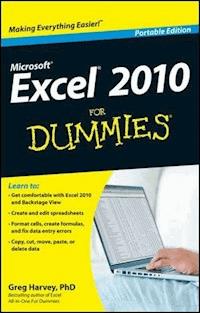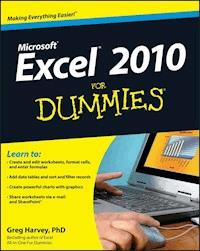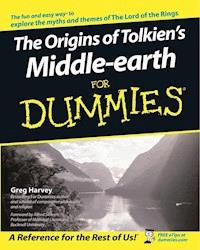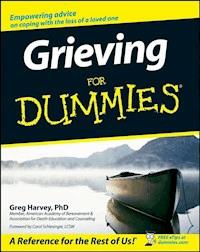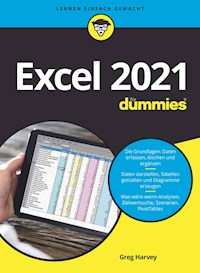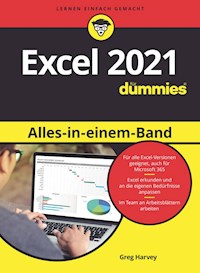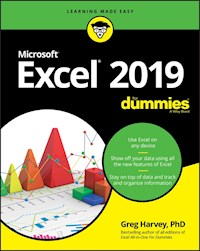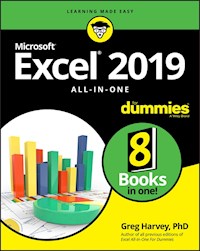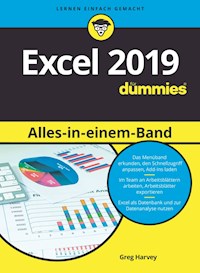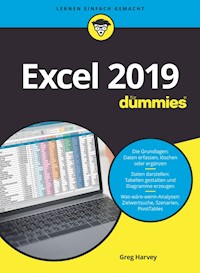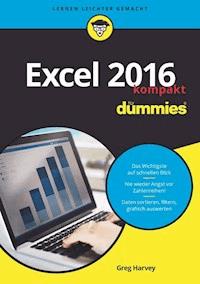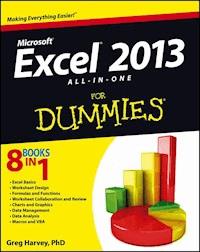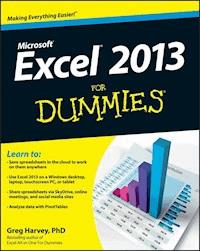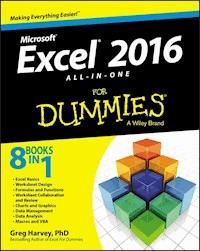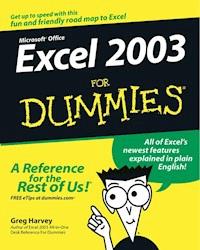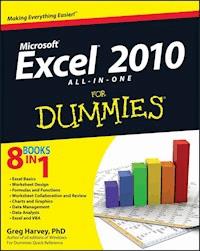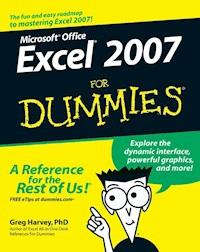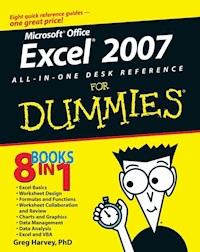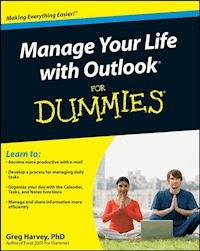
17,99 €
Mehr erfahren.
- Herausgeber: John Wiley & Sons
- Kategorie: Wissenschaft und neue Technologien
- Sprache: Englisch
* An all-new guide that unlocks the secrets of greater Office 2007 productivity-a must-have for power users and everyone who would like to work more efficiently * Offers scores of tips, tricks, and techniques to boost productivity with the programs people use every day-Word, Outlook, Excel, and PowerPoint * Topics covered include dealing effectively with e-mail, effectively managing files, using and creating templates, reusing and remixing content, sharing and reviewing content, and efficiently managing time and scheduling * The CD-ROM and companion Web site offer podcasts of key productivity tips from the book Note: CD-ROM/DVD and other supplementary materials are not included as part of eBook file.
Sie lesen das E-Book in den Legimi-Apps auf:
Seitenzahl: 473
Veröffentlichungsjahr: 2008
Ähnliche
Manage Your Life with Outlook For Dummies®
Table of Contents
Introduction
About This Book
How to Use This Book
Foolish Assumptions
How This Book Is Organized
Part I: Preparing for Personal Productivity
Part II: Making Outlook Your Key to Personal Productivity
Part III: Taking Control of Your E-Mail Inbox
Part IV: Developing Your Outlook Productivity Practices
Part V: The Part of Tens
Appendixes
Conventions Used in This Book
Special Icons
Where to Go from Here
Part I: Preparing for Personal Productivity
Chapter 1: Planning for Better Balance between Your Work and Personal Life
“If I Only Had a Life . . .”
Checking out some typical warning signs of work/life imbalance
Making work/life balance your number one priority
Imagining what work/life balance would look like in your life
Exploring Common Excuses for Remaining Unproductive
I’m just not an organized person
I’m just not good with technology
Not enough time to get it all done
I experience too many interruptions to be productive
I just don’t do all that well with self-help systems
Outlook and Personal Productivity
Chapter 2: Exploring Accepted Beliefs on Personal Productivity
When Organization Is King
Examining the relationship of clutter to productivity
Discovering why messy doesn’t necessarily mean unproductive
When Time Management Is Key
Identifying your time traps
Mastering moment-by-moment management
Multitasking in the Mix of Personal Productivity
Harnessing the Power of Goals and Objectives
Exploring the importance of setting goals in achieving peak productivity
Exploring the importance of establishing achievable objectives
All you need is a good review
Flowing Like Clouds and Water
Doing tasks wholeheartedly
Appreciating the true goal of personal productivity
Chapter 3: Surveying Some Popular Outlook Productivity Systems
Getting Cozy with FranklinCovey’s Planning System
Understanding Covey’s seven habits of highly effective people
Examining the importance of planning in Covey’s time management system
Understanding Covey’s Time Management Matrix
Checking out FranklinCovey PlanPlus software
Having Fun with David Allen’s Getting Things Done Productivity System
Looking at the five stages of the Getting Things Done productivity system
Doing away with your to-do lists!
Checking out the Getting Things Done Outlook Add-In
Seeking Out Sally McGhee’s Productivity Solutions
Understanding the stages of the McGhee Productivity Solutions (MPS)
Getting to know the Integrated Management System (IMS)
Checking out the MPS Take Back Your Life! 4Outlook add-in
Getting in Line with Linenberger’s Total Workday Control System
Looking at the eight best practices of task and e-mail management
Checking out the Information Management System Outlook add-in
Chapter 4: Defining Personal Productivity on Your Own Terms
Making the Most of Every Moment
Establishing your daily priorities
Appling some good old-fashioned 3D decision making
Anticipating interruptions
Getting it all down in writing
Too much information!
Keeping yourself ready for change
Finding Your Own Formula for Productivity Success
Knowing yourself
Considering productivity part of your self-fulfillment
Mastering your productivity tools
Getting yourself organized
Prioritizing your tasks
Always having a plan
Focusing on what you can do
Staying open to change
Avoiding information overload
Developing your interdependence
Part II: Making Outlook Your Key to Personal Productivity
Chapter 5: Mastering Information Management with Outlook
Making Outlook Your Personal Information Manager
Getting Really Comfy with the Outlook Window
Outlook’s medley of menus
Outlook’s trio of toolbars
Outlook’s plethora of panes
Using Outlook’s Medley of Modules
Dispatching any illusions about the functions of the Mail module
Scheduling some time for the Calendar module
Getting in touch with the Contacts module
Understanding the responsibilities of the Tasks module
Remarking on the utility of the Notes module
Recording the uses of the Journal module
Making short work of the Folder List and Shortcuts in the Navigation Pane
The Outlook Shortcut Keys You Need to Know and Use
Switching modules and views
Creating new Outlook items
Taking the shortcut keys out for a spin
Chapter 6: Giving Outlook a Productivity Makeover
Changing the Outlook Startup Module
Changing the Outlook startup folder
Automatically launching Outlook each time you start your computer
Customizing the Outlook Toolbars
Modifying the contents of a built-in toolbar
Rearranging buttons on a built-in toolbar
Creating your own toolbars
Checking out a recommended toolbar configuration
Adopting a New Point of View
Customizing the current view
Defining a whole new view
Have It Your Way in Outlook Today
Making Outlook Today your home base
Customizing the appearance of Outlook Today
Setting Up Categories That Are Just Your Type
Using category lists in Outlook 2003
Using category lists in Outlook 2007
Tailoring the Look of Assorted Outlook Modules with the Organize Pane
Customizing the Module Buttons in the Navigation Pane
Adding Outlook Gadgets for Windows Vista
Part III: Taking Control of Your E-Mail Inbox
Chapter 7: Doing Your Initial E-Mail Inbox Housecleaning
Getting Ready to Do Your Inbox Housecleaning
Using the Mailbox Cleanup Feature
Rounding Up and Deleting Unneeded Messages
Archiving Messages in Your Inbox
Organizing the Messages You Need to Keep
Creating Inbox subfolders for wanted e-mail
Rounding up and moving e-mail messages into their respective Inbox subfolders
Living with an Empty Inbox
Chapter 8: Doing Your Ongoing E-Mail Inbox Housekeeping
Keeping Your Inbox Spick-and-Span
Looking at various strategies for effectively dealing with new e-mail
Prioritizing and dealing with messages that require a response
Creating message rules to automatically organize some of your e-mail
Setting your e-mail options
Using AutoArchive to automatically clear out older messages
Backing Up Your Outlook Data Files
Copying your .pst data files to a new drive or disk
Restoring your backup .pst data files
Part IV: Developing Your Outlook Productivity Practices
Chapter 9: Creating and Sending E-Mail Messages Like a Pro
Composing Effective E-Mail Messages
Punching up the Subject line
Making good use of e-mail abbreviations
Composing concise and to-the-point messages
To Cc: or not to Cc: — that is the question
All about attachments
Creating Your Own E-Mail Signature
Tracking Your Important E-Mail Messages
Requesting a delivery and read receipt for a single message
Modifying tracking options
Chapter 10: Using Calendar to Keep Yourself on Schedule
Keeping Up with the Calendar Module
Subscribing to and downloading Internet calendars
Navigating your Outlook calendars with the greatest of ease
Customizing the Calendar options
Adopting a New Calendar View
All About Scheduling Appointments and Events
Scheduling one-time appointments and events
Scheduling recurring appointments and events
Setting up a meeting and sending out meeting requests
Sharing Your Outlook 2007 Calendars
E-mailing your calendar
Publishing your calendar to Microsoft Office Online
Chapter 11: Using Contacts to Stay in Touch
Adding New Contacts Like a Pro
Organizing Your Contacts
Eliminating duplicates in the contact records
Customizing the Contacts module’s views
Adding contacts to a distribution list
Putting Your Contacts to Good Use
Exporting Contacts to Other Programs
Chapter 12: Using Tasks to Successfully Stay on Top of Your Obligations
What Makes a Task So Special?
Task Management with the Outlook 2003 TaskPad
Adding a new task in the TaskPad
Selecting a different TaskPad view
Task Management with the Outlook 2007 To-Do Bar
Getting Productive with the Outlook Tasks Module
Removing completed tasks from your task list
Adding a new task from any module
Specifying recurring tasks
Assigning tasks to others
Chapter 13: Using Notes to Capture Your Ideas
Making Outlook Notes a Routine Part of Your Productivity Practices
Creating and Organizing Notes
Customizing and printing your notes
Using notes to create other Outlook items
Creating notes from other Outlook items
Searching Outlook notes
Sharing your Outlook notes
Successfully Using OneNote 2007 with Outlook
Inserting Outlook meeting details into OneNote
Creating Outlook tasks, appointments, and contacts from OneNote
Chapter 14: Using the Journal to Keep an Eye on Your Activities
Understanding How the Journal Can Help You Be More Productive
Making the Most of the Journal Module
Using automatic journaling
Changing the Journal view
Manually creating Journal entries
Chapter 15: Outlook on the Go
Getting Outlook Data onto Your Mobile Devices
Sending Text Messages from Outlook to a Mobile Phone
Using Outlook with Instant Messaging
Part V: The Part of Tens
Chapter 16: Top Ten Personal Productivity Strategies
Know Yourself When It Comes to Productivity
View Personal Productivity as Part of Self-Fulfillment
Master Your Productivity Tools
Get Yourself Organized
Prioritize Your Tasks
Plan for the Future
Focus on What You Can Do
Stay Open to Change
Deal Tactically with Information Overload
Develop a Healthy Sense of Interdependence
Chapter 17: Top Ten Outlook Productivity Techniques
Utilize Every Single Bit of Outlook
Organize Your Inbox
Keep That Inbox Near Empty
Send Really Effective E-Mail Messages
Make Outlook Today or the Calendar the Center of Your Productivity World
Share Your Calendar As Needed
Do Terrific Task Management
Take Note of Every Idea
Use Automatic Journaling to Evaluate Your Productivity
Take Outlook with You Wherever You Go
Appendix A: Personal Productivity Resources
Appendix B: Personal Productivity Self-Assessment
Manage Your Life with Outlook® For Dummies
by Greg Harvey
Manage Your Life with Outlook® For Dummies®
Published byWiley Publishing, Inc.111 River StreetHoboken, NJ 07030-5774
www.wiley.com
Copyright © 2008 by Wiley Publishing, Inc., Indianapolis, Indiana
Published by Wiley Publishing, Inc., Indianapolis, Indiana
Published simultaneously in Canada
No part of this publication may be reproduced, stored in a retrieval system or transmitted in any form or by any means, electronic, mechanical, photocopying, recording, scanning or otherwise, except as permitted under Sections 107 or 108 of the 1976 United States Copyright Act, without either the prior written permission of the Publisher, or authorization through payment of the appropriate per-copy fee to the Copyright Clearance Center, 222 Rosewood Drive, Danvers, MA 01923, (978) 750-8400, fax (978) 646-8600. Requests to the Publisher for permission should be addressed to the Legal Department, Wiley Publishing, Inc., 10475 Crosspoint Blvd., Indianapolis, IN 46256, (317) 572-3447, fax (317) 572-4355, or online at http://www.wiley.com/go/permissions.
Trademarks: Wiley, the Wiley Publishing logo, For Dummies, the Dummies Man logo, A Reference for the Rest of Us!, The Dummies Way, Dummies Daily, The Fun and Easy Way, Dummies.com, and related trade dress are trademarks or registered trademarks of John Wiley & Sons, Inc. and/or its affiliates in the United States and other countries, and may not be used without written permission. Quicken is a registered trademark of Intuit, Inc. All other trademarks are the property of their respective owners. Wiley Publishing, Inc., is not associated with any product or vendor mentioned in this book.
Limit of Liability/Disclaimer of Warranty: The publisher and the author make no representations or warranties with respect to the accuracy or completeness of the contents of this work and specifically disclaim all warranties, including without limitation warranties of fitness for a particular purpose. No warranty may be created or extended by sales or promotional materials. The advice and strategies contained herein may not be suitable for every situation. This work is sold with the understanding that the publisher is not engaged in rendering legal, accounting, or other professional services. If professional assistance is required, the services of a competent professional person should be sought. Neither the publisher nor the author shall be liable for damages arising herefrom. The fact that an organization or Website is referred to in this work as a citation and/or a potential source of further information does not mean that the author or the publisher endorses the information the organization or Website may provide or recommendations it may make. Further, readers should be aware that Internet Websites listed in this work may have changed or disappeared between when this work was written and when it is read.
For general information on our other products and services, please contact our Customer Care Department within the U.S. at 800-762-2974, outside the U.S. at 317-572-3993, or fax 317-572-4002.
For technical support, please visit www.wiley.com/techsupport.
Wiley also publishes its books in a variety of electronic formats. Some content that appears in print may not be available in electronic books.
Library of Congress Control Number: 2008935816
ISBN: 978-0-471-95930-4
Manufactured in the United States of America
10 9 8 7 6 5 4 3 2 1
About the Author
Greg Harvey has authored tons of computer books, the most recent being Excel Workbook For Dummies and Roxio Easy Media Creator 8 For Dummies, and the most popular being Excel 2007 For Dummies and Excel 2007 All-in-One Desk Reference For Dummies. He started out training business users on how to use IBM personal computers and their attendant computer software in the rough and tumble days of DOS, WordStar, and Lotus 1-2-3 in the mid-80s of the last century. After working for a number of independent training firms, he went on to teach semester-long courses in spreadsheet and database management software at Golden Gate University in San Francisco.
His love of teaching has translated into an equal love of writing. For Dummies books are, of course, his all-time favorites to write because they enable him to write to his favorite audience: the beginner. They also enable him to use humor (a key element to success in the training room) and, most delightful of all, to express an opinion or two about the subject matter at hand.
Greg received his doctorate degree in Humanities in Philosophy and Religion with a concentration in Asian Studies and Comparative Religion last May. Everyone is glad that Greg was finally able to get out of school before he retired.
For the past two years, Greg has been actively researching productivity in the modern workplace and the various ideas and systems developed for improving work/life, especially using Microsoft’s Outlook software.
Dedication
To Katie Feltman in great appreciation of her unwavering support for the concept and execution of this book
Publisher’s Acknowledgments
We’re proud of this book; please send us your comments through our online registration form located at www.dummies.com/register/.
Some of the people who helped bring this book to market include the following:
Acquisitions, Editorial, and Media Development
Senior Project Editor: Paul Levesque
Acquisitions Editor: Katie Feltman
Copy Editors: Virginia Sanders, Susan Christophersen
Technical Editor: Joyce Nielsen
Editorial Manager: Leah Cameron
Editorial Assistant: Amanda Foxworth
Sr. Editorial Assistant: Cherie Case
Cartoons: Rich Tennant (www.the5thwave.com)
Composition Services
Project Coordinator: Katie Key
Layout and Graphics: Melissa K. Jester, Reuben W. Davis, Christin Swinford, Christine Williams
Proofreaders: Melissa Bronnenberg, Reuben W. Davis, Nancy L. Reinhardt
Indexer: Word Co. Indexing Services
Publishing and Editorial for Technology Dummies
Richard Swadley, Vice President and Executive Group Publisher
Andy Cummings, Vice President and Publisher
Mary Bednarek, Executive Acquisitions Director
Mary C. Corder, Editorial Director
Publishing for Consumer Dummies
Diane Graves Steele, Vice President and Publisher
Joyce Pepple, Acquisitions Director
Composition Services
Gerry Fahey, Vice President of Production Services
Debbie Stailey, Director of Composition Services
Introduction
Make no mistake about it; the subject of this book is enhancing your personal productivity rather than using Microsoft Outlook. As far as this book’s concerned, Outlook is merely a means to an end, and that end is simply to bring your professional and personal lives into greater balance. And the full expectation is that this greater balance will bring with it a greater sense of satisfaction and fulfillment to both aspects of your life.
Fortunately, when it comes to enhancing your personal productivity, Outlook can serve you quite well. Beyond its obvious e-mail capabilities, Outlook offers a whole array of tools you can immediately start bringing to bear in your effort to deal more effectively with both your professional and personal obligations. The pages ahead, then, are chock-full of ideas, suggestions, and practical techniques all designed to guide you towards making Outlook the principal toolkit you use in your pursuit of enhanced personal productivity, better work/life balance, and greater happiness.
About This Book
Given that the subject of personal productivity has both its theoretical and practical aspects, so does this book. It consists roughly of one part vision and three parts application. The vision stuff in the first part gives you ideas on the current thinking of what it takes to achieve peak productivity as well as ideas on how to assess your own particular situation. The practical, Outlook-related information in the remainder of the book then gives you the lowdown on how to mold this program to fit your work/life situation so you can actually realize your productivity vision.
This doesn’t mean, however, that the book is meant to be read from beginning to end or from cover to cover. Although the chapters are organized in a logical order (progressing from the more theoretical aspects of personal productivity to the downright practical with Outlook), each topic covered in a chapter is really meant to stand pretty much on its own. It’s really up to you to figure out where you need to go and what information will be of most help.
How to Use This Book
This book is like a reference in which you start out by looking up the topic you need information about (either in the Table of Contents or the Index), and then you refer directly to the section of interest. I explain most topics conversationally (as though you were in my office). Sometimes, however, my regiment-commander mentality takes over, and I list the steps you need to take to accomplish a particular task in a particular section.
I do recommend you start, at the very least, by perusing the theoretical, assessment-type stuff in the chapters in Part I, even if you think you know exactly where you’re coming from and are quite sure where you want and need to go. I say this because framing (or reframing) the problem and possible solutions are often tremendous motivators that can really help get you going and keep you going. This type of fundamental assessment can also prevent you from wasting time on exploring practical, Outlook techniques in chapters in the later parts that really don’t address your most pressing and immediate productivity snafus and conundrums.
Foolish Assumptions
The only assumptions I make about you, dear reader (other than you’re highly motivated to bring your professional and personal life into better balance), are that you currently use either Microsoft Outlook 2003 or, the latest, Outlook 2007 for taking care of your e-mail and that your computer is running some version of the Windows operating system. And, as a result, you run Outlook every day (whether or not your computer automatically launches the program at its startup) so that Outlook is readily available to you whenever you’re at the computer.
As for your experience and skill level with Outlook, it really doesn’t matter whether or not you’ve ever strayed any further than its Inbox or that you have loads of experience using its more advanced features and other modules. The important thing here is that you maintain a willingness to explore aspects of this program that are new to you and to adopt a new perspective towards those aspects with which you’re already familiar.
Beyond that, you simply need to be open to developing habits that support and enhance your overall personal productivity. Remember that there are no gold stars for knowing more about Outlook and its hundreds of features. In fact, the only brownie points given are for knowing how to use those Outlook features that actually put you in greater control of your work and life.
How This Book Is Organized
This book is organized in five parts. Each part contains two or more chapters with related content. Each chapter is further divided into loosely related sections that cover the basics of the topic at hand. You should not, however, get too hung up about following along with the structure of the book; ultimately, it doesn’t matter at all if you find out how to manage your to-do list in the Tasks module before you find out how to do scheduling in the Calendar. The important thing is that you find the information — and understand it when you find it — when you need to explore a new aspect of personal productivity or use Outlook to achieve it.
In case you’re interested, here’s a synopsis of what you find in each part that follows.
Part I: Preparing for Personal Productivity
The four chapters in this part set the stage for using Outlook as your personal information manager. They not only give you basic information on the current thinking on just what it takes to be truly productive in the modern work world, but they also enable you to take a good long look at your situation and come up with your own definition of personal productivity.
Part II: Making Outlook Your Key to Personal Productivity
The two chapters in this part give you an overview of Outlook’s complete capabilities as a personal information manager (far beyond just your e-mail and address program). Chapter 5 acquaints (or reacquaints) you with the modular setup of Outlook and how you can use its various features in your quest towards increased productivity. Chapter 6 then gives you suggestions on how you might customize Outlook so that it better serves your productivity goals.
Part III: Taking Control of Your E-Mail Inbox
Increased personal productivity with Outlook starts and ends with taking control of your Outlook e-mail Inbox. The chapters in this part give you the lowdown on exactly how to do this. Chapter 7 shows you how to do a basic Inbox housecleaning and Chapter 8 then goes on to show you how to do ongoing housekeeping to keep your Inbox under your control.
Part IV: Developing Your Outlook Productivity Practices
The first six chapters in this part cover Outlook productivity practices in detail across each of its major modules. The final chapter in this part then gives you suggestions on how to take your Outlook data with you when you’re on the go. Together, the practical information in this part is designed to give you everything you need to truly make Outlook your complete personal information manager.
Part V: The Part of Tens
The two chapters in the Part of Tens give you access to two of my top ten lists. Chapter 16 gives you my top ten personal productivity strategies that encapsulate the attitudes that I think are essential for you to cultivate in your quest for increased productivity. Chapter 17 then gives you my top ten Outlook productivity techniques that you can use as a checklist in determining the types of new Outlook habits you should nurture.
Appendixes
The two appendixes give you a guide to more resources on personal productivity along with a tool for assessing your needs and goals. Appendix A offers a list of print and online productivity resources that you can consult for more information on this fascinating subject. Appendix B acts as an assessment tool that you can use to record your vision, aspirations, and near- and long-term objectives for achieving greater personal productivity and better work/life balance.
Conventions Used in This Book
Throughout the text, I give you keyboard shortcuts that you need to learn by heart in order attain top productivity. Most of these shortcuts are key combos that use the Ctrl in combination with other letters, although some use the Shift key as well. With these shortcuts, you need to hold down the Ctrl (and Shift key) as you type the letter.
When it comes to menu commands, this book uses command arrows to lead you from the initial menu, to any submenus, and finally to the command option you ultimately want. For example, if you need to open the File menu to get to the Open command, that instruction would look like this: Choose File⇒Open.
Finally, if you’re really observant, you may notice a slight discrepancy between the capitalization of the names of dialog box options (such as headings, option buttons, and check boxes) as they appear in the book and how they actually appear in Outlook on your computer screen. I intentionally use the convention of capitalizing the initial letters of all the main words of a dialog box option to help you differentiate the name of the option from the rest of the text describing its use.
Special Icons
The following icons are strategically placed in the margins to point out stuff you may or may not want to read.
This icon means the paragraph contains nerdy discussions that you may well want to skip (or read when no one else is around).
This icon alerts you to shortcuts or other valuable hints related to the topic at hand.
This icon highlights information to keep in mind if you want to meet with a modicum of success.
This icon indicates some suggestion or hint that you may find really helps you become more productive.
This icon alerts you to information to keep in mind if you want to avert some dire future problems.
This icon flags material that is specific to Outlook 2007, the latest version of the software.
Where to Go from Here
I have a couple of suggestions for where to go from here (after you get a chuckle from the great Rich Tennant cartoons). You may want to go directly to the Part of Tens to check out my top ten lists; in Chapter 16, you find a list for general productivity strategies, and Chapter 17 offers a list with a particular emphasis on Outlook productivity techniques. Otherwise, I suggest you start out by taking a look at the material in Chapter 1 and using its information and suggestions to start devising your very own plan for becoming as productive as you possibly can with Outlook so that you can immediately begin to bring your professional and personal lives into greater harmony.
Part I
Preparing for Personal Productivity
In this part . . .
Increasing your personal productivity to achieve greater work/life balance is not simply a matter of acquiring and applying new skills in Outlook. Before that, you need to do some assessment work. The chapters in this first part are designed to help you go through the process of understanding the place from which you’re starting as well as visualize the place you intend to be.
Chapter 1
Planning for Better Balance between Your Work and Personal Life
Lesen Sie weiter in der vollständigen Ausgabe!
Lesen Sie weiter in der vollständigen Ausgabe!
Lesen Sie weiter in der vollständigen Ausgabe!
Lesen Sie weiter in der vollständigen Ausgabe!
Lesen Sie weiter in der vollständigen Ausgabe!
Lesen Sie weiter in der vollständigen Ausgabe!
Lesen Sie weiter in der vollständigen Ausgabe!
Lesen Sie weiter in der vollständigen Ausgabe!
Lesen Sie weiter in der vollständigen Ausgabe!
Lesen Sie weiter in der vollständigen Ausgabe!
Lesen Sie weiter in der vollständigen Ausgabe!
Lesen Sie weiter in der vollständigen Ausgabe!
Lesen Sie weiter in der vollständigen Ausgabe!
Lesen Sie weiter in der vollständigen Ausgabe!
Lesen Sie weiter in der vollständigen Ausgabe!
Lesen Sie weiter in der vollständigen Ausgabe!
Lesen Sie weiter in der vollständigen Ausgabe!
Lesen Sie weiter in der vollständigen Ausgabe!
Lesen Sie weiter in der vollständigen Ausgabe!
Lesen Sie weiter in der vollständigen Ausgabe!
Lesen Sie weiter in der vollständigen Ausgabe!
Lesen Sie weiter in der vollständigen Ausgabe!