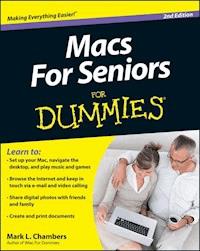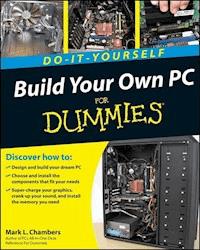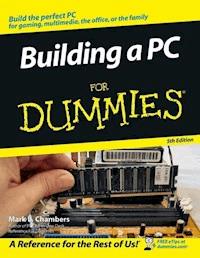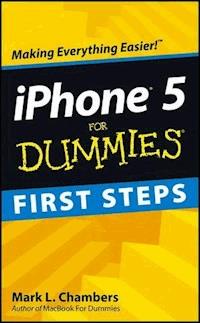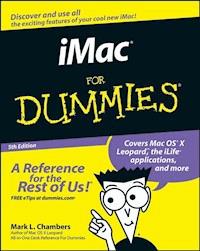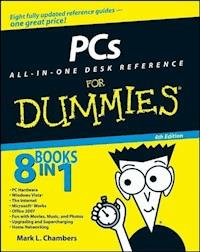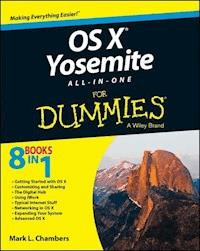
23,99 €
Mehr erfahren.
- Herausgeber: John Wiley & Sons
- Kategorie: Wissenschaft und neue Technologien
- Sprache: Englisch
Get the most out of the latest version of OS X This reference combines eight content-rich minibooks in one complete package to give you all-access, easy-to-understand coverage of the key features and tools needed to get the most out of the latest OS X release from Apple. In OS X Yosemite All-in-One For Dummies, you'll learn the ins and outs of OS X basics, navigating and running programs, searching with Spotlight, having fun with Photo Booth, keeping in touch with Contacts, using Reminders, writing in Notes, setting up the Notification Center, customizing the OS X desktop, jamming with iTunes, organizing and tweaking photos with iPhoto, making movie magic with iMovie, turning your Mac into a DVD theater, publishing documents with Pages, chatting with Messages and FaceTime, letting your imagination run wild with iBooks, expanding your horizons with iCloud, and so much more. Combining the power and stability of UNIX with Apple's legendary elegance and style, OS X is the default operating system installed on every desktop and laptop computer sold by Apple. In OS X Yosemite All-in-One For Dummies, you'll get the best-of-the-best content from indispensable For Dummies books: Introducing OS X; Customizing and Sharing; The Digital hub; Using iWork; The Typical Internet Stuff; Networking in OS X; Expanding Your System; and Advanced OS X. * Goes well beyond the basics of how to use OS X * Covers the key features and tools essential for all users of OS X * Shows you how to use OS X to make your work and personal life more organized and fun If you're a first-time Apple consumer just switching over from a PC, or a beginner-to-intermediate Mac user upgrading to the newest version of OS X, this comprehensive and all-encompassing guide will have you whizzing around OS X like a pro in no time.
Sie lesen das E-Book in den Legimi-Apps auf:
Seitenzahl: 1128
Veröffentlichungsjahr: 2014
Ähnliche
OS X® Yosemite All-in-One For Dummies®
Published by: John Wiley & Sons, Inc., 111 River Street, Hoboken, NJ 07030-5774, www.wiley.com
Copyright © 2015 by John Wiley & Sons, Inc., Hoboken, New Jersey
Published simultaneously in Canada
No part of this publication may be reproduced, stored in a retrieval system or transmitted in any form or by any means, electronic, mechanical, photocopying, recording, scanning or otherwise, except as permitted under Sections 107 or 108 of the 1976 United States Copyright Act, without the prior written permission of the Publisher. Requests to the Publisher for permission should be addressed to the Permissions Department, John Wiley & Sons, Inc., 111 River Street, Hoboken, NJ 07030, (201) 748-6011, fax (201) 748-6008, or online at http://www.wiley.com/go/permissions.
Trademarks: Wiley, For Dummies, the Dummies Man logo, Dummies.com, Making Everything Easier, and related trade dress are trademarks or registered trademarks of John Wiley & Sons, Inc. and may not be used without written permission. OS X is a registered trademark of Apple, Inc. All other trademarks are the property of their respective owners. John Wiley & Sons, Inc. is not associated with any product or vendor mentioned in this book. OS X® Yosemite All-in-One For Dummies® is an independent publication and has not been authorized, sponsored, or otherwise approved by Apple, Inc.
LIMIT OF LIABILITY/DISCLAIMER OF WARRANTY: THE PUBLISHER AND THE AUTHOR MAKE NO REPRESENTATIONS OR WARRANTIES WITH RESPECT TO THE ACCURACY OR COMPLETENESS OF THE CONTENTS OF THIS WORK AND SPECIFICALLY DISCLAIM ALL WARRANTIES, INCLUDING WITHOUT LIMITATION WARRANTIES OF FITNESS FOR A PARTICULAR PURPOSE. NO WARRANTY MAY BE CREATED OR EXTENDED BY SALES OR PROMOTIONAL MATERIALS. THE ADVICE AND STRATEGIES CONTAINED HEREIN MAY NOT BE SUITABLE FOR EVERY SITUATION. THIS WORK IS SOLD WITH THE UNDERSTANDING THAT THE PUBLISHER IS NOT ENGAGED IN RENDERING LEGAL, ACCOUNTING, OR OTHER PROFESSIONAL SERVICES. IF PROFESSIONAL ASSISTANCE IS REQUIRED, THE SERVICES OF A COMPETENT PROFESSIONAL PERSON SHOULD BE SOUGHT. NEITHER THE PUBLISHER NOR THE AUTHOR SHALL BE LIABLE FOR DAMAGES ARISING HEREFROM. THE FACT THAT AN ORGANIZATION OR WEBSITE IS REFERRED TO IN THIS WORK AS A CITATION AND/OR A POTENTIAL SOURCE OF FURTHER INFORMATION DOES NOT MEAN THAT THE AUTHOR OR THE PUBLISHER ENDORSES THE INFORMATION THE ORGANIZATION OR WEBSITE MAY PROVIDE OR RECOMMENDATIONS IT MAY MAKE. FURTHER, READERS SHOULD BE AWARE THAT INTERNET WEBSITES LISTED IN THIS WORK MAY HAVE CHANGED OR DISAPPEARED BETWEEN WHEN THIS WORK WAS WRITTEN AND WHEN IT IS READ.
For general information on our other products and services, please contact our Customer Care Department within the U.S. at 877-762-2974, outside the U.S. at 317-572-3993, or fax 317-572-4002. For technical support, please visit www.wiley.com/techsupport.
Wiley publishes in a variety of print and electronic formats and by print-on-demand. Some material included with standard print versions of this book may not be included in e-books or in print-on-demand. If this book refers to media such as a CD or DVD that is not included in the version you purchased, you may download this material at http://booksupport.wiley.com. For more information about Wiley products, visit www.wiley.com.
Library of Congress Control Number: 2014946666
ISBN 978-1-118-99089-6 (pbk); ISBN 978-1-118-99090-2 (ebk); ISBN 978-1-118-99091-9 (ebk)
Manufactured in the United States of America
10 9 8 7 6 5 4 3 2 1
OS X® Yosemite All-In-One For Dummies®
Visit www.dummies.com/cheatsheet/osxyosemiteaio to view this book's cheat sheet.
Table of Contents
Introduction
About This Book
Foolish Assumptions
Icons Used in This Book
Beyond the Book
Where to Go from Here
Book I: Getting Started with OS X
Chapter 1: Shaking Hands with OS X
Convince Me: Why OS X?
Pretty to behold
Stable, stable, stable
Multitasking and multithreading for normal human beings
The definition of Internet savvy
Lots of free goodies
What Do I Really Need to Run the Big X?
Upgrading from Mavericks
Back up! — Please, back up!
Snuff out disk errors
Plug it, road warrior
Personalizing the Big X
Chapter 2: Navigating and Running Programs
Restarting, Sleeping, and Shutting Down
A Window Is Much More Than a Frame: Navigating Windows
Opening and closing windows
Scrolling windows
Minimizing and restoring windows
Zooming windows
Those hard-working toolbars
Moving windows
Resizing windows
Switching windows
Menu Mysteries Explained
Icons ’R Us
Hardware
Programs and applications
Files
Folders
Aliases
Selecting Icons for Fun and Profit
Selecting a single icon
Selecting multiple icons
Keyboard Shortcuts for the True Power User
Houston, We’re Go to Launch Programs
Starting applications from your drives
Running applications from a CD-ROM or DVD-ROM
Switching ’Twixt Programs with Aplomb
Opening and Saving Your Stuff in an Application
Opening a document
Saving a document
Quitting Applications
Chapter 3: Basic OS X Housekeeping
Finder: The Wind beneath Your Wings
Copying and Moving Files and Folders
Cloning Your Items — It’s Happening Now!
Deleting That Which Should Not Be
Dragging unruly files against their will
Deleting with the menus and the keyboard
Emptying That Wastepaper Basket
Wait! I Need That after All!
Renaming Your Items
Adding a Dash of Color with Tags
Displaying the Facts on Files and Folders
Adding Spotlight comments
Displaying file extensions
Choosing the application to launch a file
Locking files against evildoers
Creating an Alias
Using the Apple Menu
Using Recent Items
Playing with the Dock
Bad program! Quit!
Tracking down your version
Visiting the App Store
Specifying a location
Availing Yourself of OS X Services
Get Thee Hence: Using the Go Menu
Monkeying with the Menu Bar
Using menu bar icons
Doing timely things with the clock
Eject, Tex, Eject!
Common Tasks Aplenty
Opening and editing text files
Listening to an audio CD
Recording — nay, burning — a data CD
All You Really Need to Know about Printing
Chapter 4: Searching Everything with Spotlight
Doing a Basic Search
How Cool Is That!? Discovering What Spotlight Can Do
Expanding Your Search Horizons
Customizing Spotlight to Your Taste
Chapter 5: Fun with Photo Booth
Capturing the Moment with FaceTime HD and Photo Booth
Producing Video on the Spot with iMovie
Chapter 6: Using Reminders, Notes, and Notifications
Remind Me to Use Reminders
Taking Notes the Yosemite Way
Staying Current with Notification Center
Chapter 7: Keeping Track with Contacts and Maps
Hey, Isn’t Contacts Just a Part of Mail?
Entering Contact Information
Using Contact Information
Arranging Your Contact Cards
Using Network Directories
Printing Contacts with Flair
Swapping Bytes with vCards
Introducing the Maps Application
Switching Views in Maps
Getting Directions over Yonder
Chapter 8: Marking Time with Calendar
Shaking Hands with the Calendar Window
Entering That Special Event
Editing Existing Events
Keeping Track of Multiple Calendars
Sharing Your Attractive Calendar
Putting Your Calendar on Paper
Chapter 9: The Joys of Maintenance
Deleting Applications the Commonsense Way
Popping the Hood: Using the System Information Utility
Tracking Performance with Activity Monitor
Fixing Things with Disk Utility
Displaying the goods on your disks
Playing doctor with First Aid
Erasing without seriously screwing up
Partitioning the right way
RAID has nothing to do with insects
Updating OS X
I Demand That You Back Up Your Hard Drive
Hitching a ride on Time Machine
Using other backup solutions
I Further Demand That You Defragment
Special Start-Up Keys for Those Special Times
Crave the Newest Drivers
Chapter 10: Getting Help for the Big X
Displaying the Help Center Window
Searching for Specific Stuff
Prodding Apple for the Latest Gossip
Calling for Help Deep in the Heart of X
Other Resources to Chew On
Voice support
Mac publications and resource sites
Local Mac outlets and user groups
Chapter 11: Troubleshooting the X
Don’t Panic!
The Troubleshooting Process
Step 1: Always try a simple shutdown
Step 2: Check all cable connections
Step 3: Retrace your steps
Step 4: Run Disk Utility
Step 5: Run antivirus software
Step 6: Check the Trash
Step 7: Check online connections
Step 8: Disable troublesome Login Items
Step 9: Turn off your screen saver
Step 10: Check for write protection
Step 11: Check your System Information
Step 12: Reboot with the OS X Recovery HD volume
Do I Need to Reinstall OS X?
It’s Still Not Moving: Troubleshooting Resources
OS X Help Center
The Apple OS X Support site
Your local Apple dealer
Book II: Customizing and Sharing
Chapter 1: Building the Finder of Your Dreams
Will That Be Icons or Lists or Columns . . . or Even a Cover Flow?
Doing the Toolbar Dance
Hiding and showing the toolbar
Hiding and showing the status bar
Giving your toolbar big tires and a loud exhaust
Searching for Files from the Toolbar
Searching for Files with the Find Controls
Configuring the View Options
Setting Icon view options
Setting List view options
Setting Column view options
Setting Cover Flow view options
Setting Finder Preferences
Chapter 2: Giving Your Desktop the Personal Touch
Changing the Background
Picking something Apple
I just gotta have lavender
Selecting your own photo
Changing the Screen Saver
Changing Colors in OS X
Adding Stickies
Customizing the Dock
Adding applications and extras to the Dock
Keeping track with Stacks
Resizing the Dock
Stick It on Dashboard
Getting Social with Game Center
Arranging Your Precious Desktop
Chapter 3: Delving under the Hood with System Preferences
The Preferred Way to Display the Preferences
Saving Your Preferences
Searching for Specific Settings
Getting Personal
General preferences
Desktop and screen saver preferences
Dock preferences
Mission Control preferences
Language & Region preferences
Security & Privacy preferences
Spotlight preferences
Notifications preferences
It’s All about the Hardware
CDs and DVDs preferences
Displays preferences
Energy Saver preferences
Keyboard preferences
Mouse preferences
Trackpad preferences
Printers & Scanners preferences
Sound preferences
Sharing the Joy: Internet and Wireless
iCloud preferences
Internet Accounts preferences
Extensions preferences
Network preferences
Bluetooth preferences
Sharing preferences
Tweaking the System
Users & Groups preferences
Parental Controls preferences
App Store preferences
Dictation and speech preferences
Date and time preferences
Startup Disk preferences
Time Machine preferences
Accessibility preferences
Chapter 4: You Mean Others Can Use My Mac, Too?
How Multiuser Works on OS X
Configuring Your Login Screen
Locking Down Your Mac
Starting Applications Automatically after Login
Chapter 5: Setting Up Multiuser Accounts
Adding, Editing, and Deleting Users
Adding a new user account
Editing an existing account
Deleting an existing account
Tightening Your Security Belt
Setting Parental Controls
Assigning the Simple Finder
Using Keychains — Not!
Chapter 6: Sharing Documents for Fun and Profit
Sharing over a Network versus Sharing on a Single Mac
No network is required
Relying on a guaranteed lock
Most places are off-limits
Permissions: Law Enforcement for Your Files
Permission and Sharing Do’s and Don’ts
Sharing Stuff in Office 2011
Document-sharing features
File-level sharing features
Book III: The Digital Hub
Chapter 1: The World According to Apple
Lesen Sie weiter in der vollständigen Ausgabe!
Lesen Sie weiter in der vollständigen Ausgabe!
Lesen Sie weiter in der vollständigen Ausgabe!
Lesen Sie weiter in der vollständigen Ausgabe!
Lesen Sie weiter in der vollständigen Ausgabe!
Lesen Sie weiter in der vollständigen Ausgabe!
Lesen Sie weiter in der vollständigen Ausgabe!
Lesen Sie weiter in der vollständigen Ausgabe!
Lesen Sie weiter in der vollständigen Ausgabe!
Lesen Sie weiter in der vollständigen Ausgabe!
Lesen Sie weiter in der vollständigen Ausgabe!
Lesen Sie weiter in der vollständigen Ausgabe!
Lesen Sie weiter in der vollständigen Ausgabe!
Lesen Sie weiter in der vollständigen Ausgabe!
Lesen Sie weiter in der vollständigen Ausgabe!
Lesen Sie weiter in der vollständigen Ausgabe!
Lesen Sie weiter in der vollständigen Ausgabe!
Lesen Sie weiter in der vollständigen Ausgabe!
Lesen Sie weiter in der vollständigen Ausgabe!
Lesen Sie weiter in der vollständigen Ausgabe!
Lesen Sie weiter in der vollständigen Ausgabe!
Lesen Sie weiter in der vollständigen Ausgabe!
Lesen Sie weiter in der vollständigen Ausgabe!
Lesen Sie weiter in der vollständigen Ausgabe!
Lesen Sie weiter in der vollständigen Ausgabe!
Lesen Sie weiter in der vollständigen Ausgabe!
Lesen Sie weiter in der vollständigen Ausgabe!
Lesen Sie weiter in der vollständigen Ausgabe!
Lesen Sie weiter in der vollständigen Ausgabe!
Lesen Sie weiter in der vollständigen Ausgabe!
Lesen Sie weiter in der vollständigen Ausgabe!
Lesen Sie weiter in der vollständigen Ausgabe!
Lesen Sie weiter in der vollständigen Ausgabe!
Lesen Sie weiter in der vollständigen Ausgabe!
Lesen Sie weiter in der vollständigen Ausgabe!
Lesen Sie weiter in der vollständigen Ausgabe!
Lesen Sie weiter in der vollständigen Ausgabe!
Lesen Sie weiter in der vollständigen Ausgabe!
Lesen Sie weiter in der vollständigen Ausgabe!
Lesen Sie weiter in der vollständigen Ausgabe!
Lesen Sie weiter in der vollständigen Ausgabe!
Lesen Sie weiter in der vollständigen Ausgabe!
Lesen Sie weiter in der vollständigen Ausgabe!
Lesen Sie weiter in der vollständigen Ausgabe!
Lesen Sie weiter in der vollständigen Ausgabe!
Lesen Sie weiter in der vollständigen Ausgabe!
Lesen Sie weiter in der vollständigen Ausgabe!
Lesen Sie weiter in der vollständigen Ausgabe!
Lesen Sie weiter in der vollständigen Ausgabe!
Lesen Sie weiter in der vollständigen Ausgabe!
Lesen Sie weiter in der vollständigen Ausgabe!
Lesen Sie weiter in der vollständigen Ausgabe!
Lesen Sie weiter in der vollständigen Ausgabe!
Lesen Sie weiter in der vollständigen Ausgabe!
Lesen Sie weiter in der vollständigen Ausgabe!
Lesen Sie weiter in der vollständigen Ausgabe!
Lesen Sie weiter in der vollständigen Ausgabe!
Lesen Sie weiter in der vollständigen Ausgabe!
Lesen Sie weiter in der vollständigen Ausgabe!
Lesen Sie weiter in der vollständigen Ausgabe!
Tausende von E-Books und Hörbücher
Ihre Zahl wächst ständig und Sie haben eine Fixpreisgarantie.
Sie haben über uns geschrieben: