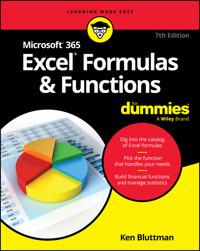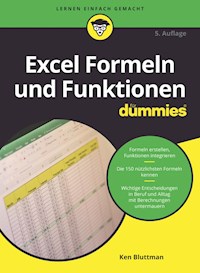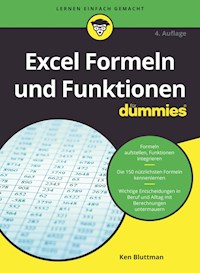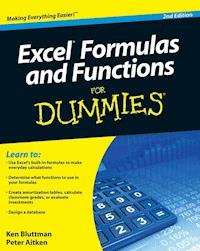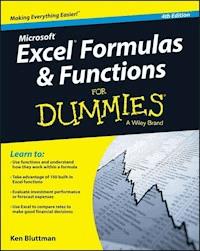
20,99 €
Mehr erfahren.
- Herausgeber: John Wiley & Sons
- Kategorie: Wissenschaft und neue Technologien
- Sprache: Englisch
Grab these Excel formulas and functions to make your life easier! Are you intimidated by major financial choices, like which loan to get or how to grow your savings? Don't worry--we all are! But Excel Formulas & Functions For Dummies, 4th Edition can take some of the pain out of the data organization and analysis processes. This step-by-step reference sheds light on Microsoft Excel's 150 most useful functions, and offers detailed instructions on how to implement them. Additionally, each function is illustrated by helpful, real-world examples that show how they are used within a larger formula. To take your knowledge of Excel's functions a step further, 85 specialized functions are described in abbreviated form so you can use Excel to better support your decision-making process when securing a mortgage, buying a car, computing classroom grades, evaluating investment performance, and more. Functions are predefined formulas that you can use to make data analysis a bit easier within the Microsoft Excel framework. Functions use specific values, called arguments, to calculate a variety of things, from simple sums and averages to more complicated loan payments. * Explore the 150 most useful functions that help Microsoft Excel make your life easier * Access real-world examples of how functions fit into larger formulas * Discover 85 specialized functions, which are described in abbreviated form and take your knowledge of Excel to the next level * Understand how Microsoft Excel can help you make key decisions, such as whether to go with a 15-year or 30-year mortgage Excel Formulas & Functions For Dummies, 4th Edition brings order to chaotic data--and helps you make decisions with confidence!
Sie lesen das E-Book in den Legimi-Apps auf:
Seitenzahl: 473
Veröffentlichungsjahr: 2015
Ähnliche
Microsoft® Excel® Formulas & Functions For Dummies®, 4th Edition
Published by: John Wiley & Sons, Inc., 111 River Street, Hoboken, NJ 07030-5774, www.wiley.com
Copyright © 2016 by John Wiley & Sons, Inc., Hoboken, New Jersey
Published simultaneously in Canada
No part of this publication may be reproduced, stored in a retrieval system or transmitted in any form or by any means, electronic, mechanical, photocopying, recording, scanning or otherwise, except as permitted under Sections 107 or 108 of the 1976 United States Copyright Act, without the prior written permission of the Publisher. Requests to the Publisher for permission should be addressed to the Permissions Department, John Wiley & Sons, Inc., 111 River Street, Hoboken, NJ 07030, (201) 748-6011, fax (201) 748-6008, or online at http://www.wiley.com/go/permissions.
Trademarks: Wiley, For Dummies, the Dummies Man logo, Dummies.com, Making Everything Easier, and related trade dress are trademarks or registered trademarks of John Wiley & Sons, Inc. and may not be used without written permission. Excel is a registered trademark of Microsoft Corporation. All other trademarks are the property of their respective owners. John Wiley & Sons, Inc. is not associated with any product or vendor mentioned in this book.
LIMIT OF LIABILITY/DISCLAIMER OF WARRANTY: THE PUBLISHER AND THE AUTHOR MAKE NO REPRESENTATIONS OR WARRANTIES WITH RESPECT TO THE ACCURACY OR COMPLETENESS OF THE CONTENTS OF THIS WORK AND SPECIFICALLY DISCLAIM ALL WARRANTIES, INCLUDING WITHOUT LIMITATION WARRANTIES OF FITNESS FOR A PARTICULAR PURPOSE. NO WARRANTY MAY BE CREATED OR EXTENDED BY SALES OR PROMOTIONAL MATERIALS. THE ADVICE AND STRATEGIES CONTAINED HEREIN MAY NOT BE SUITABLE FOR EVERY SITUATION. THIS WORK IS SOLD WITH THE UNDERSTANDING THAT THE PUBLISHER IS NOT ENGAGED IN RENDERING LEGAL, ACCOUNTING, OR OTHER PROFESSIONAL SERVICES. IF PROFESSIONAL ASSISTANCE IS REQUIRED, THE SERVICES OF A COMPETENT PROFESSIONAL PERSON SHOULD BE SOUGHT. NEITHER THE PUBLISHER NOR THE AUTHOR SHALL BE LIABLE FOR DAMAGES ARISING HEREFROM. THE FACT THAT AN ORGANIZATION OR WEBSITE IS REFERRED TO IN THIS WORK AS A CITATION AND/OR A POTENTIAL SOURCE OF FURTHER INFORMATION DOES NOT MEAN THAT THE AUTHOR OR THE PUBLISHER ENDORSES THE INFORMATION THE ORGANIZATION OR WEBSITE MAY PROVIDE OR RECOMMENDATIONS IT MAY MAKE. FURTHER, READERS SHOULD BE AWARE THAT INTERNET WEBSITES LISTED IN THIS WORK MAY HAVE CHANGED OR DISAPPEARED BETWEEN WHEN THIS WORK WAS WRITTEN AND WHEN IT IS READ.
For general information on our other products and services, please contact our Customer Care Department within the U.S. at 877-762-2974, outside the U.S. at 317-572-3993, or fax 317-572-4002. For technical support, please visit www.wiley.com/techsupport.
Wiley publishes in a variety of print and electronic formats and by print-on-demand. Some material included with standard print versions of this book may not be included in e-books or in print-on-demand. If this book refers to media such as a CD or DVD that is not included in the version you purchased, you may download this material at http://booksupport.wiley.com. For more information about Wiley products, visit www.wiley.com.
Library of Congress Control Number: 2015955844
ISBN: 978-1-119-07678-0 (pbk); 978-1-119-07680-3 (ebk); 978-1-119-07679-7 (ebk)
Microsoft® Excel® Formulas & Functions For Dummies®
Visit http://www.dummies.com/cheatsheet/excelformulasfunctions to view this book's cheat sheet.
Table of Contents
Cover
Introduction
About This Book
Foolish Assumptions
How to Use This Book
Icons Used in This Book
Beyond the Book
Where to Go from Here
Part I: Getting Started with Formulas and Functions
Chapter 1: Tapping Into Formula and Function Fundamentals
Working with Excel Fundamentals
Gaining the Upper Hand on Formulas
Using Functions in Formulas
Chapter 2: Saving Time with Function Tools
Getting Familiar with the Insert Function Dialog Box
Finding the Correct Function
Entering Functions Using the Insert Function Dialog Box
Directly Entering Formulas and Functions
Chapter 3: Saying “Array!” for Formulas and Functions
Discovering Arrays
Using Arrays in Formulas
Working with Functions That Return Arrays
Chapter 4: Fixing Formula Boo-Boos
Catching Errors As You Enter Them
Auditing Formulas
Watching the Watch Window
Evaluating and Checking Errors
Making an Error Behave the Way You Want
Part II: Doing the Math
Chapter 5: Calculating Loan Payments and Interest Rates
Understanding How Excel Handles Money
Figuring Loan Calculations
Chapter 6: Appreciating What You’ll Get, Depreciating What You’ve Got
Looking into the Future
Depreciating the Finer Things in Life
Measuring Your Internals
Chapter 7: Using Basic Math Functions
Adding It All Together with the SUM Function
Rounding Out Your Knowledge
Leaving All Decimals Behind with INT
Leaving Some Decimals Behind with TRUNC
Looking for a Sign
Ignoring Signs
Chapter 8: Advancing Your Math
Using PI to Calculate Circumference and Diameter
Generating and Using Random Numbers
Ordering Items
Combining
Raising Numbers to New Heights
Multiplying Multiple Numbers
Using What Remains with the MOD Function
Summing Things Up
Getting an Angle on Trigonometry
Part III: Solving with Statistics
Chapter 9: Throwing Statistics a Curve
Getting Stuck in the Middle with AVERAGE, MEDIAN, and MODE
Deviating from the Middle
Analyzing Data with Percentiles and Bins
Going for the Count
Chapter 10: Using Significance Tests
Testing to the T
Comparing Results with an Estimate
Chapter 11: Rolling the Dice on Predictions and Probability
Modeling
Getting It Straight: Using SLOPE and INTERCEPT to Describe Linear Data
What’s in the Future: Using FORECAST, TREND, and GROWTH to Make Predictions
Using NORM.DIST and POISSON.DIST to Determine Probabilities
Part IV: Dancing with Data
Chapter 12: Dressing Up for Date Functions
Understanding How Excel Handles Dates
Formatting Dates
Making a Date with DATE
Breaking a Date with DAY, MONTH, and YEAR
Converting a Date from Text
Finding Out What TODAY Is
Determining the Day of the Week
Working with Workdays
Calculating Time between Two Dates with the DATEDIF Function
Chapter 13: Keeping Well-Timed Functions
Understanding How Excel Handles Time
Formatting Time
Keeping TIME
Converting Text to Time with TIMEVALUE
Deconstructing Time with HOUR, MINUTE, and SECOND
Finding the Time NOW
Calculating Elapsed Time over Days
Chapter 14: Using Lookup, Logical, and Reference Functions
Testing on One Condition
Choosing the Right Value
Let's Be Logical
Finding Where It Is
Looking It Up
Chapter 15: Digging Up the Facts
Getting Informed with the CELL Function
Getting Information about Excel and Your Computer System
Finding What IS and What IS Not
Getting to Know Your Type
Chapter 16: Writing Home about Text Functions
Breaking Apart Text
Putting Text Together with CONCATENATE
Changing Text
Comparing, Finding, and Measuring Text
Chapter 17: Playing Records with Database Functions
Putting Your Data into a Database Structure
Working with Database Functions
Fine-Tuning Criteria with AND and OR
Adding Only What Matters with DSUM
Going for the Middle with DAVERAGE
Counting Only What Matters with DCOUNT
Finding Highest and Lowest with DMIN and DMAX
Finding Duplicate Values with DGET
Being Productive with DPRODUCT
Part V: The Part of Tens
Chapter 18: Ten T ips for Working with Formulas
Master Operator Precedence
Display Formulas
Fix Formulas
Use Absolute References
Turn Calc On/Turn Calc Off
Use Named Areas
Use Formula Auditing
Use Conditional Formatting
Use Data Validation
Create Your Own Functions
Chapter 19: Ten Functions You Really Should Know
SUM
AVERAGE
COUNT
INT and ROUND
IF
NOW and TODAY
HLOOKUP and VLOOKUP
ISNUMBER
MIN and MAX
SUMIF and COUNTIF
Chapter 20: Some Really Cool Functions
Work with Hexadecimal, Octal, Decimal, and Binary Numbers
Convert Units of Measurement
Find the Greatest Common Divisor and the Least Common Multiple
Easily Generate a Random Number
Convert to Roman Numerals
Factor in a Factorial
Determine Part of a Year with YEARFRAC
Find the Data TYPE
About the Author
Cheat Sheet
Advertisement Page
Connect with Dummies
End User License Agreement
Guide
Cover
Table of Contents
Begin Reading
Pages
iii
iv
vii
viii
ix
x
xi
xii
xiii
1
2
3
5
6
7
8
9
10
11
12
13
14
15
16
17
18
19
20
21
22
23
24
25
26
27
28
29
30
31
32
33
34
35
37
38
39
40
41
42
43
44
45
46
47
48
49
50
51
52
53
55
56
57
58
59
60
61
62
63
64
65
66
67
68
69
70
71
72
73
74
75
76
77
78
79
80
81
83
84
85
86
87
88
89
90
91
92
93
94
95
96
97
98
99
100
101
102
103
104
105
106
107
108
109
110
111
112
113
114
115
116
117
119
120
121
122
123
124
125
126
127
128
129
130
131
132
133
134
135
136
137
138
139
140
141
142
143
144
145
146
147
148
149
150
151
152
153
154
155
156
157
159
160
161
162
163
164
165
166
167
168
169
170
171
172
173
174
175
176
177
178
179
180
181
182
183
184
185
186
187
188
189
190
191
192
193
194
195
196
197
199
200
201
202
203
204
205
206
207
209
210
211
212
213
214
215
216
217
218
219
220
221
222
223
224
225
226
227
228
229
230
231
232
233
234
235
236
237
238
239
240
241
242
243
244
245
246
247
249
250
251
252
253
254
255
256
257
259
260
261
262
263
264
265
266
267
268
269
270
271
272
273
274
275
276
277
278
279
280
281
282
283
284
285
286
287
288
289
291
292
293
294
295
296
297
298
299
300
301
302
303
304
305
307
308
309
310
311
312
313
314
315
316
317
318
319
320
321
322
323
324
325
326
327
328
329
330
331
333
334
335
336
337
338
339
340
341
342
343
344
345
346
347
348
349
350
351
352
353
354
355
356
357
358
359
360
361
362
363
364
365
366
367
368
369
370
371
387
388
391
392
393
394
Introduction
Excel worksheets are used in many walks of life: business, education, home finances, and even hobbies (keeping track of your baseball-card collection). In my house, we use Excel for a lot, from our taxes (boring!) to our ever-growing recipe collection (yummy!). Often, I use Excel in place of a calculator. After all, Excel is like a calculator on steroids!
In the workplace, Excel is one of the most commonly used analysis and reporting tools. Financial statements, sales reports, inventory, project scheduling, customer activity — so much of this stuff is kept in Excel. The program’s capability to manipulate and give feedback about the data makes it attractive. Excel’s flexibility in storing and presenting data is like magic.
About This Book
This book is about the number-crunching side of Excel. Formulas are the keystone to analyzing data — that is, digging out nuggets of important information. What is the average sale? How many times did we do better than average? How many days are left on the project? How much progress have we made? That sort of thing.
Formulas calculate answers, straight and to the point. But that’s not all. Excel has dozens of built-in functions that calculate everything from a simple average to a useful analysis of your investments to complex inferential statistics. But you don’t have to know it all or use it all; just use the parts that are relevant to your work.
This book discusses more than 150 of these functions. But rather than just show their syntax and list them alphabetically, I assemble them by category and provide real examples of how to use them alone, and in formulas, along with step-by-step instructions and illustrations of the results.
Foolish Assumptions
I assume that you have a PC with Excel 2016 loaded. That’s a no-brainer! Nearly all the material is relevant for use with earlier versions of Excel as well. I also assume that you know how to navigate with a keyboard and mouse. Last, I assume that you have used Excel before, even just once. I do discuss basics in Chapter 1, but not all of them. If you really need to start from scratch, I suggest that you read the excellent Excel 2016 For Dummies, by Greg Harvey (John Wiley & Sons, Inc.).
Other than that, this book is written for Excel 2016, but just between you and me, it works fine with older versions of Excel. There could be a function or two that isn’t in an older version or works slightly differently. But Microsoft has done an excellent job of maintaining compatibility between versions of Excel, so when it comes to formulas and functions, you can be confident that what works in one version works in another.
How to Use This Book
You do not have to read the book sequentially from start to finish, although you certainly can. Each chapter deals with a specific category of functions — financial in one chapter, statistical in another, and so on. Some categories are split over two or more chapters. I suggest two ways for you to use this book:
Use the table of contents to find the chapters that are of interest to you.
Use the index to look up specific functions you are interested in.
Icons Used in This Book
A Tip gives you a little extra piece of info on the subject at hand. It may offer an alternative method. It may lead you to a conclusion. It may, well, give you a tip (just no stock tips — sorry).
The Remember icon holds some basic concept that is good to keep tucked somewhere in your brain.
As it implies, a Warning is serious stuff. This icon tells you to be careful — usually because you can accidentally erase your data or some such horrible event.
Once in a while, some tidbit is interesting to the tech-head types, but not to anyone else. You can read these items or ignore them as you see fit.
Beyond the Book
This section describes where readers can find book content that exists outside the book itself. A For Dummies technical book may include the following, although only rarely does a book include all these items:
Cheat Sheet:
In a rush? The Excel Formulas and Functions Cheat Sheet at
www.dummies.com/cheatsheet/excelformulasfunctions
is the super-duper fast way to the basics. On the Cheat Sheet you will find the top functions, the ever-important order of operations, and what those non-friendly Excel errors mean!
Dummies.com online articles:
Did you think I would leave you hanging without some extra material? Fear not! I have provided a few online articles to give your formulas and functions knowledge an extra lift! Find the articles at
www.dummies.com/extras/excelformulasfunctions
.
Updates:
I pour my heart and soul into my books — and so do the slew of editors working with me — yet still things can go awry. If there are updates or important changes, find them at
www.dummies.com/extras/excelformulasfunctions
.
Where to Go from Here
Roll up your sleeves, take a deep breath, and then forget all that preparing-for-a-hard-task stuff. Using Excel is easy. You can hardly make a mistake without Excel's catching it. If you need to brush up on the basics, go to Chapter 1. This chapter is also the best place to get your first taste of formulas and functions. After that, it’s up to you. The book is organized more by area of focus than anything else. If finance is what you do, go to Part II. If working with dates is what you do, go to Part IV. Seek, and you will find.
Part I
Getting Started with Formulas and Functions
Read more about Excel at www.dummies.com/extras/excelformulasfunctions.
In this part …
Get to know formula and function fundamentals.
Discover the different ways to enter functions.
Understand array-based formulas and functions.
Find out about formula errors and how to fix them.
Chapter 1
Tapping Into Formula and Function Fundamentals
In This Chapter
Getting the skinny on the Excel basics
Writing formulas
Working with functions in formulas
Excel is to computer programs what a Ferrari is to cars: sleek on the outside and a lot of power under the hood. Excel is also like a truck. It can handle all your data — lots of it. In fact, in Excel 2016, a single worksheet has 17,179,869,184 places to hold data. Yes, that’s what I said — more than 17 billion data placeholders. And that’s on just one worksheet!
Opening files created in earlier versions of Excel may show just the number of worksheet rows and columns available in the version the workbook was created with.
Excel is used in all types of businesses. And you know how that’s possible? By being able to store and work with any kind of data. It doesn’t matter whether you’re in finance or sales, whether you run an online video store or organize wilderness trips, or whether you’re charting party RSVPs or tracking the scores of your favorite sports teams — Excel can handle all of it. Its number-crunching ability is just awesome! And so easy to use!
Lesen Sie weiter in der vollständigen Ausgabe!
Lesen Sie weiter in der vollständigen Ausgabe!
Lesen Sie weiter in der vollständigen Ausgabe!
Lesen Sie weiter in der vollständigen Ausgabe!
Lesen Sie weiter in der vollständigen Ausgabe!
Lesen Sie weiter in der vollständigen Ausgabe!
Lesen Sie weiter in der vollständigen Ausgabe!
Lesen Sie weiter in der vollständigen Ausgabe!
Lesen Sie weiter in der vollständigen Ausgabe!
Lesen Sie weiter in der vollständigen Ausgabe!
Lesen Sie weiter in der vollständigen Ausgabe!
Lesen Sie weiter in der vollständigen Ausgabe!
Lesen Sie weiter in der vollständigen Ausgabe!
Lesen Sie weiter in der vollständigen Ausgabe!
Lesen Sie weiter in der vollständigen Ausgabe!
Lesen Sie weiter in der vollständigen Ausgabe!
Lesen Sie weiter in der vollständigen Ausgabe!
Lesen Sie weiter in der vollständigen Ausgabe!
Lesen Sie weiter in der vollständigen Ausgabe!
Lesen Sie weiter in der vollständigen Ausgabe!
Lesen Sie weiter in der vollständigen Ausgabe!
Lesen Sie weiter in der vollständigen Ausgabe!
Lesen Sie weiter in der vollständigen Ausgabe!
Lesen Sie weiter in der vollständigen Ausgabe!
Lesen Sie weiter in der vollständigen Ausgabe!
Lesen Sie weiter in der vollständigen Ausgabe!
Lesen Sie weiter in der vollständigen Ausgabe!
Lesen Sie weiter in der vollständigen Ausgabe!
Tausende von E-Books und Hörbücher
Ihre Zahl wächst ständig und Sie haben eine Fixpreisgarantie.
Sie haben über uns geschrieben: