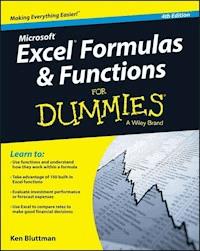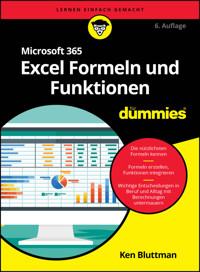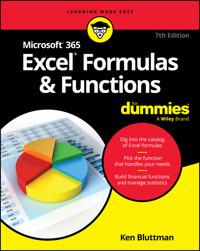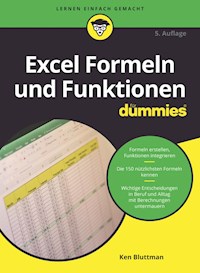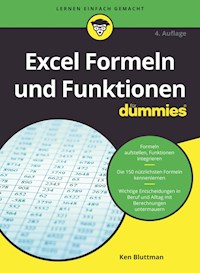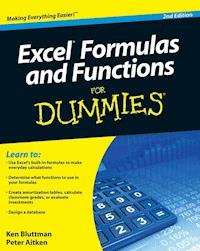
15,99 €
Mehr erfahren.
- Herausgeber: John Wiley & Sons
- Kategorie: Wissenschaft und neue Technologien
- Sprache: Englisch
Put the power of Excel formulas and functions to work foryou! Excel is a complex program. Mastering the use of formulas andfunctions lets you use Excel to compute useful day-to-dayinformation, such as calculating the true cost of credit cardpurchases or comparing 15-year and 30-year mortgage costs. This funand friendly book demystifies Excel's built-in functions so you canput them to work. You'll find step-by-step instructions on 150 of Excel's mostuseful functions, how they work within formulas, and how to usethem to make your life easier. * See how to use 150 of Excel's most useful functions, withreal-world examples showing how each function is used within aformula * Learn to calculate the costs of leasing versus buying a car,compute classroom grades, create an amortization table, or evaluateinvestment performance * Fully updated for Excel 2010, but the principles will work withearlier versions of Excel as well * Includes essential coverage of an additional 85 functions In the ever-popular, non-threatening For Dummies style, ExcelFormulas and Functions For Dummies, 2nd Edition makes Excel'spower accessible to you.
Sie lesen das E-Book in den Legimi-Apps auf:
Seitenzahl: 464
Veröffentlichungsjahr: 2010
Ähnliche
Excel® Formulas and Functions For Dummies®, 2nd Edition
Table of Contents
Introduction
About This Book
How to Use This Book
What You Can Safely Ignore
Foolish Assumptions
How This Book Is Organized
Part I: Putting the Fun in Functions
Part II: Doing the Math
Part III: Solving with Statistics
Part IV: Working with Data
Part V: The Part of Tens
Icons Used in This Book
Where to Go from Here
Part I: Putting the Fun in Functions
Chapter 1: Tapping into Formula and Function Fundamentals
Working with Excel Fundamentals
Understanding workbooks and worksheets
Introducing the Formulas Ribbon
Working with rows, column, cells, ranges, and tables
Formatting your data
Getting help
Gaining the Upper Hand on Formulas
Entering your first formula
Understanding references
Copying formulas with the fill handle
Assembling formulas the right way
Using Functions in Formulas
Looking at what goes into a function
Arguing with a function
Nesting functions
Chapter 2: Saving Time with Function Tools
Getting Familiar with the Insert Function Dialog Box
Finding the Correct Function
Entering Functions Using the Insert Function Dialog Box
Selecting a function that takes no arguments
Selecting a function that uses arguments
Entering cells, ranges, named areas, and tables as function arguments
Getting help in the Insert Function dialog box
Using the Function Arguments dialog box to edit functions
Directly Entering Formulas and Functions
Entering formulas and functions in the Formula Bar
Entering formulas and functions directly in worksheet cells
Chapter 3: Saying “Array!” for Formulas and Functions
Discovering Arrays
Using Arrays in Formulas
Chapter 4: Fixing Formula Boo-Boos
Catching Errors as You Enter Them
Getting parentheses to match
Avoiding circular references
Mending broken links
Using the Formula Error Checker
Auditing Formulas
Watching the Watch Window
Evaluating and Checking Errors
Making an Error Behave the Way You Want
Part II: Doing the Math
Chapter 5: Calculating Loan Payments and Interest Rates
Understanding How Excel Handles Money
Going with the cash flow
Formatting for currency
Choosing separators
Figuring Loan Calculations
Calculating the payment amount
Calculating interest payments
Calculating payments toward principal
Calculating the number of payments
Calculating the interest rate
Calculating the principal
Chapter 6: Appreciating What You’ll Get, Depreciating What You’ve Got
Looking into the Future
Depreciating the Finer Things in Life
Calculating straight line depreciation
Creating an accelerated depreciation schedule
Creating an even faster accelerated depreciation schedule
Calculating a mid-year depreciation schedule
Measuring Your Internals
Chapter 7: Using Basic Math Functions
Adding It All Together with the SUM Function
Rounding Out Your Knowledge
Just plain old rounding
Rounding in one direction
Leaving All Decimals Behind with INT
Leaving Some Decimals Behind with TRUNC
Looking for a Sign
Ignoring Signs
Chapter 8: Advancing Your Math
Using PI to Calculate Circumference and Diameter
Generating and Using Random Numbers
Ordering Items
Combining
Raising Numbers to New Heights
Multiplying Multiple Numbers
Using What Remains with the MOD Function
Summing Things Up
Using SUBTOTAL
Using SUMPRODUCT
Using SUMIF and SUMIFS
Getting an Angle on Trigonometry
Three basic trigonometry functions
Degrees and radians
Part III: Solving withStatistics
Chapter 9: Throwing Statistics a Curve
Stuck in the Middle with AVERAGE, MEDIAN, and MODE
Deviating from the Middle
Measuring variance
Analyzing deviations
Looking for normal distribution
Skewed from the norm
Comparing data sets
Analyzing Data with Percentiles and Bins
QUARTILE.INC and QUARTILE.EXC
PERCENTILE.INC and PERCENTILE.EXC
RANK
PERCENTRANK
FREQUENCY
MIN and MAX
LARGE and SMALL
Going for the Count
COUNT
COUNTIF
Chapter 10: Using Significance Tests
Testing to the T
Comparing Results to an Estimate
Chapter 11: Rolling the Dice on Predictions and Probability
Modeling
Linear model
Exponential model
Getting It Straight: Using SLOPE and INTERCEPT to Describe Linear Data
What’s in the Future: Using FORECAST, TREND, and GROWTH to Make Predictions
FORECAST
TREND
GROWTH
Using NORM.DIST and POISSON.DIST to Determine Probabilities
NORMDIST
POISSON.DIST
Part IV: Working with Data
Chapter 12: Dressing Up for Date Functions
Understanding How Excel Handles Dates
Formatting Dates
Making a Date with DATE
Breaking a Date with DAY, MONTH, and YEAR
Isolating the day
Isolating the month
Isolating the year
Converting a Date from Text
Finding Out What TODAY Is
Counting the days until your birthday
Counting your age, in days
Determining the Day of the Week
Working with Workdays
Determining workdays in a range of dates
Workdays in the future
Calculating Time between Two Dates with the DATEDIF Function
Chapter 13: Keeping Well-Timed Functions
Understanding How Excel Handles Time
Formatting Time
Keeping TIME
Text to Time with TIMEVALUE
Deconstructing Time with HOUR, MINUTE, and SECOND
Isolating the hour
Isolating the minute
Isolating the second
Finding the Time NOW
Calculating Elapsed Time over Days
Chapter 14: Using Lookup, Logical, and Reference Functions
Testing on One Condition
Choosing the Right Value
Let’s Be Logical
NOT
AND and OR
Finding Where It Is
ADDRESS
ROW, ROWS, COLUMN, and COLUMNS
OFFSET
Looking It Up
HLOOKUP and VLOOKUP
MATCH
Chapter 15: Digging Up the Facts
Getting Informed with the CELL Function
Getting Information about Excel and Your Computer System
Finding What IS and What IS Not
ISERR, ISERROR, and ISNA
ISBLANK, ISNONTEXT, ISTEXT, and ISNUMBER
Getting to Know Your Type
Chapter 16: Writing Home about Text Functions
Breaking Apart Text
Bearing to the LEFT
Swinging to the RIGHT
Staying in the MIDdle
Finding the long of it with LEN
Putting Text Together with CONCATENATE
Changing Text
Making money
Turning numbers into text
Repeating text
Swapping text
Giving text a trim
Making a case
Comparing, Finding, and Measuring Text
Going for perfection with EXACT
Finding and searching
Chapter 17: Playing Records with Database Functions
Putting Your Data into a Database Structure
Working with Database Functions
Establishing your database
Establishing the criteria area
Fine-Tuning Criteria with AND and OR
Adding Only What Matters with DSUM
Going for the Middle with DAVERAGE
Counting Only What Matters with DCOUNT
Finding Highest and Lowest with DMIN and DMAX
Finding Duplicate Values with DGET
Part V: The Part of Tens
Chapter 18: Ten Tips for Working with Formulas
Operator Precedence
Display Formulas
Fixing Formulas
Use Absolute References
Turn Calc On/Turn Calc Off
Use Named Areas
Use Formula Auditing
Use Conditional Formatting
Use Data Validation
Create Your Own Functions
Chapter 19: Ten Functions You Really Should Know
SUM
AVERAGE
COUNT
INT and ROUND
INT
ROUND
IF
NOW and TODAY
HLOOKUP and VLOOKUP
ISNUMBER
MIN and MAX
SUMIF and COUNTIF
Chapter 20: Some Really Cool Functions
Work with Hexadecimal, Octal, Decimal, and Binary Numbers
Convert Units of Measurement
Find the Greatest Common Divisor and the Least Common Multiple
Easy Random Number Generation
Converting to Roman Numerals
Factoring in a Factorial
Determining Part of a Year with YEARFRAC
Excel® Formulas and Functions For Dummies®, 2nd Edition
by Ken Bluttman and Peter Aitken
Excel® Formulas and Functions For Dummies®, 2nd Edition
Published byWiley Publishing, Inc.111 River St.Hoboken, NJ 07030-5774www.wiley.com
Copyright © 2010 by Wiley Publishing, Inc., Indianapolis, Indiana
Published simultaneously in Canada
No part of this publication may be reproduced, stored in a retrieval system or transmitted in any form or by any means, electronic, mechanical, photocopying, recording, scanning or otherwise, except as permitted under Sections 107 or 108 of the 1976 United States Copyright Act, without either the prior written permission of the Publisher, or authorization through payment of the appropriate per-copy fee to the Copyright Clearance Center, 222 Rosewood Drive, Danvers, MA 01923, (978) 750-8400, fax (978) 646-8600. Requests to the Publisher for permission should be addressed to the Permissions Department, John Wiley & Sons, Inc., 111 River Street, Hoboken, NJ 07030, (201) 748-6011, fax (201) 748-6008, or online at http://www.wiley.com/go/permissions.
Trademarks: Wiley, the Wiley Publishing logo, For Dummies, the Dummies Man logo, A Reference for the Rest of Us!, The Dummies Way, Dummies Daily, The Fun and Easy Way, Dummies.com, Making Everything Easier, and related trade dress are trademarks or registered trademarks of John Wiley & Sons, Inc. and/or its affiliates in the United States and other countries, and may not be used without written permission. Excel is a registered trademark of Microsoft Corporation in the United States and/or other countries. All other trademarks are the property of their respective owners. Wiley Publishing, Inc. is not associated with any product or vendor mentioned in this book.
Limit of Liability/Disclaimer of Warranty: The publisher and the author make no representations or warranties with respect to the accuracy or completeness of the contents of this work and specifically disclaim all warranties, including without limitation warranties of fitness for a particular purpose. No warranty may be created or extended by sales or promotional materials. The advice and strategies contained herein may not be suitable for every situation. This work is sold with the understanding that the publisher is not engaged in rendering legal, accounting, or other professional services. If professional assistance is required, the services of a competent professional person should be sought. Neither the publisher nor the author shall be liable for damages arising herefrom. The fact that an organization or Website is referred to in this work as a citation and/or a potential source of further information does not mean that the author or the publisher endorses the information the organization or Website may provide or recommendations it may make. Further, readers should be aware that Internet Websites listed in this work may have changed or disappeared between when this work was written and when it is read.
For general information on our other products and services, please contact our Customer Care Department within the U.S. at 877-762-2974, outside the U.S. at 317-572-3993, or fax 317-572-4002.
For technical support, please visit www.wiley.com/techsupport.
Wiley also publishes its books in a variety of electronic formats. Some content that appears in print may not be available in electronic books.
Library of Congress Control Number: 2010925695
ISBN: 978-0-470-56816-3
Manufactured in the United States of America
10 9 8 7 6 5 4 3 2 1
About the Authors
Ken Bluttman has been working as a software developer for nearly two decades. Ken specializes in VB.Net/VBA/database/web applications. He has written several articles on various computer topics including Office/VBA development, XML, SQL Server, JavaScript, PHP and creating Google Map applications. He has a number of books out on Excel and Access, JavaScript, Photoshop, and even a book on photography. Ken lives in Pennsylvania with his wife, son, two cats, a rather large white tree frog, and a couple of geckos.
Peter Aitken has been writing about computers and programming for over 20 years, with over 45 books to his credit and over 1.5 million copies in print. His recent book titles include Outlook 2007 Bible and Excel Pivot Tables and Charts. Peter has also contributed hundreds of articles and product reviews to magazines and Web sites such as Visual Developer, PC Magazine, Microsoft Office Pro, DevX, Builder.com, and DevSource.
Dedication
Dedicated to all the Excel users in the world! Keep up the good work. Also, I wish to put a special note here for my son who has reached the age where he thinks his dad is nerd (sad but true).
— Ken Bluttman
To my wife Maxine, for her unflagging support and devotion.
— Peter Aitken
Authors’ Acknowledgments
Much activity goes on behind the scenes in bringing a book from idea to reality. Many people are involved. We wish to thank the great Wiley staff — Stephanie McComb, Beth Taylor, and everyone else on the Wiley team — for all their hard work! Special thanks to Ed Lavieri.
— Peter G. Aitken and Ken Bluttman
Special thanks to my family for understanding that, at times, sitting in front of a computer is a priority, even when it means I have to miss something special. But darn I did miss watching some fun movies and shows (sigh). Special thanks to Mom for her support.
— Ken Bluttman
Publisher’s Acknowledgments
We’re proud of this book; please send us your comments through our online registration form located at http://dummies.custhelp.com.
Some of the people who helped bring this book to market include the following:
Acquisitions, Editorial, and Media Development
Senior Project Editor: Stephanie McComb
Executive Editor: Jody Lefevere
Project Editor: Beth Taylor
Technical Editor: Ed Lavieri
Copy Editor: Beth Taylor
Editorial Director: Robyn Siesky
Business Manager: Amy Knies
Senior Marketing Manager: Sandy Smith
Vice President and Executive Group Publisher: Richard Swadley
Vice President and Executive Publisher: Barry Pruett
Cartoons: Rich Tennant (www.the5thwave.com)
Composition Services
Project Coordinator: Sheree Montgomery
Layout and Graphics: Christine Williams
Proofreaders: Dwight Ramsey, Toni Settle
Indexer: BIM Indexing & Proofreading Services
Publishing and Editorial for Technology Dummies
Richard Swadley, Vice President and Executive Group Publisher
Andy Cummings, Vice President and Publisher
Mary Bednarek, Executive Acquisitions Director
Mary C. Corder, Editorial Director
Publishing for Consumer Dummies
Diane Graves Steele, Vice President and Publisher
Composition Services
Debbie Stailey, Director of Composition Services
Introduction
Spreadsheets are such a mainstay in today’s world; the term is almost a household word. Certainly in our homes it is. And we don’t just mean because we write books on Excel. Spouses use Excel to track household expenditures and insurance claims. A neighbor analyzes his eBay transactions in Excel. Our local merchant keeps tabs on his store’s inventory on a worksheet.
In the workplace, Excel is one of the most commonly used analysis and reporting tools. Financial statements, sales reports, inventory, project scheduling, customer activity — so much of this stuff is kept in Excel. The program’s ability to manipulate and give feedback about the data makes it attractive.
About This Book
This book is about the number-crunching side of Excel. Formulas are the keystone to analyzing data — that is, digging out nuggets of important information. What is the average sale? How many times did we do better than average? How many days are left on the project? How much progress have we made? That sort of thing.
Formulas calculate answers, straight and to the point. But that’s not all. Excel has dozens of built-in functions that calculate everything from a simple average to a useful analysis of your investments to complex inferential statistics. But you don’t have to know it all or use it all; just use the parts that are relevant to your work.
This book discusses more than 150 of these functions. But rather than just show their syntax and list them alphabetically, we have assembled them by category and provided real examples of how to use them alone, and in formulas, along with step-by-step instructions and illustrations of the results.
How to Use This Book
You do not have to read the book sequentially from start to finish, although you certainly can. Each chapter deals with a specific category of functions — financial in one chapter, statistical in another, and so on. Some categories are split over two or more chapters. We suggest two ways for you to use this book:
Use the Table of Contents to find the chapters that are of interest to you.
Use the Index to look up specific functions you are interested in.
What You Can Safely Ignore
If you already know what function you want to use and need a bit of guidance on it, you can find it in the index and ignore any other discussion that is in the same chapter (although it makes us sad to think of that). Just kidding!
You can ignore any info in the Technical Stuff icons. You can also ignore Chapter 1 if you are already a fairly competent Excel user — especially if you have used formulas and functions.
Foolish Assumptions
We assume you have a PC with Excel 2010 loaded on it. That’s a no brainer! We also assume you know how to navigate with a keyboard and mouse. Lastly, we assume you have used Excel before, even just once. We do discuss basics in Chapter 1, but not all of them. If you really need to start from scratch, we suggest you read the excellent Excel 2010 For Dummies by Greg Harvey (Wiley).
Other than that, this book is written for Excel 2010 but just between you and us — it works just fine with older versions of Excel. There could be a function or two that isn’t in an older version or works slightly differently. But Microsoft has done an excellent job of maintaining compatibility between versions of Excel, so when it comes to formulas and functions, you can be confident that what works in one version works in another.
How This Book Is Organized
This book is organized into five parts. Each part’s subject matter indicates what type of functions it covers. Use the index to find the page numbers for particular functions. Do read chapters that pertain to your interest. For all you know, other functions are even better suited to your needs. With that said, dig in to what is inside each part of the book.
Part I: Putting the Fun in Functions
Part I is introductory, of course, but not all of it is so basic. Chapter 1 is the de facto intro chapter. That’s where you can brush up on how Excel works, or read about it for the first time. We discuss the Formulas tab of the Ribbon in Chapter 1. Chapters 2, 3, and 4 cover what is likely to be new ground to many readers — specifically, using the Insert Function dialog box, using array functions, and correcting formulas. Looking through these chapters can help you down the road.
Part II: Doing the Math
As the name implies, Part II is all about math. The first chapters cover finance-related functions and last two are plain old math – simple to sophisticated. Several functions in Excel work with loan factors, interest rates, and returns on investments. This is the place to go when creating worksheets that track costs, revenue, and the like. Part of the discussion in Part II is about currency formatting.
Part III: Solving with Statistics
Part III is rather large because it covers a rather sizeable topic. Chapters 9, 10, and 11 show you how to work with statistical functions. Each of these chapters focuses on a specific discipline. Chapter 9 covers the functions used in descriptive statistics, such as the ever-popular AVERAGE function, along with many related functions that give details about your data. Chapter 10 focuses on significance tests. Chapter 11 rounds out the statistical functions with those used in predicting factors. This is where you read about forecasting and looking for trends.
Part IV: Working with Data
Part IV is a biggie. Here is where you read about working with dates and times; how to work with strings of text; and how to pluck out pieces of data from a database (an area of rows and columns, that is). Chapters 12 and 13 are the date and time chapters. Chapter 14 covers a number of cool functions, such as the amazing IF and the workhorses HLOOKUP and VLOOKUP. Chapter 15 explains functions that provide information about your data and computer; it also explains working with errors. Chapter 16 is all about strings. No, I don’t mean the kind to fly kites. A string is a text value, and there is so much you can do to manipulate them. Lastly, Chapter 17 explains all the database functions.
Part V: The Part of Tens
And then there’s the Part of Tens — a For Dummies tradition if ever there was one. In Part V, we have included three chapters: tips for working with formulas; the most popular functions; and finally, really cool functions to go to town with.
Icons Used in This Book
A Tip gives you a little extra piece of info on the subject at hand. It may offer an alternate method. It may lead you to a conclusion. It may, well, give you a tip (just no stock tips — sorry).
The Remember icon holds some basic concept that is good to keep tucked somewhere in your brain.
As it implies, a Warning is serious stuff. These icons tell you to be careful — usually because you can accidentally erase your data or some such horrible event.
Once in a while, some tidbit is interesting to the tech-head types, but not to anyone else. You can read these or ignore them as you see fit.
Where to Go from Here
Roll up your sleeves, take a deep breath, and then forget all that preparing-for-a-hard-task stuff. Using Excel is easy. You can hardly make a mistake without Excel catching it. If you need to brush up on the basics, go to Chapter 1. This chapter is also the best place to get your first taste of formulas and functions. After that, it’s up to you. The book is organized more by area of focus than anything else. If finance is what you do, go to Part II. If working with dates is what you do, go to Part IV. Seek and you will find.
Part I
Putting the Fun in Functions
In this part . . .
We cover the basics, as any good Part I of a book should. Here is the place to get familiar with the fundamentals of Excel. Chapter 1 is a quick study in workbooks, worksheets, formulas, and functions — everything you need to get going! If you’re a beginner or need to brush up on Excel, then Chapter 1 is the place to start. But that’s not all, folks. Chapter 2 tells you about a key dialog box that makes working with functions much easier. That enables you to concentrate on more important details, such as where you are going on your lunch break. Part I finishes with a one-two punch of using arrays and correcting formulas.
Chapter 1
Tapping into Formula and Function Fundamentals
In This Chapter
Getting the skinny on workbooks and worksheets
Understanding the parts of a worksheet
Working with cells, ranges, named areas, and tables
Applying formatting
Figuring out how to use the Help system
Writing formulas
Using functions in formulas
Using nested functions
Excel is to computer programs what a Ferrari is to cars: sleek on the outside and a lot of power under the hood. Excel is also like a truck — it can handle all your data, lots of it. In fact, in Excel 2010, a single worksheet has 17,179,869,184 places to hold data. Yes, that’s what we said — more than 17 billion data placeholders. And that’s on just one worksheet!
Opening files created in earlier versions of Excel may show just the number of worksheet rows and columns available in the version the workbook was created with.
Excel is used in all types of businesses. And you know how that’s possible? By being able to store and work with any kind of data. It doesn’t matter whether you’re in finance or sales, whether you run an online video store or organize wilderness trips, or whether you’re charting party RSVPs or tracking the scores of your favorite sports teams — Excel can handle all of it. Its number-crunching ability is just awesome! And so easy to use!
Just putting a bunch of information on worksheets doesn’t crunch the data or give you sums, results, or analyses. If you want to just store your data somewhere, you can use Excel or get a database program instead. In this book, we show you how to build formulas and how to use the dozens of built-in functions that Excel provides. That’s where the real power of Excel is — making sense of your data.
Don’t fret that this is a challenge and that you may make mistakes. We did when we were ramping up. Besides, Excel is very forgiving. It won’t crash on you. Excel usually tells you when you made a mistake, and sometimes it even helps you to correct it. How many programs do that!? But first the basics. This first chapter gives you the springboard you need to use the rest of the book. We wish books like this were around when we were introduced to computers. We had to stumble through a lot of this.
Working with Excel Fundamentals
Before you can write any formulas or crunch any numbers, you have to know where the data goes. And how to find it again. We wouldn’t want your data to get lost! Knowing how worksheets store your data and present it is critical to your analysis efforts.
Lesen Sie weiter in der vollständigen Ausgabe!
Lesen Sie weiter in der vollständigen Ausgabe!
Lesen Sie weiter in der vollständigen Ausgabe!
Lesen Sie weiter in der vollständigen Ausgabe!
Lesen Sie weiter in der vollständigen Ausgabe!
Lesen Sie weiter in der vollständigen Ausgabe!
Lesen Sie weiter in der vollständigen Ausgabe!
Lesen Sie weiter in der vollständigen Ausgabe!
Lesen Sie weiter in der vollständigen Ausgabe!
Lesen Sie weiter in der vollständigen Ausgabe!
Lesen Sie weiter in der vollständigen Ausgabe!
Lesen Sie weiter in der vollständigen Ausgabe!
Lesen Sie weiter in der vollständigen Ausgabe!
Lesen Sie weiter in der vollständigen Ausgabe!
Lesen Sie weiter in der vollständigen Ausgabe!
Lesen Sie weiter in der vollständigen Ausgabe!
Lesen Sie weiter in der vollständigen Ausgabe!
Lesen Sie weiter in der vollständigen Ausgabe!
Lesen Sie weiter in der vollständigen Ausgabe!
Lesen Sie weiter in der vollständigen Ausgabe!
Lesen Sie weiter in der vollständigen Ausgabe!
Lesen Sie weiter in der vollständigen Ausgabe!
Lesen Sie weiter in der vollständigen Ausgabe!