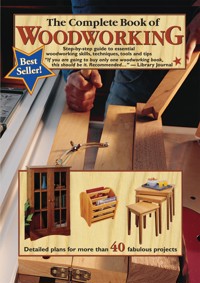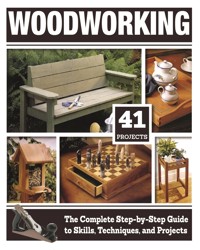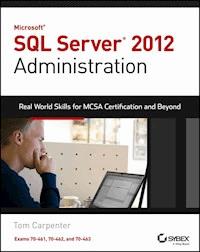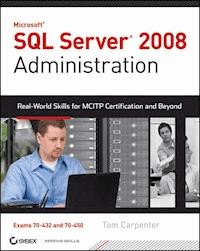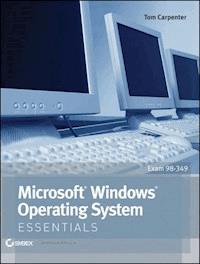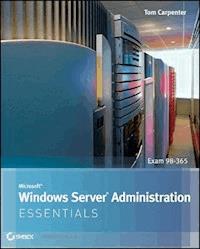
25,99 €
Mehr erfahren.
- Herausgeber: John Wiley & Sons
- Kategorie: Wissenschaft und neue Technologien
- Sprache: Englisch
- Veröffentlichungsjahr: 2011
The core concepts and technologies you need to administer a Windows Server OS Administering a Windows operating system (OS) can be a difficult topic to grasp, particularly if you are new to the field of IT. This full-color resource serves as an approachable introduction to understanding how to install a server, the various roles of a server, and how server performance and maintenance impacts a network. With a special focus placed on the new Microsoft Technology Associate (MTA) certificate, the straightforward, easy-to-understand tone is ideal for anyone new to computer administration looking to enter the IT field. Each chapter offers a clear and concise look at the core Windows administration concepts you need to know to gain an understanding of these difficult topics. * Offers a clear, no-nonsense approach to administering a Windows operating system and presents it in such a way that IT beginners will confidently comprehend the subject matter * Targets the MTA 98-365 exam by covering Windows Server installation, server roles, storage, and active directory infrastructure * Provides you with a solid foundation of various networking topics so that you can gain a strong understanding of Windows Server administration concepts * Includes review questions and suggested labs to further enhance your learning process With this book by your side, you will be armed with the core concepts and technologies needed to administer a Windows Server operating system.
Sie lesen das E-Book in den Legimi-Apps auf:
Seitenzahl: 608
Ähnliche
Table of Contents
Cover
Title
Copyright
Dedication
Acknowledgments
About the Author
Introduction
Who Should Read This Book
What Is Covered in This Book?
CHAPTER 1: Windows Server Overview
Introducing Servers
Understanding Server Roles
Microsoft Windows Server Features
CHAPTER 2: Installing Windows Servers
Installation Options
Upgrading Servers
Using Server Core
Working with Device Drivers
CHAPTER 3: Managing Windows Server Storage
Data Storage Concepts
Understanding RAID
Identifying Storage Technologies
Understanding Disk Types
CHAPTER 4: Administering Services
Understanding Services
Configuring Services
Managing Services
Troubleshooting Services
CHAPTER 5: Active Directory Infrastructure
Understanding Active Directory
Planning for Active Directory Servers
Planning a DNS Namespace
Exploring Sites and Replication
CHAPTER 6: Configuring Active Directory
Planning an Active Directory Installation
Installing Active Directory
CHAPTER 7: Managing Active Directory
Exploring AD Management Tools
Working with Users and Groups
Understanding Organizational Units and Containers
CHAPTER 8: Group Policy Management
Understanding Group Policy
Defining the Group Policy Hierarchy
Touring the Group Policy Management Console
Creating a Group Policy Object
CHAPTER 9: Application Servers
Understanding Application Servers
Database Servers
Mail Servers: Using Microsoft Exchange Server
Collaboration Servers
Monitoring Servers
Threat Management Servers
CHAPTER 10: Internet Information Services (IIS)
Understanding Web Services
Internet Information Services
Running an FTP Server
Configuring Sites and Ports
Web Server Security
CHAPTER 11: File and Print Servers
Exploring File Servers
Understanding DFS
Understanding Print Servers
CHAPTER 12: Remote Access Technologies
Planning for Remote Administration Tools
Understanding Remote Desktop Services
CHAPTER 13: Server Troubleshooting
Introducing Troubleshooting Processes and Procedures
REACTing
Stepping Through the OSI Model
Troubleshooting with the Hardware/Software Model
Symptom, Diagnosis, and Solution
Systems Thinking
Troubleshooting Tools
CHAPTER 14: Performance Tuning
Performance Myths and Truths
Command Prompt Tools
Resource Monitor
Performance Monitor
Virtualization and Performance
CHAPTER 15: Server Maintenance
Maintaining the Hardware
Planning for Server Downtime
Understanding Windows Update
Automating with Logs and Alerts
Planning for Continuity
Appendix A: Answers to Review Questions
Chapter 1
Chapter 2
Chapter 3
Chapter 4
Chapter 5
Chapter 6
Chapter 7
Chapter 8
Chapter 9
Chapter 10
Chapter 11
Chapter 12
Chapter 13
Chapter 14
Chapter 15
Appendix B: Microsoft’s Certification Program
Certification Objectives Map
Appendix C: Answers for Additional Exercises
Chapter 1
Chapter 2
Chapter 3
Chapter 4
Chapter 5
Chapter 6
Chapter 7
Chapter 8
Chapter 9
Chapter 10
Chapter 11
Chapter 12
Chapter 13
Chapter 14
Chapter 15
Glossary
Index
End User License Agreement
Pages
ii
iv
v
vi
vii
viii
xix
xx
xxi
xxiii
xxii
1
2
3
4
5
6
7
8
9
10
11
12
13
14
15
16
17
18
19
20
21
22
23
25
26
27
28
29
30
31
32
33
34
35
36
37
38
39
40
41
42
43
44
45
46
47
48
49
50
51
52
53
54
55
57
58
59
60
61
62
63
64
65
66
67
68
69
70
71
72
73
74
75
76
77
78
79
80
81
82
83
84
85
86
87
88
89
90
91
92
93
94
95
96
97
98
99
100
101
102
103
104
105
106
107
108
109
110
111
112
113
114
115
116
117
118
119
120
121
122
123
124
125
126
127
128
129
130
131
132
133
134
135
136
137
138
139
140
141
142
143
144
145
146
147
148
149
150
151
152
153
154
155
156
157
158
159
160
161
162
163
164
165
167
168
169
170
171
172
173
174
175
176
177
178
179
180
181
182
183
184
185
186
187
189
190
191
192
193
194
195
196
197
198
199
200
201
202
203
204
205
206
207
208
209
210
211
212
213
214
215
216
217
218
219
220
221
222
223
224
225
226
227
228
229
230
231
232
233
234
235
236
237
238
239
240
241
242
243
244
245
246
247
248
250
251
252
253
254
255
256
257
258
259
260
261
262
263
264
265
266
267
268
269
270
271
272
273
274
275
276
277
278
279
280
281
282
283
284
285
286
287
288
289
291
292
293
294
295
296
297
298
299
300
301
302
303
304
305
306
307
308
309
310
311
312
313
314
315
316
317
318
319
320
321
322
323
324
325
326
327
328
329
330
331
332
333
334
335
336
337
338
339
340
341
342
343
344
345
346
347
349
350
351
352
353
354
355
356
357
358
359
360
361
362
363
364
365
366
AC1
G1
367
368
369
370
371
372
373
374
375
376
Guide
Cover
Table of Contents
Begin Reading
List of Illustrations
Chapter 1: Windows Server Overview
FIGURE 1.1 The many-to-one relationship of client/server computing
FIGURE 1.2 Viewing the version of Windows
FIGURE 1.3 The IBM Power 780 Desktop form factor server
FIGURE 1.4 The IBM Power 755 Rack Mount form factor server
FIGURE 1.5 The IBM BladeCenter PS701 Blade form factor server enclosure
FIGURE 1.6 The IIS Manager used to manage the web server on Windows Server 2008 R2
FIGURE 1.7 The Server Manager is used to view installed roles, add new roles, and manage existing roles.
FIGURE 1.8 The Add Roles Wizard is used to add roles to a Windows server installation.
FIGURE 1.9 The Windows Server 2008 R2 Desktop
FIGURE 1.10 Launching the Command Prompt from the Start menu’s Search field
FIGURE 1.11 The Server Manager with all nodes expanded
FIGURE 1.12 The Windows PowerShell interface
CHAPTER 2: Your First 3ds Max Project
FIGURE 2.1 The language and input selection screen
FIGURE 2.2 The installation launch screen
FIGURE 2.3 Choosing the server operating system edition and installation type
FIGURE 2.4 Choosing an upgrade or custom installation
FIGURE 2.5 Partitioning the storage space for the installation
FIGURE 2.6 The five-stage Windows installation process
FIGURE 2.7 The Initial Configuration Tasks screen
FIGURE 2.8 The PXE boot process
FIGURE 2.9 Selecting the Server Core installation option
FIGURE 2.10 The default look of the Server Core installation after the first logon
FIGURE 2.11 The initial sconfig administration screen
FIGURE 2.12 The Configure Remote Management administration screen of sconfig
FIGURE 2.13 Using the driver download page at Intel.com
FIGURE 2.14 Performing a device driver update
FIGURE 2.15 Checking to see if a device driver can be rolled back
FIGURE 2.16 Viewing I/O addresses in the Device Manager
Chapter 3: Managing Windows Server Storage
FIGURE 3.1 DFS used to distribute files to multiple locations
FIGURE 3.2 DFS used to aggregate files from multiple shares into a single virtual location
FIGURE 3.3 RAID levels 0, 1, and 5
FIGURE 3.4 The Disk Management utility with a basic disk
FIGURE 3.5 Creating a new VHD file in Disk Management
Chapter 4: Administering Services
FIGURE 4.1 Viewing the Task Scheduler tasks on Windows Server 2008 R2
FIGURE 4.2 Managing the Recovery tab settings for a service
FIGURE 4.3 Viewing the Log On tab of a service
FIGURE 4.4 Viewing the
Services.msc
application
FIGURE 4.5 Discovering a service name using the Service Name field
FIGURE 4.6 Stopping the Print Spooler service at the CMD Command Prompt interface
FIGURE 4.7 Stopping the Print Spooler service in Windows PowerShell
FIGURE 4.8 Viewing service dependencies for a service on Windows Server
Chapter 5: Active Directory Infrastructure
FIGURE 5.1 The AD domain and the objects it may contain
FIGURE 5.2 The
company.com
domain tree
FIGURE 5.3 The
company.com
root namespace with the
marketing.company.com
and
sales.company.com
domains
FIGURE 5.4 A small-scale Active Directory deployment
FIGURE 5.5 The DNS name resolution process with forwarding
FIGURE 5.6 The DNS name resolution process with recursion operations
FIGURE 5.7 The Windows hostname-to-IP address resolution process
FIGURE 5.8 Automatic and manual (shortcut) trust relationships
FIGURE 5.9 Multiple sites within a single domain
Chapter 6: Configuring Active Directory
FIGURE 6.1 The AD planning process
FIGURE 6.2 The detailed design subtasks
FIGURE 6.3 A mixed OU hierarchy
FIGURE 6.4 The three phases of AD installation
FIGURE 6.5 The Server Manager Roles page after the DNS Server role is added to a Windows Server 2008 R2 server
FIGURE 6.6 Forwarders configured in the DNS server
FIGURE 6.7 Viewing the Server Manager interface that allows execution of the DCPROMO Wizard
FIGURE 6.8 Viewing the Active Directory Users and Computers application after AD installation
Chapter 7: Managing Active Directory
FIGURE 7.1 The Active Directory Sites and Services tool showing multiple sites and subnets
FIGURE 7.2 Viewing the Operations Master dialog in Active Directory Domains and Trusts
FIGURE 7.3 Using the Get-ADDomain cmdlet included in the Active Directory Module for Windows PowerShell
FIGURE 7.4 The Active Directory Administrative Center
FIGURE 7.5 Creating a new user in the Active Directory Module for Windows PowerShell interface
FIGURE 7.6 The Fred Redrock Properties dialog
Chapter 8: Group Policy Management
FIGURE 8.1 The Group Policy Management console
FIGURE 8.2 Windows PowerShell with the GroupPolicy module imported
FIGURE 8.3 The Local Group Policy Editor (
GPEDIT.MSC
)
FIGURE 8.4 The Group Policy Management Editor showing the differences between the computer and user sections
FIGURE 8.5 Using a Windows 7 management machine for Group Policy administration
FIGURE 8.6 An MMC configured for management of MLGPO
FIGURE 8.7 The GPMC interface defined
Chapter 9: Application Servers
FIGURE 9.1 Client/server application
FIGURE 9.2 The n-tier application (SharePoint)
FIGURE 9.3 The Exchange Server evolution
Chapter 10: Internet Information Services (IIS)
FIGURE 10.1 The HTTP request/response process
FIGURE 10.2 The default page displayed when accessing the web server immediately after installation
FIGURE 10.3 The IIS Manager administration interface
FIGURE 10.4 The FileZilla FTP client application connected to
ftp.microsoft.com
FIGURE 10.5 Connecting to the FTP server with a Windows 7 client
FIGURE 10.6 Configuring sites using host headers instead of custom ports
Chapter 11: File and Print Servers
FIGURE 11.1 The Sharing Wizard enabled by default in Windows Server 2008 R2
FIGURE 11.2 Auditing is configured on a folder on Windows Server 2008 R2.
FIGURE 11.3 The DFS namespace and replication components
FIGURE 11.4 You can add additional printer drivers on The Change Sharing Options page.
FIGURE 11.5 The Web-Based Printer Management page
FIGURE 11.6 Managing print jobs in the web-based interface
Chapter 12: Remote Access Technologies
FIGURE 12.1 Connecting to a Windows Server 2008 R2 machine from a Windows 7 client with RA
FIGURE 12.2 The components in the encryption process
FIGURE 12.3 A remote connection to a Windows Server 2008 R2 machine with Remote Desktop enabled
Chapter 13: Server Troubleshooting
FIGURE 13.1 The REACT methodology
FIGURE 13.2 An illustration of the OSI model
FIGURE 13.3 Viewing the help for the
ping
command
FIGURE 13.4 The Windows Task Manager with the Processes tab selected
FIGURE 13.5 Adding new columns to the Process tab in Task Manager
FIGURE 13.6 Viewing % Processor Time counter data in Performance Monitor
FIGURE 13.7 Viewing the Resource Monitor on Windows Server 2008
FIGURE 13.8 Viewing the Resource Monitor report
FIGURE 13.9 The Event Viewer application on Windows Server 2008 R2
FIGURE 13.10 Configuring a log filter in Event Viewer
Chapter 14: Performance Tuning
FIGURE 14.1 Viewing processes using more than 15,000 KB of memory
FIGURE 14.2 Executing a
shutdown
command on Windows Server
FIGURE 14.3 Using the
typeperf
command to view the Available Mbytes performance counter
FIGURE 14.4 The Resource Monitor on Windows Server 2008 R2
FIGURE 14.5 Using the custom MMC with the System Monitor Control to view live data
FIGURE 14.6 Virtualization conceptualized
FIGURE 14.7 Hypervisor-based virtualization compared with OS-layered virtualization
Chapter 15: Server Maintenance
FIGURE 15.1 WSUS implementation architecture
FIGURE 15.2 The WSUS Configuration Wizard’s product-selection screen
List of Tables
Chapter 1: Windows Server Overview
TABLE 1.1 Comparing Servers and Clients
CHAPTER 2: Your First 3ds Max Project
TABLE 2.1 Virtual Servers Compared to Physical Servers
TABLE 2.2 Common IRQ Assignments
Chapter 3: Managing Windows Server Storage
TABLE 3.1 FAT and NTFS File Systems Comparison
Chapter 4: Administering Services
TABLE 4.1 Service Startup Types
Chapter 7: Managing Active Directory
TABLE 7.1 The Built-in Groups Included with Windows Server 2008 R2
Chapter 8: Group Policy Management
TABLE 8.1 Example GPO Hierarchy
Chapter 11: File and Print Servers
TABLE 11.1 NTFS Standard Permissions
Chapter 13: Server Troubleshooting
TABLE 13.1 Common Hardware Problems and Symptoms
TABLE 13.2 Common Software Problems and Symptoms
Chapter 14: Performance Tuning
TABLE 14.1 Performance Counters and Descriptions
Appendix B: Microsoft’s Certification Program
TABLE A.1 Exam 98-366 Objectives Map: Identifying Causes of and Resolving Desktop Application Issues
MICROSOFT® WINDOWS SERVER® ADMINISTRATION
ESSENTIALS
Tom Carpenter
Senior Acquisitions Editor: Jeff KellumDevelopment Editor: Tom CirtinTechnical Editors: Naomi Alpern and Randy MullerProduction Editor: Christine O’ConnorCopy Editor: Kathy Grider CarlyleEditorial Manager: Pete GaughanProduction Manager: Tim TateVice President and Executive Group Publisher: Richard SwadleyVice President and Publisher: Neil EddeBook Designer: Happenstance Type-O-RamaCompositor: Craig Johnson, Happenstance Type O-RamaProofreader: James Saturino, Word One New YorkIndexer: Robert SwansonProject Coordinator, Cover: Katherine CrockerCover Designer: Ryan SneedCover Image: © Suprijono Suharjoto / iStockPhoto
Copyright © 2011 by John Wiley & Sons, Inc., Indianapolis, IndianaPublished simultaneously in CanadaISBN: 978-1-118-01686-2ISBN: 978-1-118-14871-6 (ebk.)ISBN: 978-1-118-14869-3 (ebk.)ISBN: 978-1-118-14870-9 (ebk.)
No part of this publication may be reproduced, stored in a retrieval system or transmitted in any form or by any means, electronic, mechanical, photocopying, recording, scanning or otherwise, except as permitted under Sections 107 or 108 of the 1976 United States Copyright Act, without either the prior written permission of the Publisher, or authorization through payment of the appropriate per-copy fee to the Copyright Clearance Center, 222 Rosewood Drive, Danvers, MA 01923, (978) 750-8400, fax (978) 646-8600. Requests to the Publisher for permission should be addressed to the Permissions Department, John Wiley & Sons, Inc., 111 River Street, Hoboken, NJ 07030, (201) 748-6011, fax (201) 748-6008, or online at http://www.wiley.com/go/permissions.
Limit of Liability/Disclaimer of Warranty: The publisher and the author make no representations or warranties with respect to the accuracy or completeness of the contents of this work and specifically disclaim all warranties, including without limitation warranties of fitness for a particular purpose. No warranty may be created or extended by sales or promotional materials. The advice and strategies contained herein may not be suitable for every situation. This work is sold with the understanding that the publisher is not engaged in rendering legal, accounting, or other professional services. If professional assistance is required, the services of a competent professional person should be sought. Neither the publisher nor the author shall be liable for damages arising herefrom. The fact that an organization or Web site is referred to in this work as a citation and/or a potential source of further information does not mean that the author or the publisher endorses the information the organization or Web site may provide or recommendations it may make. Further, readers should be aware that Internet Web sites listed in this work may have changed or disappeared between when this work was written and when it is read.
For general information on our other products and services or to obtain technical support, please contact our Customer Care Department within the U.S. at (877) 762-2974, outside the U.S. at (317) 572-3993 or fax (317) 572-4002.
Wiley also publishes its books in a variety of electronic formats and by print-on-demand. Not all content that is available in standard print versions of this book may appear or be packaged in all book formats. If you have purchased a version of this book that did not include media that is referenced by or accompanies a standard print version, you may request this media by visiting http://booksupport.wiley.com. For more information about Wiley products, visit us at www.wiley.com.
Library of Congress Cataloging-in-Publication Data is available from the Publisher.
TRADEMARKS: Wiley, the Wiley logo, and the Sybex logo are trademarks or registered trademarks of John Wiley & Sons, Inc. and/or its affiliates, in the United States and other countries, and may not be used without written permission. Microsoft and Windows Server are registered trademarks of Microsoft Corporation in the United States and/or other countries. All other trademarks are the property of their respective owners. John Wiley & Sons, Inc., is not associated with any product or vendor mentioned in this book.
Dear Reader,
Thank you for choosing Microsoft Windows Server Administration Essentials. This book is part of a family of premium-quality Sybex books, all of which are written by outstanding authors who combine practical experience with a gift for teaching.
Sybex was founded in 1976. More than 30 years later, we’re still committed to producing consistently exceptional books. With each of our titles, we’re working hard to set a new standard for the industry. From the paper we print on, to the authors we work with, our goal is to bring you the best books available.
I hope you see all that reflected in these pages. I’d be very interested to hear your comments and get your feedback on how we’re doing. Feel free to let me know what you think about this or any other Sybex book by sending me an email at [email protected]. If you think you’ve found a technical error in this book, please visit http://sybex.custhelp.com. Customer feedback is critical to our efforts at Sybex.
Best regards,
Neil EddeVice President and PublisherSybex, an Imprint of Wiley
I dedicate this book to my wife and children. You are the most important people in this world to me. I cherish every moment with you and love you more every day.
Acknowledgments
I would like to acknowledge the great staff at Wiley. You always make a good book great. Specific thanks go out to Thomas Cirtin and Jeff Kellum. Thomas, you did an exceptional job in the early editing of the manuscript. Jeff, you kept me on task. Thanks to both of you. Additionally, I would like to thank my family who tolerated me through yet one more book. You are all amazing. Finally, I want to thank God for giving me the strength to write this book and undertake every other endeavor in life. Thank you.
About the Author
Tom Carpenter is a consultant and trainer based out of Marysville, OH. He is the founder and current Senior Consultant for The Systems Education and Consulting Company (SysEdCo). SysEdCo provides training on Microsoft technologies, wireless networking, security, and IT professional development. Tom is the author of several books on topics ranging from wireless network administration to SQL Server database administration and optimization. Tom holds several certifications, including MCITP: SQL Server 2008 Database Administrator, CWNA, CWSP, Project+, and several additional Microsoft certifications. He spends every spare moment he can with his amazing wife and children.
You can reach the author by writing to [email protected].
Introduction
Servers are important tools used on modern networks. They provide email support, file and print services, application functionality, and so much more. Server administrators are in high demand, and modern technologies such as virtualization and cloud computing have only increased the importance of the server administrator’s job.
The Microsoft Technology Associate (MTA) certification is a certification provided for entry-level professionals and those with long careers in the industry who have never acquired a certification credential. It includes three separate tracks: Information Technology (IT) Professional, Developer, and Database. The IT Professional track is for individuals pursuing work as administrators. The Developer track is for individuals pursuing work as programmers and software engineers. The Database track is for individuals pursuing work as database administrators and database developers.
Lesen Sie weiter in der vollständigen Ausgabe!
Lesen Sie weiter in der vollständigen Ausgabe!
Lesen Sie weiter in der vollständigen Ausgabe!
Lesen Sie weiter in der vollständigen Ausgabe!
Lesen Sie weiter in der vollständigen Ausgabe!
Lesen Sie weiter in der vollständigen Ausgabe!
Lesen Sie weiter in der vollständigen Ausgabe!
Lesen Sie weiter in der vollständigen Ausgabe!
Lesen Sie weiter in der vollständigen Ausgabe!
Lesen Sie weiter in der vollständigen Ausgabe!
Lesen Sie weiter in der vollständigen Ausgabe!
Lesen Sie weiter in der vollständigen Ausgabe!
Lesen Sie weiter in der vollständigen Ausgabe!
Lesen Sie weiter in der vollständigen Ausgabe!
Lesen Sie weiter in der vollständigen Ausgabe!
Lesen Sie weiter in der vollständigen Ausgabe!
Lesen Sie weiter in der vollständigen Ausgabe!
Lesen Sie weiter in der vollständigen Ausgabe!
Lesen Sie weiter in der vollständigen Ausgabe!
Lesen Sie weiter in der vollständigen Ausgabe!
Lesen Sie weiter in der vollständigen Ausgabe!