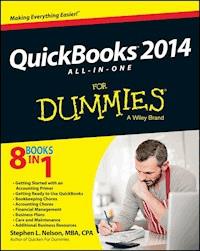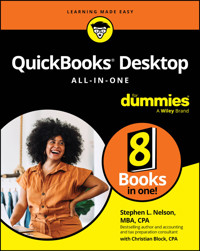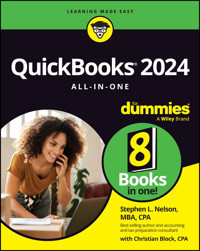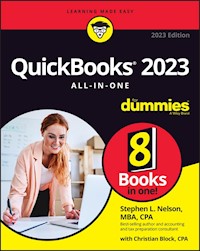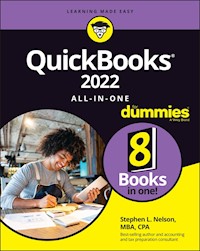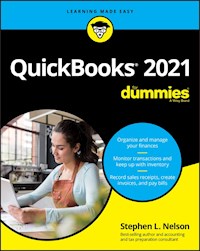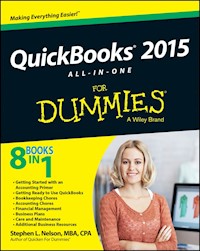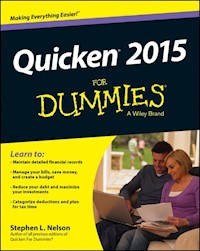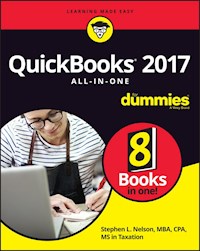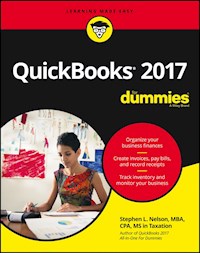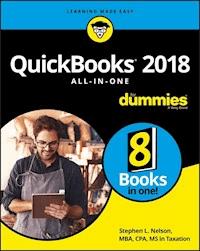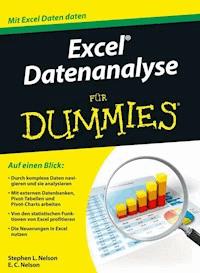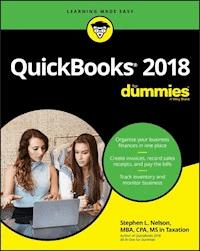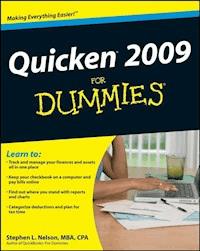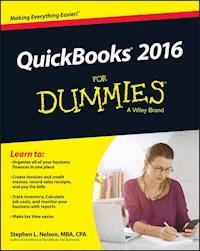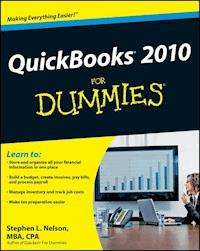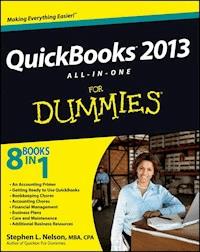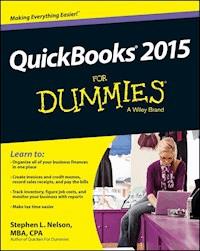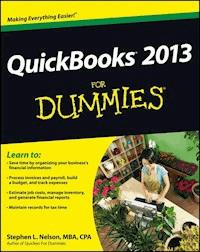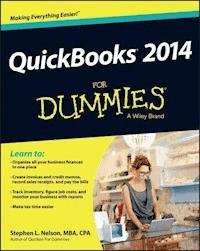
18,99 €
Mehr erfahren.
- Herausgeber: John Wiley & Sons
- Kategorie: Fachliteratur
- Sprache: Englisch
Take control of the books and keep your finances in the black with QuickBooks and For Dummies With over four million of his books in print, CPA and perennial bestselling For Dummies author Stephen L. Nelson knows how to make QuickBooks and basic accounting easy for the rest of us. Small business owners, managers, and employees: if you want to use QuickBooks for your business, the new edition of this annual bestseller is the best place to start. From setting up the software to creating invoices, recording and paying bills, tracking inventory, getting reports, and crunching numbers for tax prep, you'll discover how to do it, why to do it, and get way more organized in the process. * Gives small business owners the power to manage their own business accounting and financial management tasks using QuickBooks 2014 * Helps you build the perfect budget, process payroll, create invoices, manage inventory, track costs, generate financial reports, balance accounts, and simplify your tax return prep * Walks you through basic bookkeeping concepts, data management fundamentals, and need-to-know accounting guidelines to help you track your finances with ease Keep your business finances on track, on budget, and in control with QuickBooks 2014 and QuickBooks 2014 For Dummies.
Sie lesen das E-Book in den Legimi-Apps auf:
Seitenzahl: 549
Veröffentlichungsjahr: 2013
Ähnliche
QuickBooks® 2014 For Dummies®
Published by: John Wiley & Sons, Inc., 111 River Street, Hoboken, NJ 07030-5774, www.wiley.com
Copyright © 2013 by John Wiley & Sons, Inc., Hoboken, New Jersey
Media and software compilation copyright © 2013 by John Wiley & Sons, Inc. All rights reserved.
Published simultaneously in Canada
No part of this publication may be reproduced, stored in a retrieval system or transmitted in any form or by any means, electronic, mechanical, photocopying, recording, scanning or otherwise, except as permitted under Sections 107 or 108 of the 1976 United States Copyright Act, without the prior written permission of the Publisher. Requests to the Publisher for permission should be addressed to the Permissions Department, John Wiley & Sons, Inc., 111 River Street, Hoboken, NJ 07030, (201) 748-6011, fax (201) 748-6008, or online at http://www.wiley.com/go/permissions.
Trademarks: Wiley, For Dummies, the Dummies Man logo, Dummies.com, Making Everything Easier, and related trade dress are trademarks or registered trademarks of John Wiley & Sons, Inc. and may not be used without written permission. QuickBooks is a registered trademark of the Intuit Corporation. All other trademarks are the property of their respective owners. John Wiley & Sons, Inc. is not associated with any product or vendor mentioned in this book.
Limit of Liability/Disclaimer of Warranty: The publisher and the author make no representations or warranties with respect to the accuracy or completeness of the contents of this work and specifically disclaim all warranties, including without limitation warranties of fitness for a particular purpose. No warranty may be created or extended by sales or promotional materials. The advice and strategies contained herein may not be suitable for every situation. This work is sold with the understanding that the publisher is not engaged in rendering legal, accounting, or other professional services. If professional assistance is required, the services of a competent professional person should be sought. Neither the publisher nor the author shall be liable for damages arising herefrom. The fact that an organization or Website is referred to in this work as a citation and/or a potential source of further information does not mean that the author or the publisher endorses the information the organization or Website may provide or recommendations it may make. Further, readers should be aware that Internet Websites listed in this work may have changed or disappeared between when this work was written and when it is read.
For general information on our other products and services, please contact our Customer Care Department within the U.S. at 877-762-2974, outside the U.S. at 317-572-3993, or fax 317-572-4002. For technical support, please visit www.wiley.com/techsupport.
Wiley publishes in a variety of print and electronic formats and by print-on-demand. Some material included with standard print versions of this book may not be included in e-books or in print-on-demand. If this book refers to media such as a CD or DVD that is not included in the version you purchased, you may download this material at http://booksupport.wiley.com. For more information about Wiley products, visit www.wiley.com.
Library of Congress Control Number: 2013944874
ISBN 978-1-118-72005-9 (pbk); ISBN 978-1-118-72110-0 (ebk); ISBN 978-1-118-72123-0 (ebk); ISBN 978-1-118-72102-5 (ebk)
Manufactured in the United States of America
10 9 8 7 6 5 4 3 2 1
QuickBooks "X" For Dummies®
Visit www.dummies.com/cheatsheet/quickbooks2014 to view this book's cheat sheet.
Table of Contents
Introduction
About This Book
Foolish Assumptions
Icons Used in This Book
Beyond the Book
Where to Go from Here
Part I: Quickly into QuickBooks
Chapter 1: QuickBooks: The Heart of Your Business
Why QuickBooks?
Why you need an accounting system
What QuickBooks does
What Explains QuickBooks’ Popularity?
What’s Next, Dude?
How to Succeed with QuickBooks
Budget wisely, Grasshopper
Don’t focus on features
Outsource payroll
Get professional help
Use both the profit and loss statement and the balance sheet
Chapter 2: The Big Setup
Getting Ready for the QuickBooks Setup
The big decision
The trial balance of the century
The mother of all scavenger hunts
Stepping through the QuickBooks Setup
Starting QuickBooks
Using the Express Setup
The Rest of the Story
Should You Get Your Accountant’s Help?
Chapter 3: Populating QuickBooks Lists
The Magic and Mystery of Items
Adding items you might include on invoices
Creating other wacky items for invoices
Editing items
Adding Employees to Your Employee List
Customers Are Your Business
It’s Just a Job
Adding Vendors to Your Vendor List
The Other Lists
The Fixed Asset Item list
The Price Level list
The Billing Rate Levels list
The Sales Tax Code list
The Class list
The Other Names list
The Sales Rep list
Customer, Vendor, and Job Types list
The Terms list
The Customer Message list
The Payment Method list
The Ship Via list
The Vehicle list
The Memorized Transaction list
The Reminders list
Organizing Lists
Printing Lists
Exporting List Items to Your Word Processor
Dealing with the Chart of Accounts List
Describing customer balances
Describing vendor balances
Camouflaging some accounting goofiness
Supplying the missing numbers
Checking your work one more time
Part II: Daily Entry Tasks
Chapter 4: Creating Invoices and Credit Memos
Making Sure That You’re Ready to Invoice Customers
Preparing an Invoice
Fixing Invoice Mistakes
If the invoice is still displayed onscreen
If the invoice isn’t displayed onscreen
Deleting an invoice
Preparing a Credit Memo
Fixing Credit Memo Mistakes
History Lessons
Printing Invoices and Credit Memos
Loading the forms into the printer
Setting up the invoice printer
Printing invoices and credit memos as you create them
Printing invoices in a batch
Printing credit memos in a batch
Sending Invoices and Credit Memos via E-Mail
Customizing Your Invoices and Credit Memos
Chapter 5: Reeling In the Dough
Recording a Sales Receipt
Printing a Sales Receipt
Special Tips for Retailers
Correcting Sales Receipt Mistakes
Recording Customer Payments
Correcting Mistakes in Customer Payments Entries
Making Bank Deposits
Improving Your Cash Inflow
Tracking what your customers owe
Assessing finance charges
Dealing with deposits
Chapter 6: Paying the Bills
Pay Now or Pay Later?
Recording Your Bills by Writing Checks
The slow way to write checks
The fast way to write checks
Recording Your Bills the Accounts Payable Way
Recording your bills
Entering your bills the fast way
Deleting a bill
Remind me to pay that bill, will you?
Paying Your Bills
Tracking Vehicle Mileage
Paying Sales Tax
A Quick Word on the Vendor Center Window
Chapter 7: Inventory Magic
Setting Up Inventory Items
When You Buy Stuff
Recording items that you pay for upfront
Recording items that don’t come with a bill
Paying for items when you get the bill
Recording items and paying the bill all at once
When You Sell Stuff
How Purchase Orders Work
Customizing a purchase order form
Filling out a purchase order
Checking up on purchase orders
Receiving purchase order items
Assembling a Product
Identifying the components
Building the assembly
Time for a Reality Check
Dealing with Multiple Inventory Locations
Manually keep separate inventory-by-location counts
Use different item numbers for different locations
Upgrade to QuickBooks Enterprise Solutions
The Lazy Person’s Approach to Inventory
How periodic inventory systems work in QuickBooks
The good and bad of a periodic inventory
Chapter 8: Keeping Your Checkbook
Writing Checks
Writing checks from the Write Checks window
Writing checks from the register
Changing a check that you’ve written
Packing more checks into the register
Depositing Money into a Checking Account
Recording simple deposits
Depositing income from customers
Transferring Money between Accounts
Setting up a second bank account
Recording deposits into the new account
About the other half of the transfer
Changing a transfer that you’ve already entered
Working with Multiple Currencies
To Delete or to Void?
Handling NSF Checks from Customers
The Big Register Phenomenon
Moving through a big register
Finding that darn transaction
Chapter 9: Paying with Plastic
Tracking Business Credit Cards
Setting up a credit card account
Selecting a credit card account so that you can use it
Entering Credit Card Transactions
Recording a credit card charge
Changing charges that you’ve already entered
Reconciling Your Credit Card Statement and Paying the Bill
So What about Debit and ATM Cards?
So What about Customer Credit Cards?
Part III: Stuff You Do from Time to Time
Chapter 10: Printing Checks
Getting the Printer Ready
Printing a Check
A few words about printing checks
Printing a check as you write it
Printing checks by the bushel
What if I make a mistake?
Oh where, oh where do unprinted checks go?
Printing a Checking Register
Chapter 11: Payroll
Getting Ready to Do Payroll without Help from QuickBooks
Doing Taxes the Right Way
Getting an employer ID number
Signing up for EFTPS
Employees and employers do their part
Getting Ready to Do Payroll with QuickBooks
Paying Your Employees
Paying Payroll Liabilities
Paying tax liabilities if you use the full-meal-deal Payroll service
Paying tax liabilities if you don’t use the full-meal-deal Payroll service
Paying other nontax liabilities
Preparing Quarterly Payroll Tax Returns
Using the Basic Payroll service
Using the Assisted Payroll service
Using the QuickBooks Enhanced Payroll service
Filing Annual Returns and Wage Statements
The State Wants Some Money, Too
Chapter 12: Building the Perfect Budget
Is This a Game You Want to Play?
All Joking Aside: Some Basic Budgeting Tips
A Budgeting Secret You Won’t Learn in College
Setting Up a Secret Plan
Adjusting a Secret Plan
Forecasting Profits and Losses
Projecting Cash Flows
Using the Business Planner Tools
Chapter 13: Online with QuickBooks
Doing the Electronic Banking Thing
So what’s the commotion about?
A handful of reasons not to bank online
Making sense of online banking
Signing up for the service
Making an online payment
Transferring money electronically
Changing instructions
Transmitting instructions
Message in a bottle
Using the Intuit PaymentNetwork
A Quick Review of the Other Online Opportunities
Part IV: Housekeeping Chores
Chapter 14: The Balancing Act
Balancing a Bank Account
Giving QuickBooks information from the bank statement
Marking cleared checks and deposits
Eleven Things to Do If Your Non-Online Account Doesn’t Balance
Chapter 15: Reporting on the State of Affairs
What Kinds of Reports Are There, Anyway?
Creating and Printing a Report
Visiting the report dog-and-pony show
Editing and rearranging reports
Reports Made to Order
Processing Multiple Reports
Your Other Reporting Options
Last but Not Least: The QuickReport
Chapter 16: Job Estimating, Billing, and Tracking
Turning On Job Costing
Setting Up a Job
Creating a Job Estimate
Revising an Estimate
Turning an Estimate into an Invoice
Comparing Estimated Item Amounts with Actual Item Amounts
Charging for Actual Time and Costs
Tracking Job Costs
Chapter 17: File Management Tips
Backing Up Is (Not That) Hard to Do
Backing up the quick-and-dirty way
Getting back the QuickBooks data you backed up
Accountant’s Copy
Working with Portable Files
Using an Audit Trail
Using a Closing Password
Chapter 18: Fixed Assets and Vehicle Lists
What Is Fixed Assets Accounting?
Fixed Assets Accounting in QuickBooks
Setting Up a Fixed Asset List
Adding items to the Fixed Asset list
Adding fixed asset items on the fly
Editing items on the Fixed Asset list
Tracking Vehicle Mileage
Identifying your vehicles
Recording vehicle miles
Using the vehicle reports
Updating vehicle mileage rates
Part V: The Part of Tens
Chapter 19: Tips for Handling (Almost) Ten Tricky Situations
Selling an Asset
Selling a Depreciable Asset
Owner’s Equity in a Sole Proprietorship
Owner’s Equity in a Partnership
Owner’s Equity in a Corporation
Multiple-State Accounting
Getting a Loan
Repaying a Loan
Chapter 20: (Almost) Ten Secret Business Formulas
The First “Most Expensive Money You Can Borrow” Formula
The Second “Most Expensive Money You Can Borrow” Formula
The “How Do I Break Even?” Formula
The “You Can Grow Too Fast” Formula
How net worth relates to growth
How to calculate sustainable growth
The First “What Happens If . . . ?” Formula
The Second “What Happens If . . . ?” Formula
The Economic Order Quantity (Isaac Newton) Formula
The Rule of 72
Part VI: Appendixes
Appendix A: Installing QuickBooks in a Dozen Easy Steps
Appendix B: If Numbers Are Your Friends
Let me introduce you to the new you
The first day in business
Look at your cash flow first
Depreciation is an accounting gimmick
Accrual-basis accounting is cool
Now you know how to measure profits
Some financial brain food
And now for the blow-by-blow
Blow-by-blow, Part II
How does QuickBooks help?
The first dark shadow
The second dark shadow
Appendix C: Sharing QuickBooks Files
User permissions
Record locking
About the Author
Cheat Sheet
Connect with Dummies
Introduction
Running or working in a small business is one of the coolest things a person can do. Really. I mean it. Sure, sometimes the environment is dangerous — kind of like the Old West — but it’s an environment in which you have the opportunity to make tons of money. And it’s also an environment in which you can build a company or a job that perfectly fits you.
In comparison, many brothers and sisters working in big-company corporate America are furiously trying to fit their round pegs into painfully square holes. Yuck.
You’re wondering, of course, what any of this has to do with this book or with QuickBooks. Quite a lot, actually. The whole purpose of this book is to make it easier for you to run or work in a small business by using QuickBooks.
About This Book
As you start your reading, though, I want to tell you a couple of things about this book.
First off, know that I fiddled a bit with the Windows display settings. For example, I noodled around with the font settings and some of the colors. The benefit is that the pictures of the QuickBooks windows and dialog boxes in this book are easier to read. And that’s good. But the cost of all this is that my pictures look a little bit different from what you see on your screen. And that’s not good. In the end, however, what the publisher found is that people are happier with increased readability.
Next point: To make the best use of your time and energy, you should know about the conventions that I use in this book, which are as follows:
When I want you to type something, such as With a stupid grin, Martin watched the tall blonde strut into the bar and order grappa, it’s in bold type. When I want you to type something that’s short and uncomplicated, such as Jennifer, it still appears in boldface type.
Except for passwords, you don’t have to worry about the case of the letters you type in QuickBooks. If I tell you to type Jennifer, you can type JENNIFER or follow poet e. e. cummings’s lead and type jennifer.
Whenever I tell you to choose a command from a menu, I say something like “Choose Lists⇒Items,” which simply means to first choose the Lists menu and then choose Items. The ⇒ separates one part of the command from the next part.
You can choose menus, commands, and dialog box elements with the mouse. Just click the thing you want.
When I provide step-by-step descriptions of tasks, something I do regularly within the pages of this tome, I describe the tasks by using bold text and then below the boldfacing give a more detailed explanation in the text that follows the step. You can skip the text that accompanies the step-by-step boldface directions if you already understand the process.
Foolish Assumptions
I make three assumptions about you:
You have a PC running Microsoft Windows. (I took pictures of the QuickBooks windows and dialog boxes while using Windows 8, in case you’re interested.)
You know a little bit about how to work with your computer.
You have or will buy a copy of QuickBooks for each computer on which you want to run the program.
This book works for QuickBooks 2014, although, in a pinch, you can probably also use it for QuickBooks 2013 or 2015. (I have to say, however, that if you have QuickBooks 2013, you may instead want to return this book and trade it in for QuickBooks 2013 For Dummies by yours truly. Furthermore, even though I’m no fortuneteller, I’m willing to predict that you’ll be able to buy a QuickBooks 2015 For Dummies book when QuickBooks 2015 comes out.)
Icons Used in This Book
The Tip icon marks tips (duh!) and shortcuts that you can use to make QuickBooks easier.
Remember icons mark the information that’s especially important to know. To siphon off the most important information in each chapter, just skim through these icons.
The Technical Stuff icon marks information of a highly technical nature that you can normally skip over.
The Warning icon tells you to watch out! It marks important information that may save you headaches when working with QuickBooks.
Beyond the Book
This book is packed with information about using and benefiting from QuickBooks. But you'll be glad to learn, I'm sure, that you can find additional relevant content at the www.dummies.com website:
The online Cheat Sheet is available at
www.dummies.com/cheatsheet/quickbooks2014
This cheat sheet is a handy reference that you’ll use over and over, or you can refer to it when you don’t have the book handy.
Online articles covering additional topics at
www.dummies.com/extras/quickbooks2014
Here you can find tangential articles about minimizing (legally) your business’s tax burden, tricks for increasing your business’s profitability, and ways to speed up the way that QuickBooks works.
Updates to this book, if any exist, are at
www.dummies.com/extras/quickbooks2014
Where to Go from Here
This book isn’t meant to be read from cover to cover like some Stieg Larsson page turner. Instead, it’s organized into tiny, no-sweat descriptions of how you do the things you need to do. If you’re the sort of person who just doesn’t feel right not reading a book from cover to cover, you can (of course) go ahead and read this thing from front to back. You can start reading Chapter 1 and continue all the way to the end (which means through Chapter 21 and the appendixes).
I don’t think this from-start-to-finish approach is bad because I tell you a bunch of stuff (tips and tricks, for example) along the way. I tried to write the book in such a way that the experience isn’t as rough as you might think, and I really do think you get good value from your reading.
But you also can use this book the way you’d use an encyclopedia. If you want to know about a subject, you can look it up in the Table of Contents or the index; then you can flip to the correct chapter or page and read as much as you need or enjoy. No muss, no fuss.
I should, however, mention one thing: Accounting software programs require you to do a certain amount of preparation before you can use them to get real work done. If you haven’t started to use QuickBooks yet, I recommend that you read through the first few chapters of this book to find out what you need to do first.
Finally, if you haven’t already installed QuickBooks and need help, jump to Appendix A, which tells you how to install QuickBooks in ten easy steps. And, if you’re just starting out with Microsoft Windows, peruse Chapter 1 of the Windows User’s Guide or one of these books on your flavor of Windows: Windows XP For Dummies, 2nd Edition; Windows Vista For Dummies;Windows 7 For Dummies; or Windows 8 For Dummies, all by Andy Rathbone.
Part I
Quickly into QuickBooks
Check out the web extras online at http://www.dummies.com/extras/quickbooks2014 to ease your setup workload with handy tricks.
In this part . . .
Understand the big picture stuff about why, how, and when you install the QuickBooks accounting software.
Get practical stratagems and commonsense tactics for quickly getting your accounting system up and running.
Load the QuickBooks master files with startup information so you’re productive and efficient from day one.
Chapter 1
QuickBooks: The Heart of Your Business
In This Chapter
Benefitting from a tool like QuickBooks
Discovering what QuickBooks actually does
Understanding why QuickBooks is a popular choice
Getting started (in general) with QuickBooks
Succeeding in setup and use of QuickBooks
I want to start this conversation by quickly covering some basic questions concerning QuickBooks, such as “Why even use QuickBooks?” and “Where and how does a guy or gal start?” — and, most importantly, “What should I not do?”
This little orientation shouldn’t take more than a few minutes. Really. And the orientation lets you understand the really big picture concerning QuickBooks.
Why QuickBooks?
Okay, I know you know that you need an accounting system. Somebody, maybe your accountant or spouse, has convinced you of this. And you, the team player that you are, have just accepted this conventional viewpoint as the truth.
But just between you and me, why do you really need QuickBooks? And what does QuickBooks do that you really, truly need done? And heck, just to be truly cynical, also ask the question, “Why QuickBooks?” Why not, for example, use some other accounting software program?
Why you need an accounting system
Start with the most basic question: Why do you even need an accounting system like QuickBooks? It’s a fair question, so let me supply you with the two-part answer.
The first reason is that federal law requires your business to maintain an accounting system. More specifically, Section 446 (General Rule for Methods of Accounting) of Title 26 (Internal Revenue Code) of the United States Code requires that you have the capability to compute taxable income by using some sort of common-sense accounting system that clearly reflects income.
Lesen Sie weiter in der vollständigen Ausgabe!
Lesen Sie weiter in der vollständigen Ausgabe!
Lesen Sie weiter in der vollständigen Ausgabe!
Lesen Sie weiter in der vollständigen Ausgabe!
Lesen Sie weiter in der vollständigen Ausgabe!
Lesen Sie weiter in der vollständigen Ausgabe!
Lesen Sie weiter in der vollständigen Ausgabe!
Lesen Sie weiter in der vollständigen Ausgabe!
Lesen Sie weiter in der vollständigen Ausgabe!
Lesen Sie weiter in der vollständigen Ausgabe!
Lesen Sie weiter in der vollständigen Ausgabe!
Lesen Sie weiter in der vollständigen Ausgabe!
Lesen Sie weiter in der vollständigen Ausgabe!
Lesen Sie weiter in der vollständigen Ausgabe!
Lesen Sie weiter in der vollständigen Ausgabe!
Lesen Sie weiter in der vollständigen Ausgabe!
Lesen Sie weiter in der vollständigen Ausgabe!
Lesen Sie weiter in der vollständigen Ausgabe!
Lesen Sie weiter in der vollständigen Ausgabe!
Lesen Sie weiter in der vollständigen Ausgabe!
Lesen Sie weiter in der vollständigen Ausgabe!
Lesen Sie weiter in der vollständigen Ausgabe!
Lesen Sie weiter in der vollständigen Ausgabe!
Lesen Sie weiter in der vollständigen Ausgabe!
Lesen Sie weiter in der vollständigen Ausgabe!
Lesen Sie weiter in der vollständigen Ausgabe!
Lesen Sie weiter in der vollständigen Ausgabe!
Lesen Sie weiter in der vollständigen Ausgabe!
Lesen Sie weiter in der vollständigen Ausgabe!
Lesen Sie weiter in der vollständigen Ausgabe!