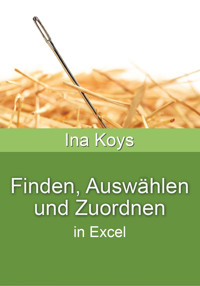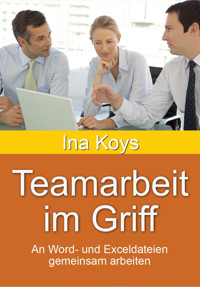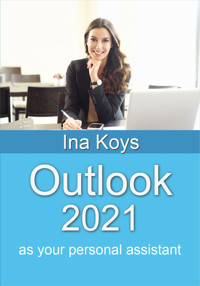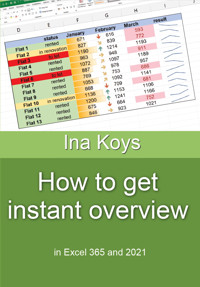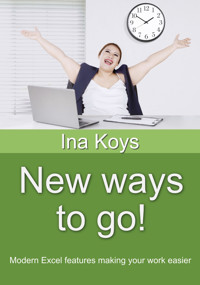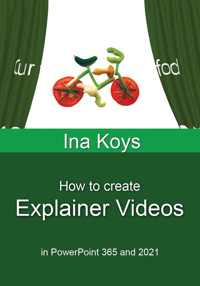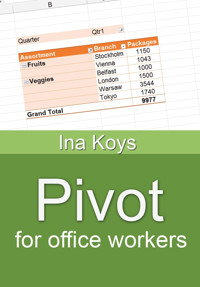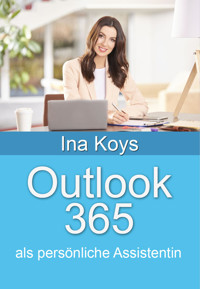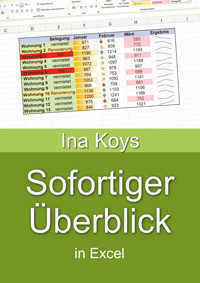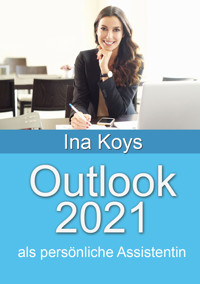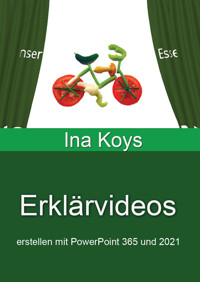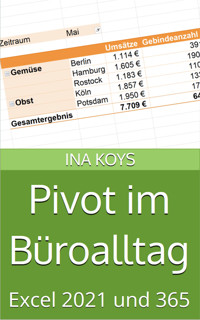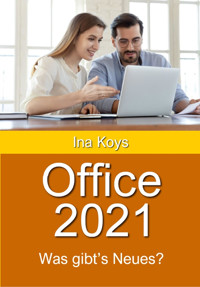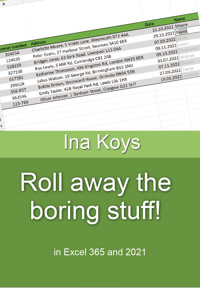
1,99 €
Niedrigster Preis in 30 Tagen: 1,99 €
Niedrigster Preis in 30 Tagen: 1,99 €
Mehr erfahren.
- Herausgeber: Computertrainerin.de
- Kategorie: Fachliteratur
- Sprache: Englisch
Too often, users need to perform the same tasks again and again. It's not only boring, it takes up the time that could be used differently! In this book, you will learn how to do less typing, how Excel can insert formattings and calculations for you, how to establish best relationships between cells, how to adjust table data, that is provided in a less than perfect way and how to arrange the Excel window in a way to find desired features quicker.
Das E-Book können Sie in Legimi-Apps oder einer beliebigen App lesen, die das folgende Format unterstützen:
Veröffentlichungsjahr: 2023
Ähnliche
Roll awaythe boring stuff!
in Excel 365 and 2021
Ina Koys
Short & Spicy, vol. 13
Contents
0 What we’re going to talk about
1 Input habits and shortcuts
2 Data types
3 Built-in lists
4 Create your own lists
5 The benefits of the table functionality
5.1 Matters of beauty
5.2 Calculations
5.3 Filtered lists
6 Establishing good relations
7 The icing on the cake: Quadrangular results
8 Flash Fill
9 The Quick Access Toolbar
10 More
Many users need to perform the same steps over and over again. In many cases, these works can be left to Excel. It will do it quicker, without typos and won’t ever complain about repetitive work. We will see how to save manual typing, how to keep Excel from doing what it better should leave, how to set correct cell references and make lists convenient to use.
All screenshots are done in Excel 365, but most of the features presented here, work exactly the same in all Excel versions, only sometimes with a slightly different look.
If you’d like to download the example files, you can do so clicking
www.shortandspicy.online
Have fun shifting your work to Excel from now on!
Of course, you can jump to any Excel cell as you like: using your mouse, the cursor keys, or the keyboard. But getting used to certain standard procedures you can avoid unnecessary adjusting.
First of all, I would suggest working your way in reading direction using the TAB key. It’s the one with the two arrows on the left of your keyboard. Each single time pressing it advances the cell cursor one column to the right. Doing it this way supports the normal reading and writing direction if you need to fill in the data yourself. That’s not too special so far. The real advantage begins once you reached the end of your row and want to continue at the beginning of the next row. If you now hit ENTER, your cell cursor jumps right below the cell you first pressed TAB.
Then, you can go on with the next name without fiddling around with your mouse pointer.